- The iPhone 5s has a Standby time of up to 10 days and a Talk time of up to 10 hours on 3G.
Note: For additional information about charging your battery, please see the Charge the Battery tutorial. Learn more from Apple support article: Maximizing Battery Life and Lifespan.
- To increase battery life, turn iPhone facedown when not in use.
Note: Ambient light and proximity sensors help iPhone know if it's facedown on the table, and prevents the screen from turning on, even when you receive a notification.
- If your battery is getting low, turn on Low Power mode and extend your battery consumption until you can fully charge your iPhone. From the home screen, select the Settings app.
Note: iPhone prompts you to turn on Low Power mode when you have 20% battery life remaining.
- Scroll to and select Battery.
Note: With iOS12, The battery usage chart in Settings now shows your usage for the last 24 hours or 4 days. Select the desired bar to see your app use for that period of time.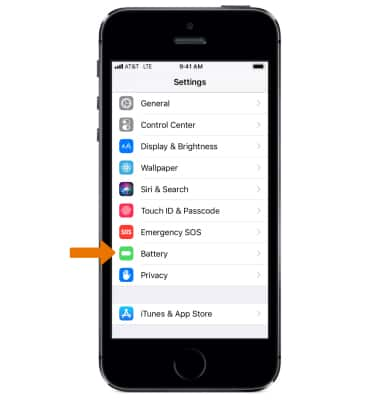
- Select the Low Power Mode switch.
Note: When Low Power Mode is on the Battery icon turns yellow and the battery percentage is displayed in the status bar. Fetch, background app refresh, automatic downloads, and some visual effects are reduced or turned off.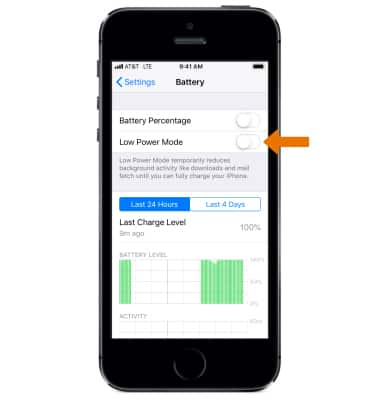
- Select the Battery Percentage switch to display the percentage or remaining battery in the Notification bar.
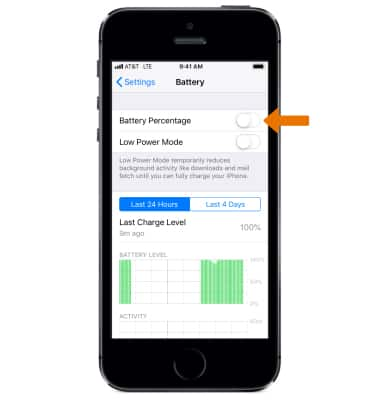
- Scroll down to view recent battery usage by app.
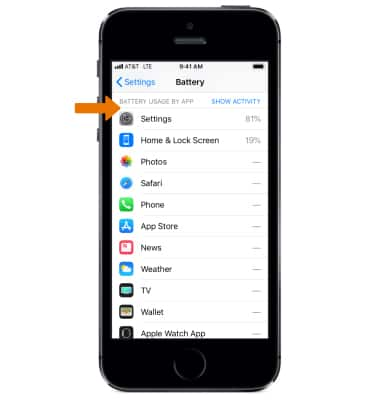
- To increase battery life, reduce the screen brightness or enable Auto-Brightness. From the Settings screen, scroll to and select Display & Brightness. Select and drag the Brightness slider to the desired brightness.
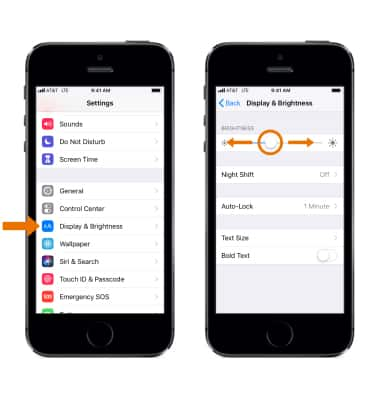
Set a shorter Screen lock. From the Display & Brightness screen, select Auto-Lock. Select the desired option, then select Back.
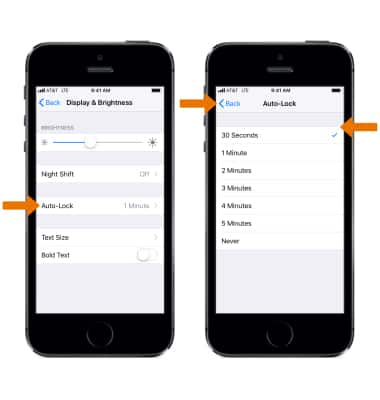
- Turn Bluetooth and Wi-Fi off while not in use. Swipe up from the bottom of the screen to open Control Center, then select the Wi-Fi & Bluetooth icons to turn on or off.
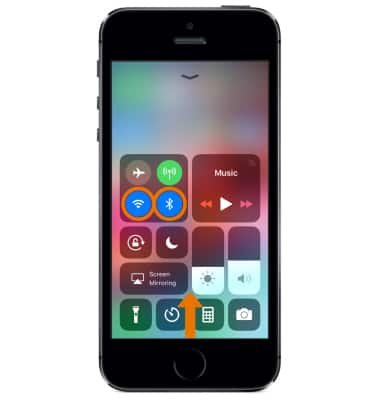
- Avoid using Dynamic wallpapers as they consume additional battery life. To change the wallpaper, from the Settings screen, select Wallpaper > Choose a Wallpaper > desired Wallpaper that is not a Dynamic wallpaper.
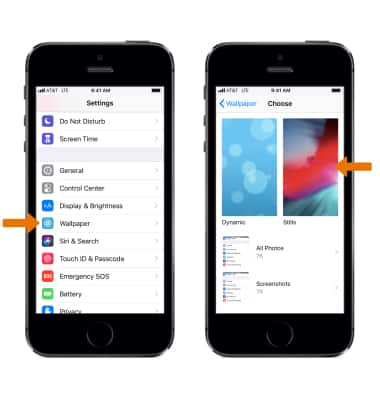
- Turn Location Services off while not in use. To turn off Location Services, from the Settings screen, scroll to and select Privacy > Location Services > Location Services switch Off.
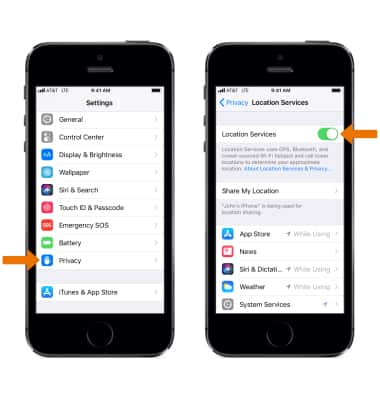
- Turn Auto-Update off for Applications. To turn off Auto-Update, from the Settings screen, scroll to and select iTunes & App Store, then select the Updates switch.
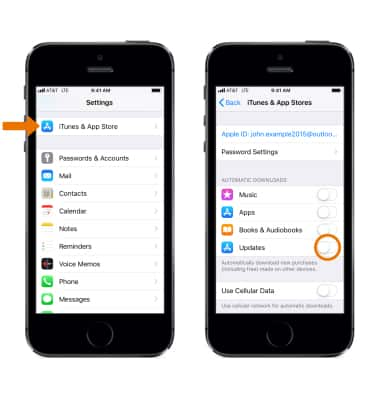
- Turn off Background App Refresh. To turn off Background App Refresh, from the Settings screen, scroll to and select General, then select Background App Refresh.
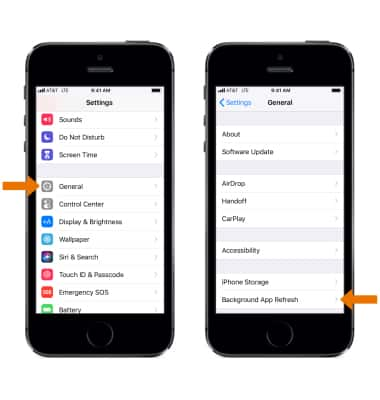
- Turn Push Notifications off if an app frequently wakes up your display with notifications. To turn off push notifications, from the Settings screen, scroll to and select Notifications > desired App > select the Allow Notifications switch to turn it Off.
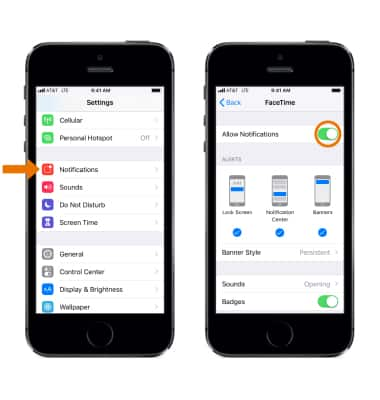
- Turn Airplane mode on when you are going to be out of cellular network coverage. Airplane mode disables all wireless services. Calls, data, and text messages cannot be sent or received. To turn Airplane mode on or off, swipe up from the bottom of the screen to open Control Center, then select the Airplane mode icon.
Note: Alternately, you can turn Airplane Mode on or off from the settings screen by selecting the Airplane Mode switch.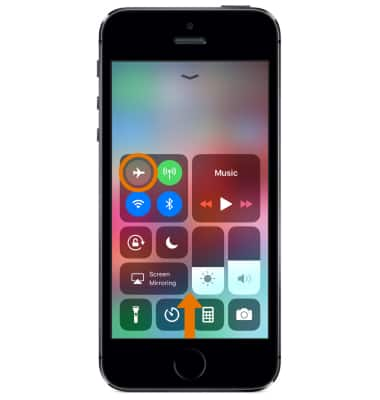
Battery Life
Apple iPhone 5s
Battery Life
Tips and tricks to extend your battery performance.
INSTRUCTIONS & INFO
