- ENABLE/DISABLE BLUETOOTH: From the home screen, select the Settings app then select Connected devices.
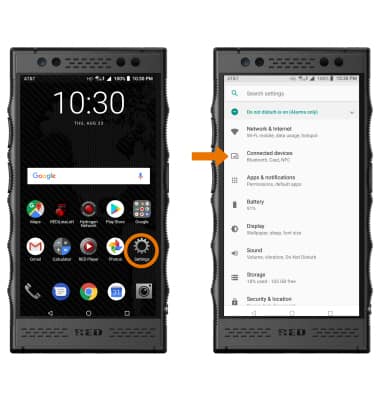
- Select the Bluetooth switch to turn Bluetooth on and off.
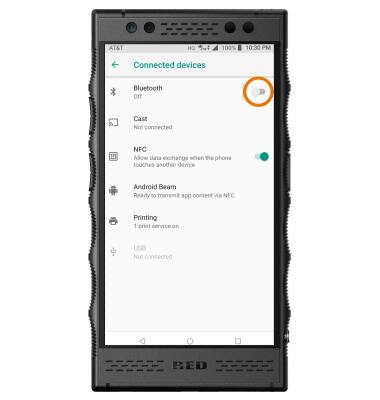
- While Bluetooth is enabled, the Bluetooth icon will be displayed in the Notification bar.
Note: To optimize battery life, turn Bluetooth off when not in use.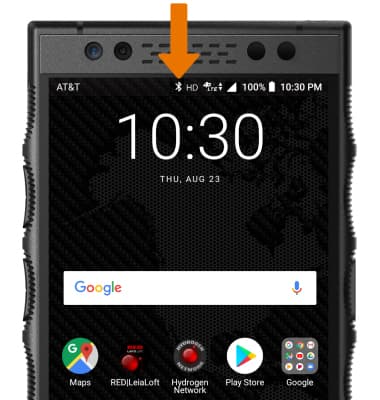
- PAIR TO A DEVICE: From the Connected devices screen, select Bluetooth, then select Pair new device. Bluetooth will automatically scan for devices. Select the desired device to pair with it.
Note: If you do not see the desired device, make sure it is set to discoverable then select SCAN.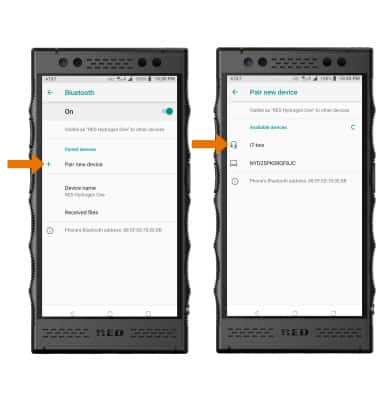
- Select PAIR when prompted to request a pairing.
Note: You may be prompted to enter a passcode (common default passcode is 0000).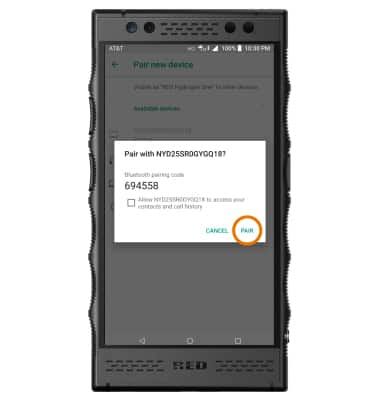
- UNPAIR A DEVICE: From the Bluetooth screen, select the Settings icon next to the desired paired device. Select FORGET to unpair the device.
Note: If having trouble pairing/unpairing your device with your vehicle, please refer to your vehicle's user manual for additional information.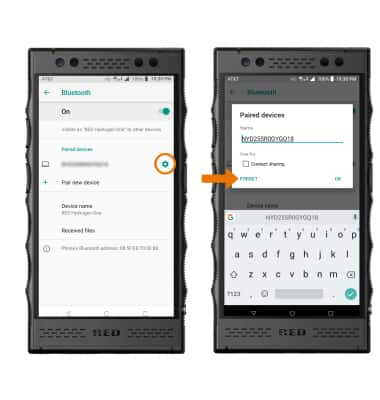
- QUICKLY TURN ON/OFF BLUETOOTH: Swipe down from the Notification bar, then select the Bluetooth icon.
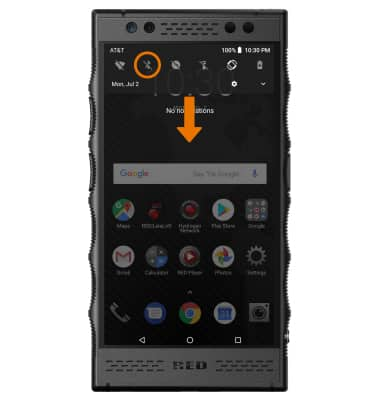
Bluetooth
RED Hydrogen One (H1A1000)
Bluetooth
Turn Bluetooth on or off, scan and connect to other Bluetooth devices, and unpair a connected device.
INSTRUCTIONS & INFO
