- CHANGE WALLPAPER: Select and hold any empty space on the home screen, then select Wallpapers.

- Swipe left to and select the desired wallpaper. Select Set Wallpaper.
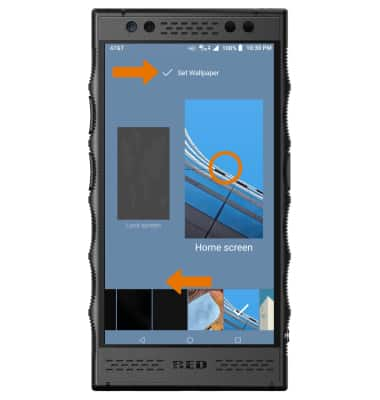
- CHANGE STYLE: Select and hold any empty space on the home screen, then select Style. Select the desired option.
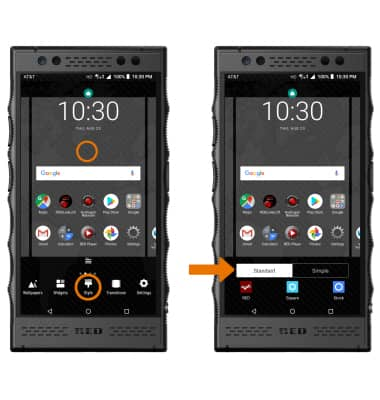
- CHANGE HOME SCREEN PANEL TRANSITIONS: Select and hold any empty space on the home screen, then select Transitions. Select the desired option.
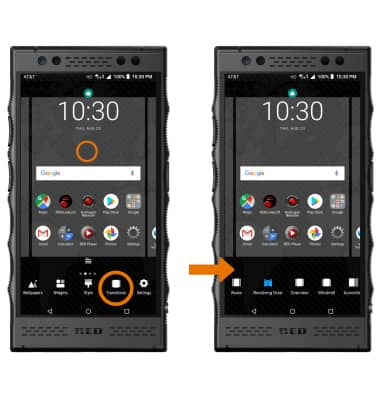
- SET DEFAULT HOME SCREEN PANEL: Select and hold any empty space on the home screen. Swipe to the desired home screen panel, then select the Home icon above the desired panel to set it as the default home screen.

- ADD A PANEL: Select and hold any empty space on the home screen, then swipe to and select the Add icon to add a new panel.
Note: After selecting the Add icon, select the Remove icon to remove a new panel.
- REMOVE A PANEL: Remove all apps from a panel to remove a panel.
Note: For more information on removing apps from the home screen, see the Remove an App tutorial.
- ADD AN APP TO THE HOME SCREEN: From the home screen, swipe up to access the Apps tray. Select and drag the desired app to the home screen.

- CREATE A FOLDER: Select and drag a desired app over another desired app and release.

- CHANGE SCREEN GRID: To adjust the number of icons that can be displayed on your home screen, select and hold any empty space on the home screen > Settings > Desktop > Desktop grid > desired layout > DONE.
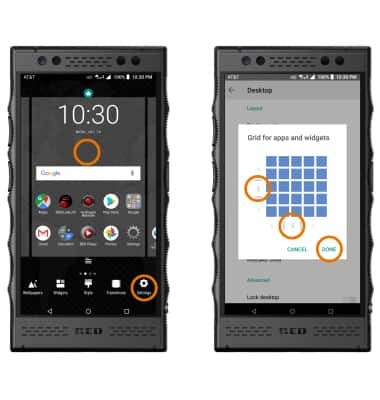
- APP LONG PRESS: Select and hold the desired app to view and use shortcuts to functionalities of the app.

- ACCESS HOME SCREEN SETTINGS: Select and hold any empty space on the home screen, then select Settings. Adjust settings as desired.
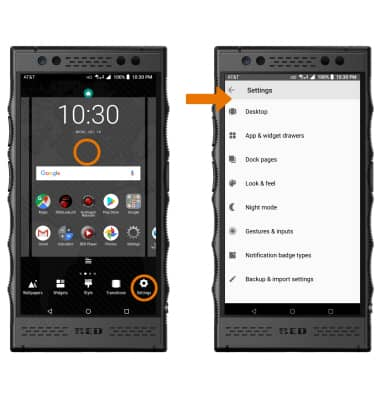
Learn and Customize the Home Screen
RED Hydrogen One (H1A1000)
Learn and Customize the Home Screen
Make changes to wallpaper, style, home screen panels, folders, and screen grid.

0:00
INSTRUCTIONS & INFO
