- CHECK NETWORK CONNECTION STRENGTH: The Signal Bars display the connection strength. The more bars that are displayed, the better the connection. When connected to 4G LTE, the LTE icon will be displayed in the Notification bar.
Note: To view the locations AT&T voice and data service can be used, see the AT&T Network coverage map. To learn more about the AT&T network, visit http://www.att.com/network.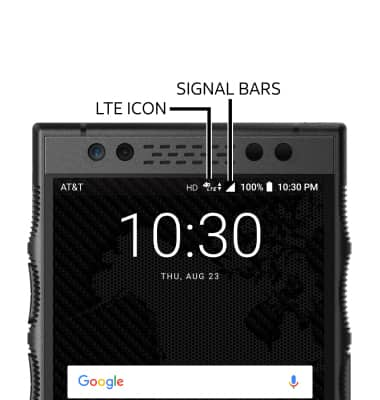
- TURN ON/OFF CELLULAR DATA: From the home screen, select the Settings app.
Note: Mobile data is on by default. Turning off the mobile data will not allow any data to be transferred over the wireless network. Wi-Fi access, voice function, and standard text messaging are still allowed. You can also turn data on/off using your myAT&T account. Learn more about disabling or activating AT&T Mobile Share member’s data usage by device.
- Select Network & Internet.
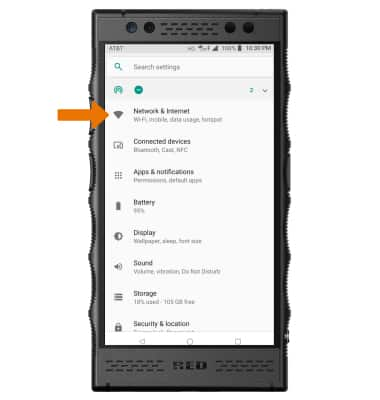
- Select Data usage.
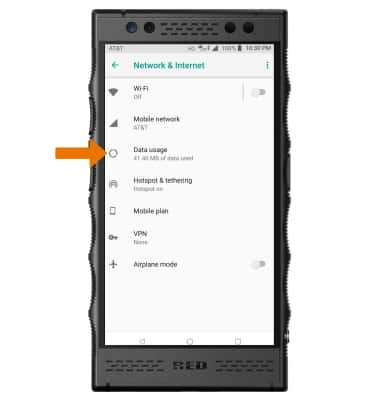
- Select the Menu icon, then select Mobile networks.
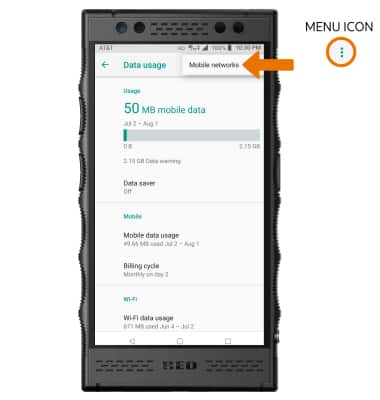
- Select the Standard data switch.
Note: When turning Mobile data off, you will receive a prompt. Select TURN OFF.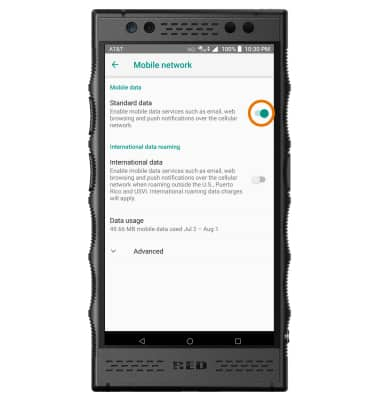
- TURN ON/OFF INTERNATIONAL DATA & MOBILE DATA: From the Mobile network screen, select the International data switch.
Note: Data roaming is off by default. Enabling Data roaming will allow the device to attach to foreign wireless network signals when available. International roaming charges will apply. This setting does not apply to voice access, which requires additional provisioning for usage on international networks. To learn more, visit the AT&T International website.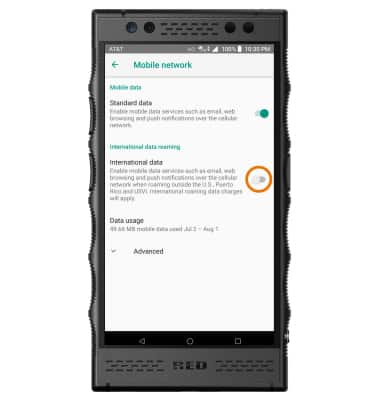
Signal & Cellular Data
RED Hydrogen One (H1A1000)
Signal & Cellular Data
View cellular network signal, turn international roaming or your mobile data connection on or off.
INSTRUCTIONS & INFO
