- While on an active call, the Phone icon will be displayed in the Notification bar.
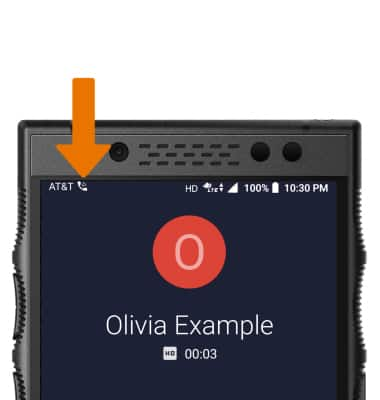
- ADJUST THE VOLUME: Press the Volume buttons on the left side of the device.
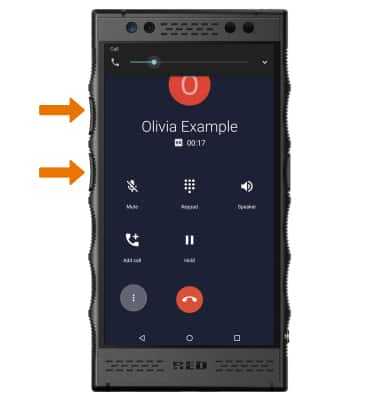
- ACCESS IN-CALL OPTIONS: Select Mute to mute or unmute calls. Select Keypad to show or hide the keypad. Select Speaker to turn speakerphone on or off. Select Add call to add a call.
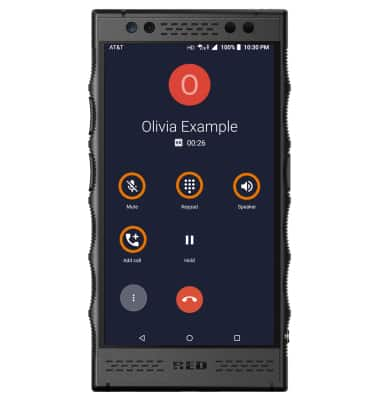
- PLACE A CALL ON HOLD: To place a call on hold, select Hold call.
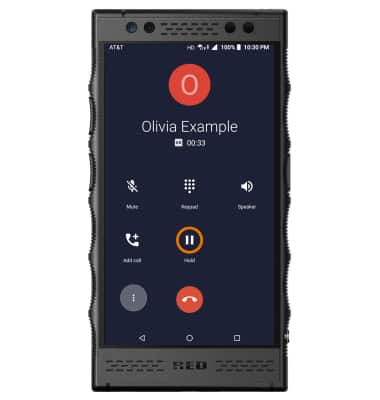
- TAKE A CALL OFF HOLD: Select Hold call.
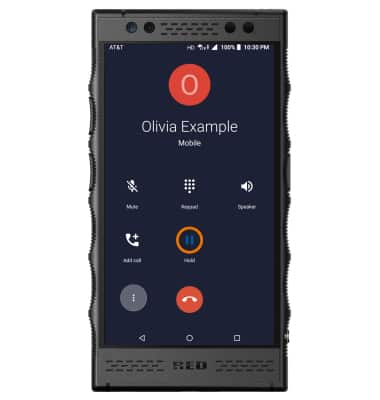
- ACCESS HOME SCREEN DURING AN ACTIVE CALL: Select the Home key.
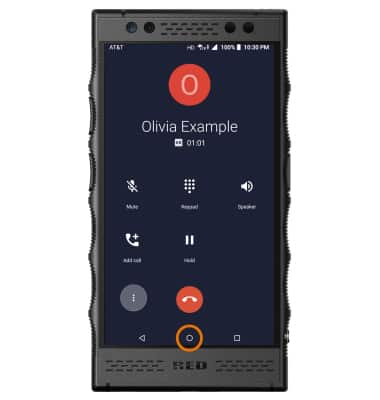
- RETURN TO AN ACTIVE CALL: Swipe down from the Notification bar, then select the Active call notification.
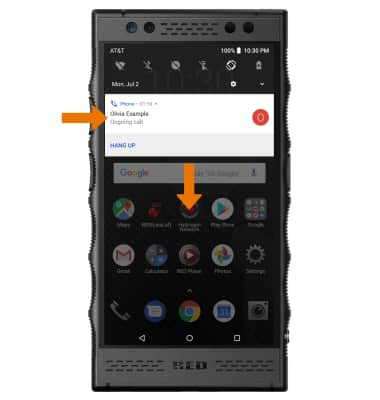
- ADD A CALL: Select Add call. Enter the desired number, then select the Call icon.
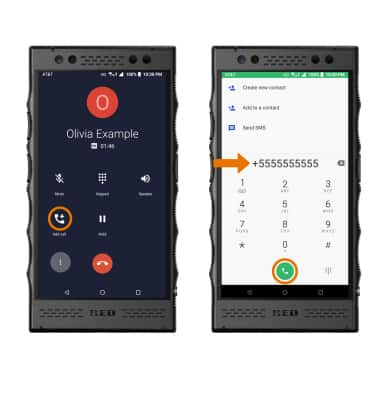
- Adding a call will place the original call on hold. To merge the two calls, select Merge.
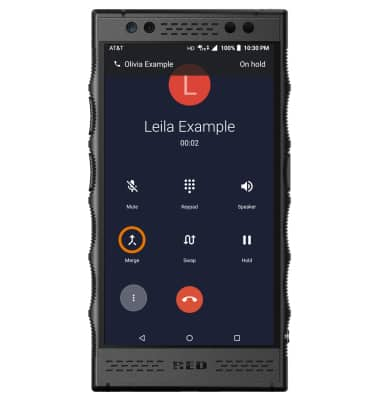
- END A CONFERENCE CALL: Select the Manage, then select the Drop call icon next to the desired number.
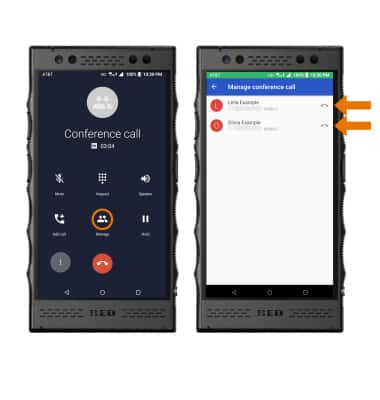
- END A CALL: Select the End call icon.
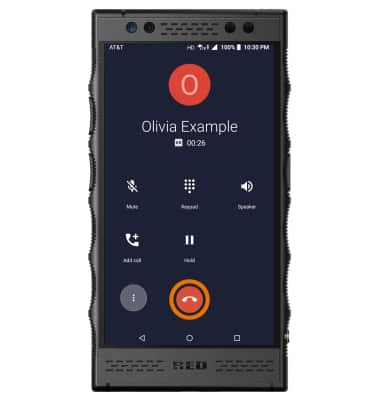
In-Call Options
RED Hydrogen One (H1A1000)
In-Call Options
Learn what features are available while on an active call.
INSTRUCTIONS & INFO
