- ACCESS MESSAGES: From the home screen, select the Messages app.

- COMPOSE A MESSAGE: From the Messages inbox, select the Compose icon.

- Enter the desired contact, then select the Enter message field and enter the desired message.
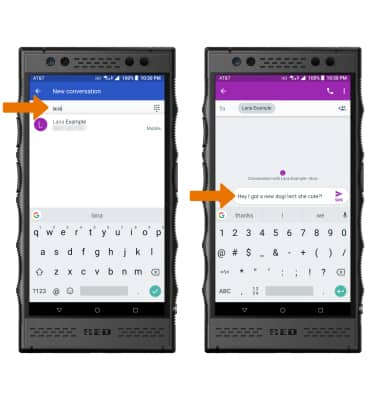
- ADD AN ATTACHMENT: Select the Add icon > desired file type > navigate to and select the desired file.
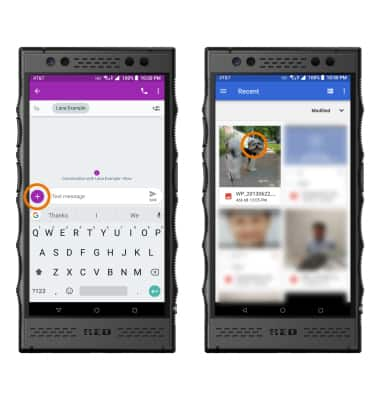
- When a new message is received, the New Message icon will display in the Notification bar.
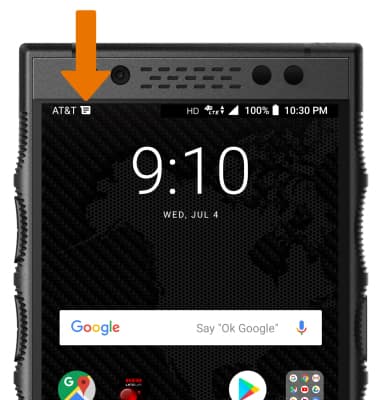
- READ A MESSAGE: From the Messages inbox, select the desired message thread.
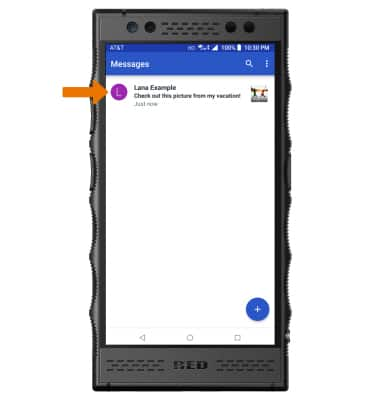
- SAVE AN ATTACHMENT: Select and hold the desired attachment, then select the Save icon.
Note: By default, attachments will be saved to the Messages folder in the Photos app. To view saved attachments, from the home screen select the Photos app > Albums > Messages.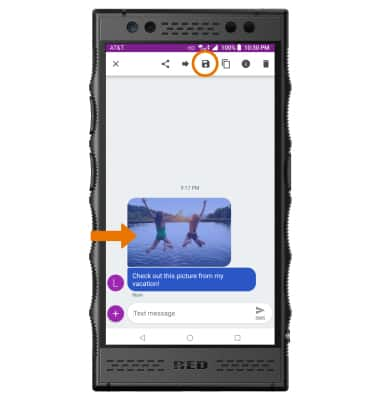
- FORWARD A MESSAGE: Select and hold the desired message > select the Forward icon > NEW MESSAGE > scroll to and select the desired contact or enter the desired contact > select the desired contact > Send icon.
Note: Alternately, select and hold the desired message > select the Forward icon > desired contact > Send icon.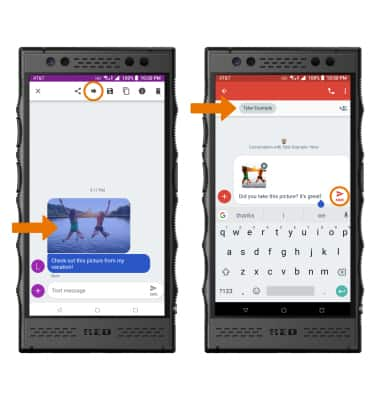
- REPLY TO A MESSAGE: Enter the desired response in the desired message thread, then select the Send icon.
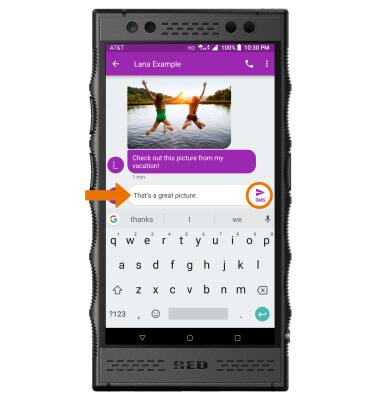
- DELETE A MESSAGE: Select and hold the desired message, then select the Delete icon. Select
DELETE to confirm.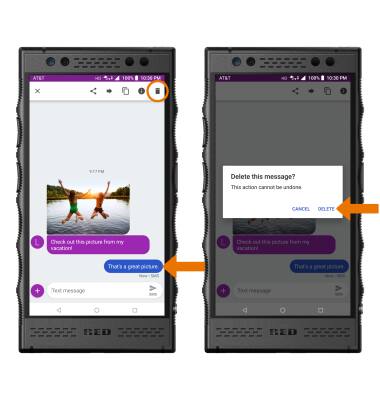
- DELETE A MESSAGE THREAD: Select and hold the desired message thread, then select the Delete icon. Select DELETE again to confirm.
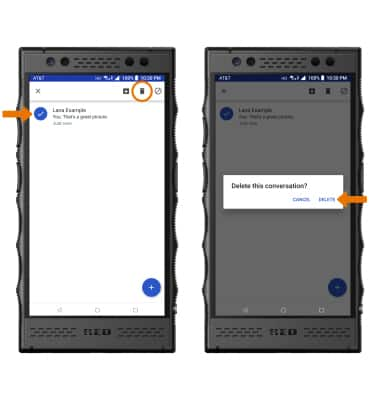
Send & Receive Messages
RED Hydrogen One (H1A1000)
Send & Receive Messages
Create and respond to text (SMS) or picture (MMS) messages, add, save, and view received attachments and more.
INSTRUCTIONS & INFO
