- ACCESS CAMERA: From the home screen, select the Camera app. Select the Camera icon to switch to video mode.
Note: Alternately, you can access the Camera app from the lock screen by selecting and dragging the Camera icon up.
- SWITCH CAMERAS: Before recording a video, select the Switch camera icon then select the Record icon to record a selfie.
Note: You cannot switch the camera while you are recording a video.
- RECORD A VIDEO: Select the Record icon.

- FOCUS THE CAMERA: Select the desired area of the screen you wish to focus on. A square will appear when the area is selected.

- ZOOM IN/OUT: Move two fingers apart towards the edge of the screen to zoom in. Pinch two fingers together towards the middle of the screen to zoom out.

- STOP A RECORDING: Select the Stop icon to end a recording.

- CHANGE CAMERA MODE: Select the Settings icon, then select the desired Mode.

- TAKE A 4-VIEW PHOTO: The RED Hydrogen One allows you to capture and view holographic RED 4-View content. Select the 2D icon to switch to the 4-View camera, then select the Capture icon.
Note: To access and view 4-View media, use the RED Player app.
- ACCESS VIDEOS: Select the Photos app.
Note: Alternately, from the camera select the Gallery icon.
- DELETE VIDEOS: From the Photos app, select and hold the desired video(s) then select the Delete icon. Select Move to trash to confirm.
Note: Alternately, from the Photos app select the desired video > Menu icon > Delete from device > select Delete from device again to confirm.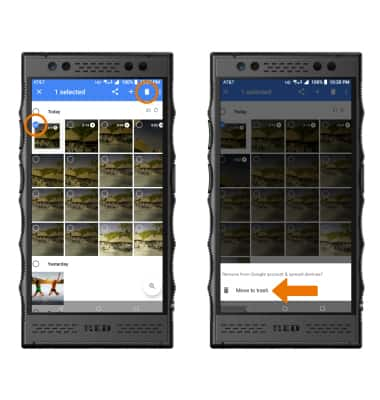
- EDIT VIDEOS: From the desired video, select the Edit icon. Edit as desired, then select SAVE.

Take a Video
RED Hydrogen One (H1A1000)
Take a Video
Record a video, focus the camera, zoom in and out, pause and stop a recording, change camera mode, access, delete and edit videos.
INSTRUCTIONS & INFO
