- TURN ON/OFF MOBILE HOTSPOT: Swipe down from the Notification bar, then select the Settings icon.
Note: Mobile hotspot and tethering are not supported on AT&T Unlimited Data Plan.
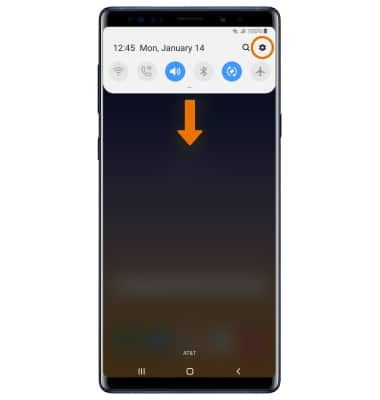
- Select Connections.
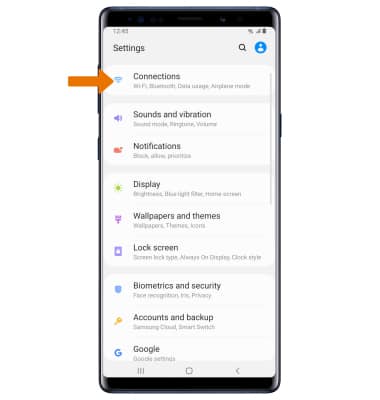
- Select Mobile Hotspot and Tethering.
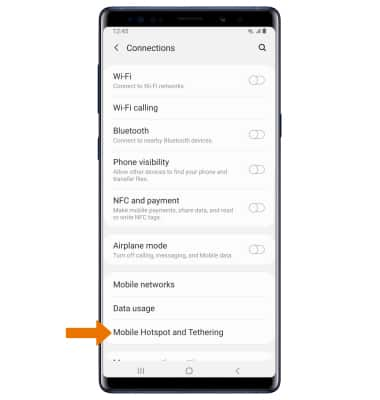
- Select the Mobile Hotspot switch to turn Mobile Hotspot on or off.
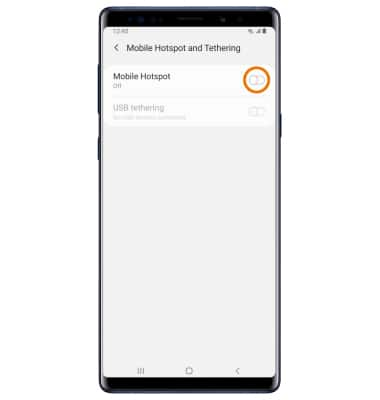
- When mobile hotspot is enabled, the Mobile Hotspot icon will be displayed in the Notification bar.
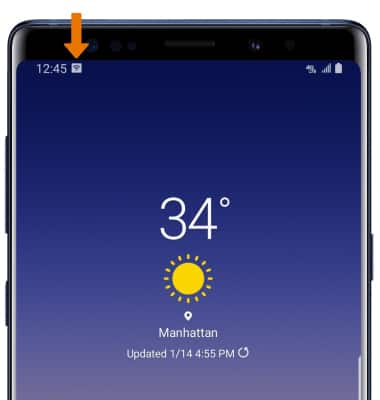
- CONFIGURE HOTSPOT SETTINGS: From the Mobile Hotspot and Tethering screen, select Mobile Hotspot.
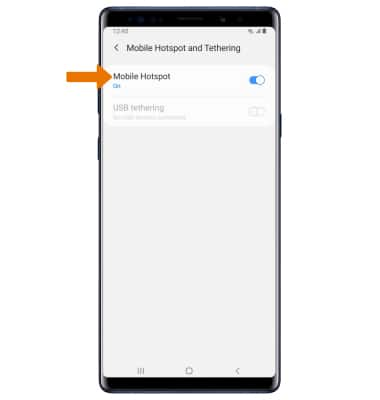
- Select the Menu icon, then select Configure Mobile Hotspot.

- From here, you can change the Network name, Security, and Password. Select the desired setting, then enter your desired network settings. Select Save.
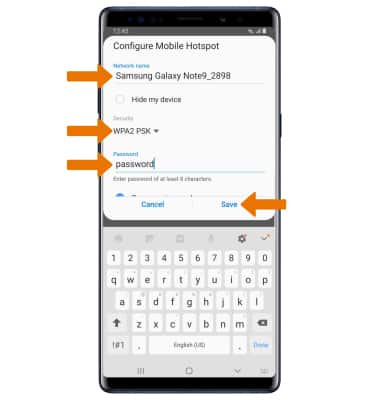
- VIEW CONNECTED DEVICES: View the Connected devices list from the Mobile Hotspot screen.
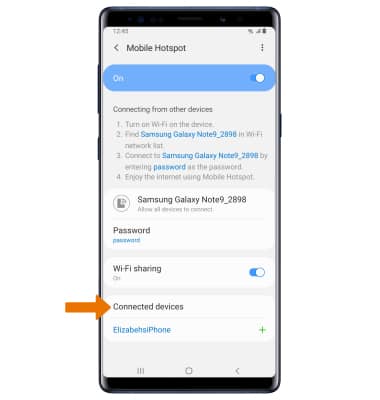
Mobile Hotspot
Samsung Galaxy Note9 (N960U)
Mobile Hotspot
Set up your device as a personal hotspot and share your data connection with Wi-Fi-capable devices.

0:00
INSTRUCTIONS & INFO
