- Find My Device helps you locate your Galaxy device or your Gear from either device. To locate your companion device, from the clock screen press the Power/Home button.
Note: This feature requires that both devices are capable and connected to a data connection.
- Rotate the bezel and select Find My Phone.

- Select the Start icon.
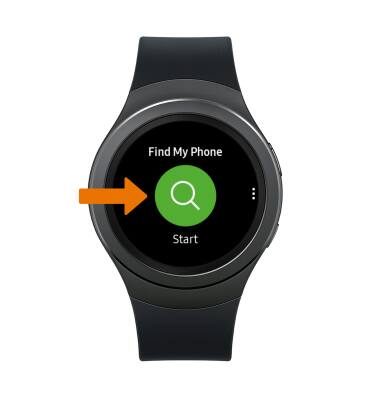
- Your device will ring and vibrate. Select the X icon when you have found your device.
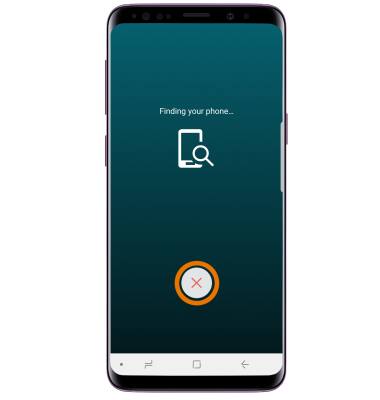
- To "Find my Gear," from the companion device navigate to and select Samsung Gear app.

- Select the SETTINGS tab, then select Find My Gear.
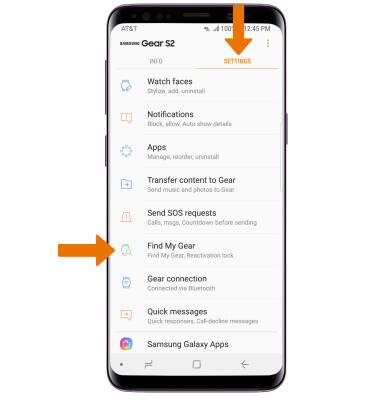
- Select the Start icon to begin search.
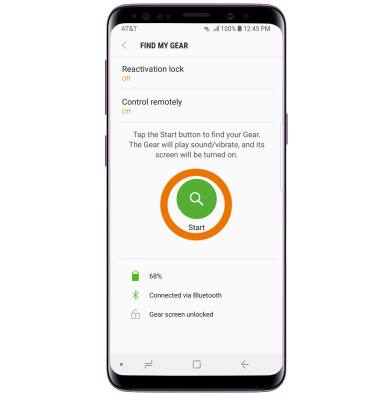
- Your Gear will ring and vibrate. Select the X icon when you have found your Gear.
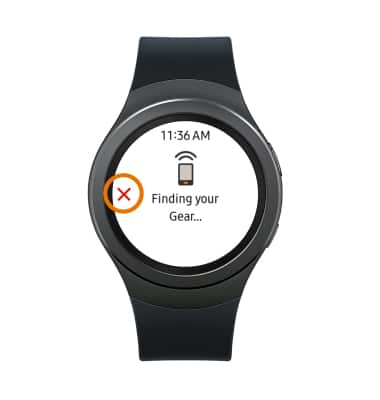
- Turn on the reactivation lock so you can use your Samsung account to stop anyone from reactivating your Gear without your permission. From the Find My Gear screen, select Reactivation lock.
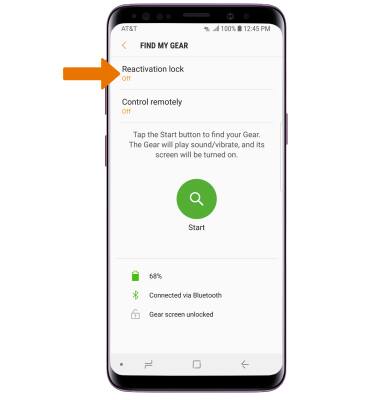
- Select the Reactivation lock switch to turn it on or off.
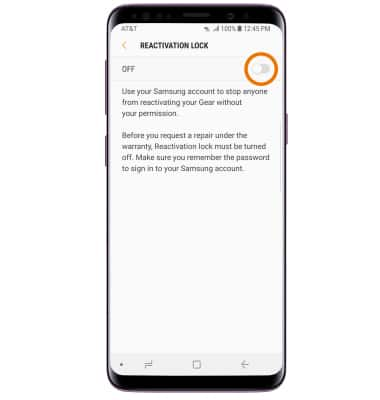
- Enter the desired Samsung account information, then select CONFIRM.
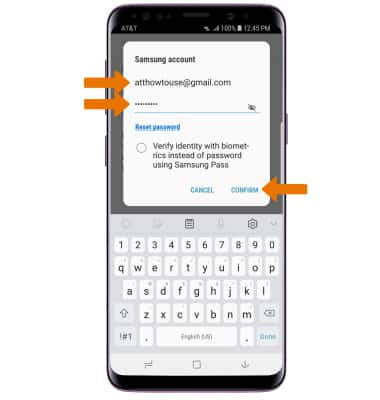
Locate Device
Samsung Gear S2 (R730A)
Locate Device
This tutorial shows how to find your device in the event of it being lost or stolen.
INSTRUCTIONS & INFO
