- TURN ON WI-FI: From the clock screen, press the Power/Home button.
Note: To optimize battery life, turn Wi-Fi off when not in use.
- Rotate the bezel to and select the Settings app.

- Scroll to and select Connections.
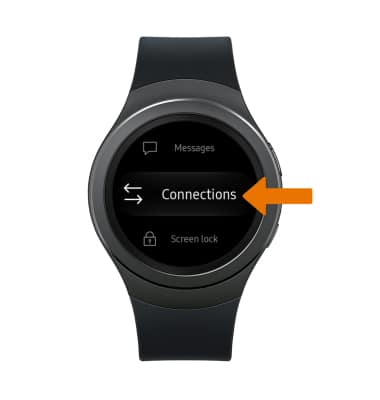
- Scroll to and select Wi-Fi.

- Select Wi-Fi again.

- Select the desired option to turn Wi-Fi on or off.
Note: Gear S2 will use your phone's data connection when paired via Bluetooth. When Wi-Fi is on, Gear S2 will automatically connect to saved Wi-Fi networks if its Bluetooth connection is lost.
- Select OK.
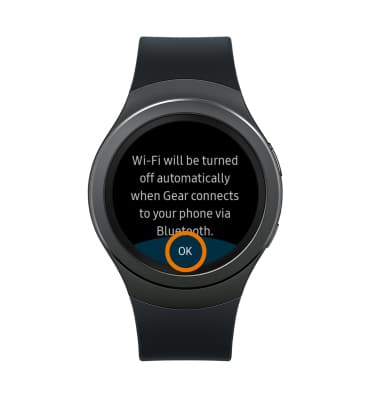
- SCAN FOR WI-FI NETWORKS: From the Wi-Fi screen, scroll to and select Wi-Fi networks.
Note: Select Add Wi-Fi network to connect to a hidden or unbroadcasted Wi-Fi network. You will need to enter the network SSID, security type, and a password (if necessary) to continue.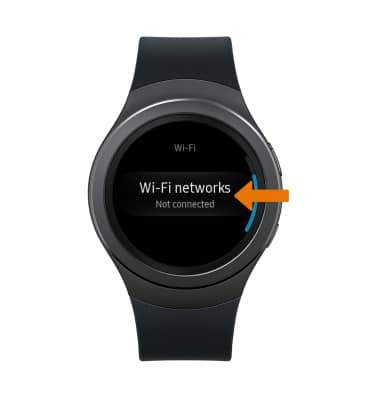
- CONNECT TO WI-FI NETWORK: Select the desired network name.
Note: Secure networks will display with a Lock icon. Data transmitted over a Wi-Fi network does not count toward your AT&T data plan, and will not be billed. When using the AT&T network, data rates apply. To manage whether your device automatically switches from a poor or unstable Wi-Fi network to the AT&T network to maintain a consistent data connection select Settings > Connections > Mobile networks > Mobile networks > Auto on/off. When using the AT&T network, data rates apply.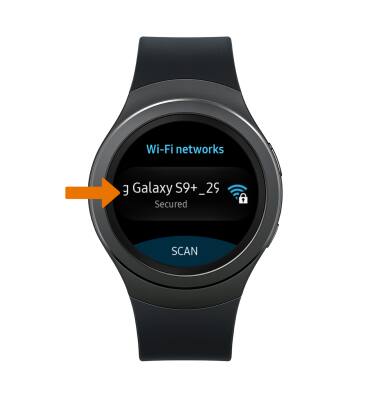
- If connecting to a secure network, select Password. Enter the Wi-Fi network password, then select CONNECT.
Note: Secure networks will display with a Lock icon.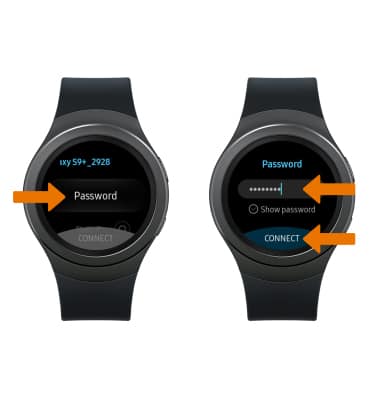
- When Wi-Fi is connected, the Wi-Fi Connected icon will display in the Moment bar.

- REMOVE SAVED WI-FI NETWORKS: select the desired network name.
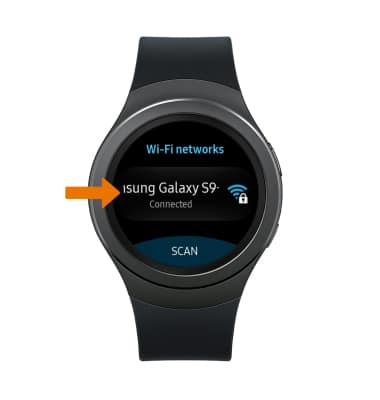
- Select FORGET.
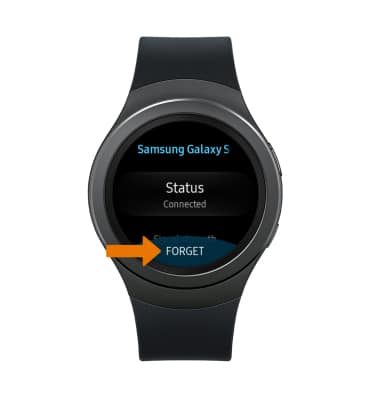
Wi-Fi
Samsung Gear S2 (R730A)
Wi-Fi
How to connect to a Wi-Fi network.
INSTRUCTIONS & INFO
