- With device powered on, insert the microUSB end of the microUSB cable into the microUSB port on the device.

- Insert the microUSB end of the microUSB cable into an available microUSB port on the PC.
Note: This device supports USB 2.0 cables.
- On the device, from the home screen, press the Right Soft key.

- Select Settings, then press the Center Nav key.

- Select Connection Settings, then press the Center Nav key.

- Select PC Connection, then press the Center Nav key.

- Ensure that USB is selected.

- On the PC, click the Start menu.
Note: Get Windows 10 instructions.
- Click Computer.
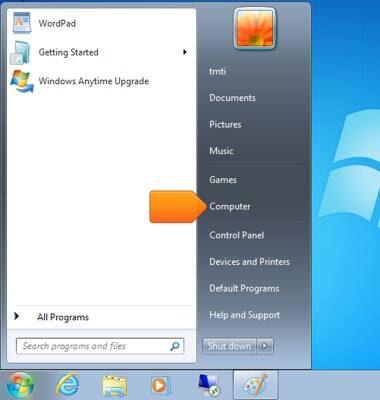
- Double-click the device.
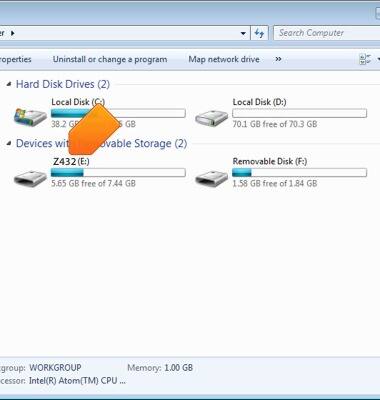
- Double-click the desired folder.
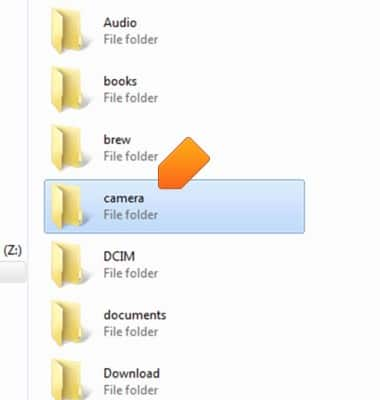
- Drag and drop the desired files to and from the device and computer.
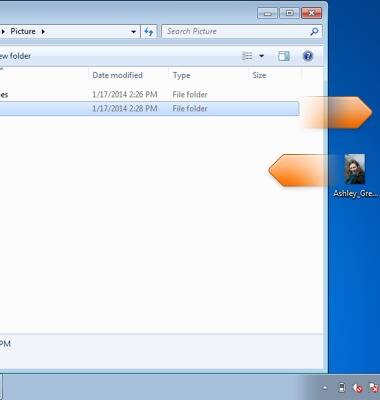
Transfer media to & from computer
ZTE Z432
Transfer media to & from computer
Transfer files to or from your device and a computer.
INSTRUCTIONS & INFO
