- Select the Email app.
Note: When in "Easy" mode, you can't set an account as your default account or enter manual setup.
- Enter your Email address and password, then select SIGN IN.
Note: If another email account has already been added, from the inbox select the Menu icon > Settings > Add account. If you are setting up corporate email, you will need your account's server settings. If you don't know this information, please contact your email provider for assistance. To manually configure email settings (such as server settings and domain), select MANUAL SETUP, enter the required information, then select NEXT. If your corporate server requires remote security administration, you will be prompted to set up security features. Select ALLOW to continue.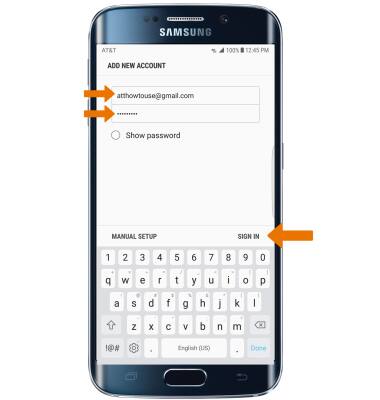
- Enter your email address again, then select NEXT.
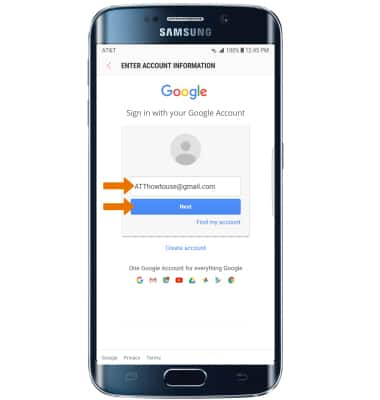
- Enter your password again, then select Sign in.
Note: If multiple accounts are configured, check Set as default account, if desired. If your corporate server requires remote security administration, select ACTIVATE to set up security features and follow the prompts.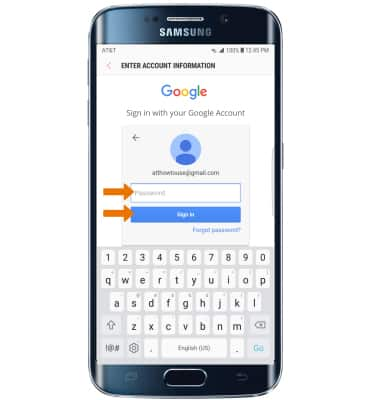
- Review the account permissions, then select ALLOW.
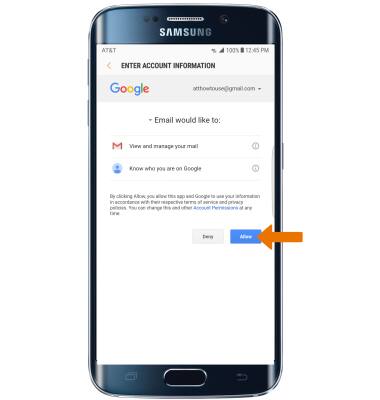
- When setup is complete, your inbox will appear.

Set Up Email
Samsung Galaxy S6 edge+ (G928A)
Set Up Email
Add your email account to sync email, contacts, calendar, and notes to your device.
INSTRUCTIONS & INFO
