- To set up Screen Time, from the home screen select the Settings app, then scroll to and select Screen Time.
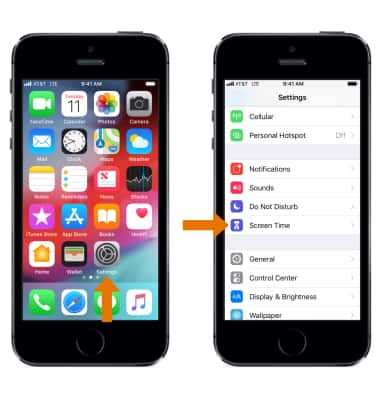
- Review the Screen Time prompt, then select Continue.
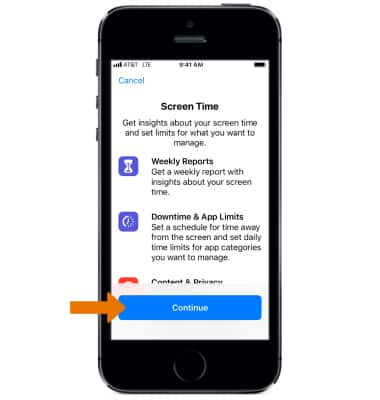
- Review the Is This iPhone for Yourself or Your Child? prompt, then select the desired option.
Note: For this demonstration, This is My iPhone was selected.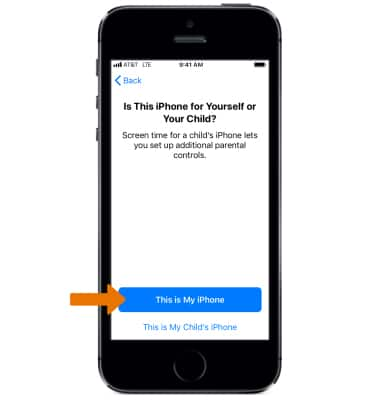
- To get a report of your Screen Time, select iPhone. Scroll down to view more detailed information.
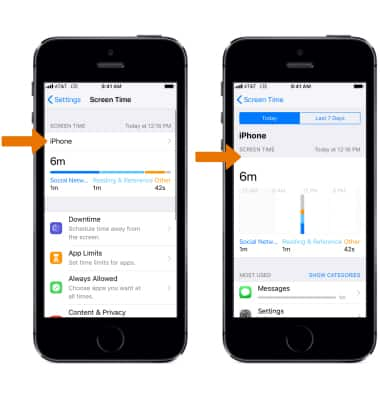
- To set time limits for apps, from the Screen Time screen select App Limits then select Add Limit.
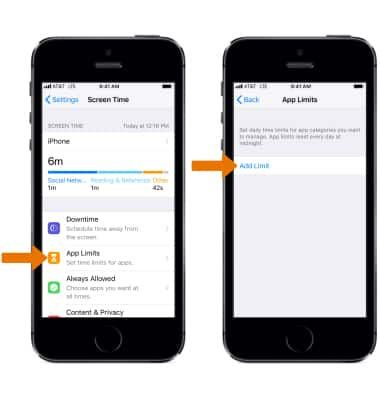
- Select the desired App categories, then select Add.
Note: Select All Apps & Categories to add time limits to all apps.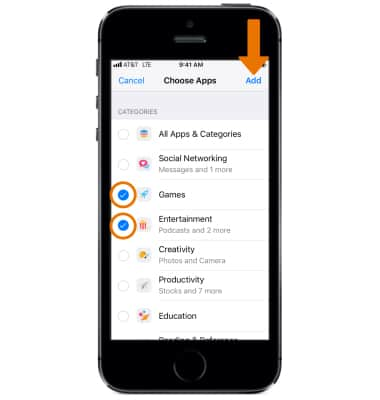
- Select the desired Time limit, then select the back arrow.
Note: To delete a Time limit, from the Screen Time screen select App Limits > desired App category > Delete Limit > Delete Limit.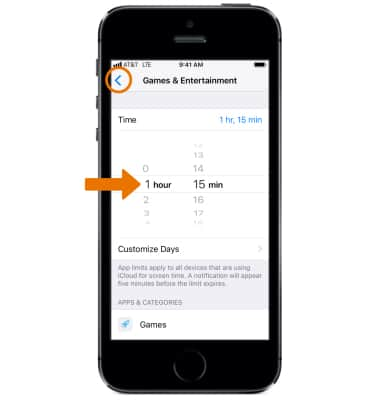
- To choose apps you want at all times, from the Screen Time screen select Always Allowed then select the Add icon beside the desired apps. Select Back when finished.
Note: To remove apps from Always Allowed, select the Remove icon beside the desired apps.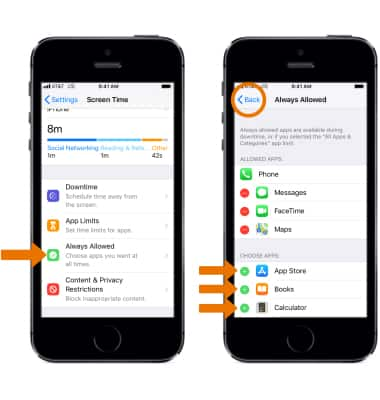
Screen Time
Apple iPhone 5s
Screen Time
Screen Time helps give you a better understanding of the time spent using apps, visiting websites, and on your devices overall so you can make the most of how you choose to spend time on your iPhone or iPad.
INSTRUCTIONS & INFO
