• Set a security lock
• Change lock type
• Change lock screen timeout
• Set Lockdown mode
• Lock and unlock device
Set a security lock
1. Swipe down from the Notification bar, then select the  Settings icon.
Settings icon.
2. Select Lock screen & security.
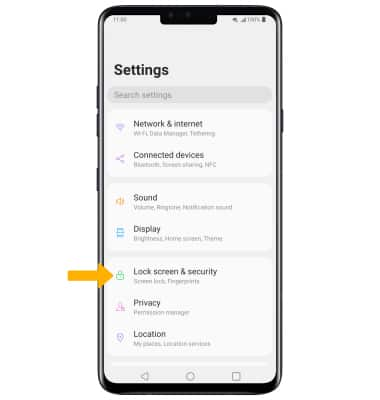
2. Select Lock screen & security.
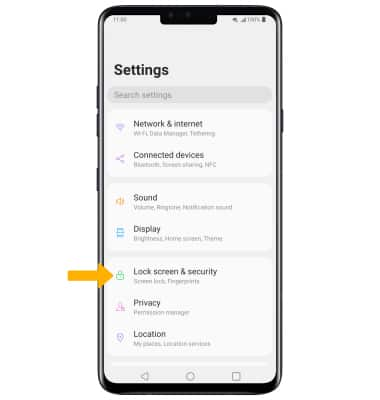
3. Select Select screen lock, then select the desired screen lock type and follow the prompts to complete set up.
Note: To set up Fingerprint lock, select the Fingerprints switch then follow the prompts.
Note: To set up Fingerprint lock, select the Fingerprints switch then follow the prompts.
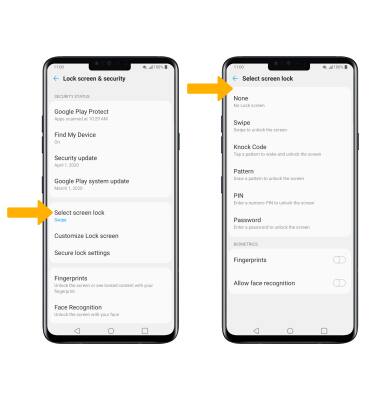
4. Edit Lock screen notification settings as desired, then select OK.
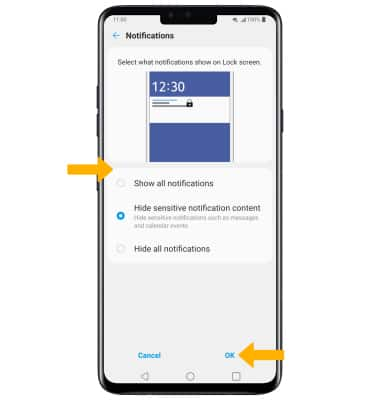
Change lock type
From the Lock screen & security screen, select Select screen lock > enter your current screen lock > select the desired screen lock type and follow prompts to complete set up.Change lock screen timeout
1. From the Lock screen & security screen, select Secure lock settings.
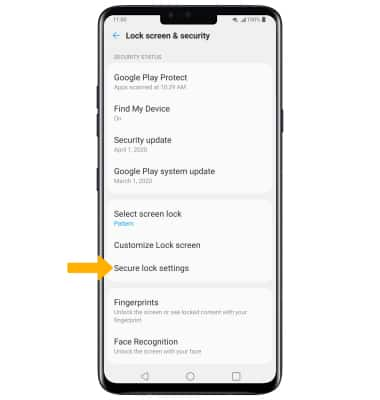
2. Select Lock timer, then select the desired timer duration.
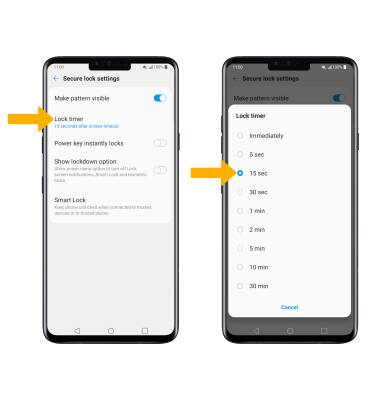
Set Lockdown mode
ENABLE: From the Secure lock settings screen, select the Show lockdown option switch. 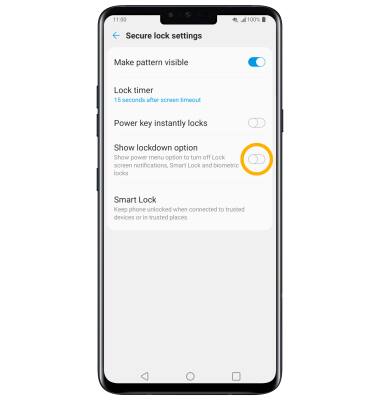
USE: Press and hold the Power/Lock button, then select Lockdown. 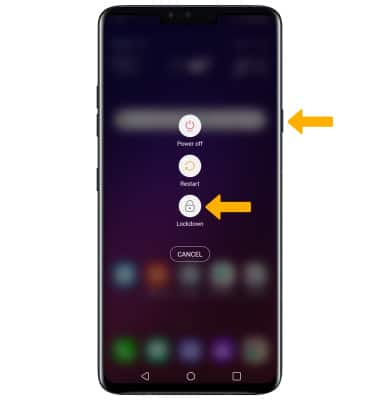
Lock and unlock device
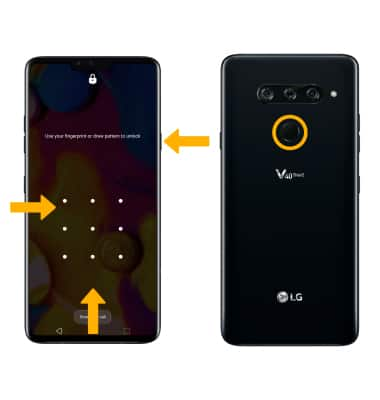
• UNLOCK YOUR DEVICE: Press the Power/Lock button located on the right side of the device then swipe up from the bottom of the lock screen. Enter your current screen lock or place and hold your finger on the fingerprint sensor on the back of the device to unlock the device.
• LOCK DEVICE: Press the Power/Lock button located on the right side of the device.

