- To turn the projector on or off, tap the Projector power icon on the Projector widget. You may also select the desired content source and brightness.
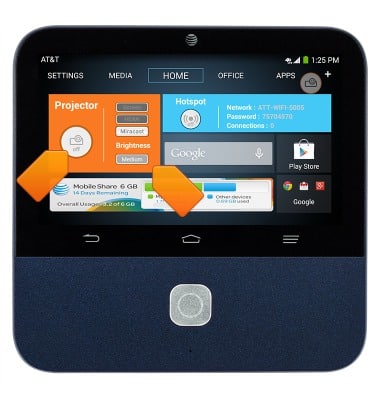
- To turn hotspot on or off, tap the Hotspot power icon on the Hotspot widget. The Network, Password, and Connection status will display.
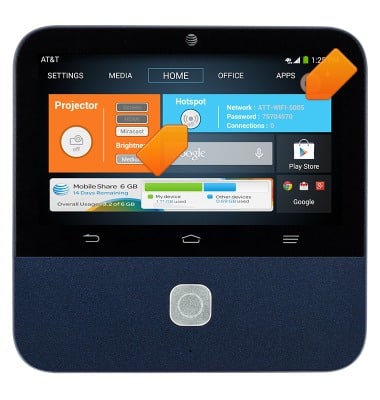
- To quickly access projector settings from any screen, tap the Projector Floating Button.
Note: You can add or remove the Projector Floating Button in Settings > Projector.

- The AT&T AllAccess widget allows you to set alerts, get notifications when approaching your data limit, locate the closest AT&T Wi-Fi hotspots, create your own personal hotspot, and pay your bill.
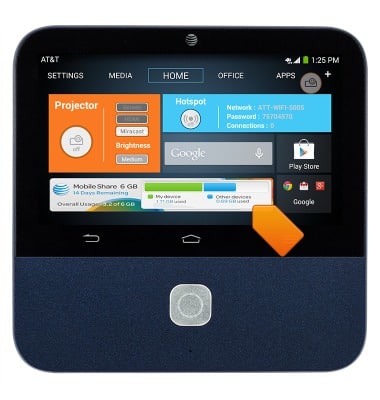
- Swipe down from the top of the screen to access the Notification menu.

- Tap + to add an additional tab.

- Touch and hold the desired tab to remove or rename.
Note: Some tabs can not be removed or renamed.
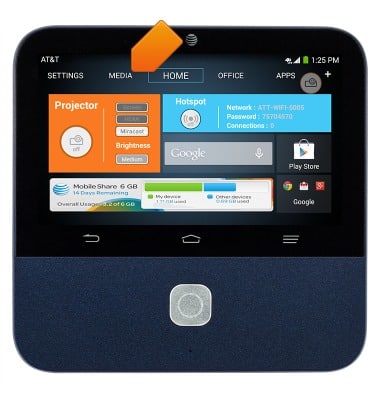
- Tap a tab to open.
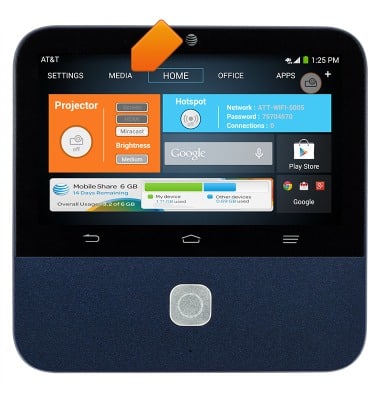
- If a tab has more than one screen of apps, swipe left or right to access more apps.

- Tap the desired app to open.
Note: To take a screenshot, press the Volume down and Center key at the same time.

Learn the home screen
ZTE Spro 2 Smart Projector (MF97B)
Learn the home screen
This article provides an overview of the home screen.

0:00
INSTRUCTIONS & INFO
Starting December 31, 2022, the AT&T AllAccess app is going away. As a result, some features on your device may no longer be supported. You'll be able to view data usage and notifications on your myAT&T account page, and you can explore other options to stay connected with your device on the go. Learn more about mobile hotspot options.
