- From the home screen, tap the Apps icon.
Note: To add music to your device, you can purchase from Google Play or transfer music files from your computer to the device Music folder.
- Swipe to then tap Music.

- Navigate to then tap the desired song.
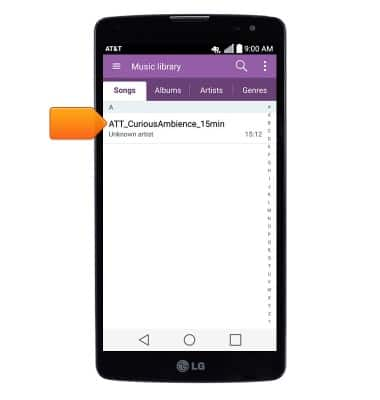
- Tap the Pause icon to pause playback.

- Tap the Play icon to resume playback.

- Tap the Back icon to jump to the beginning of the song. Tap it again to jump to the previous song in the playlist. Touch and hold to scrub back through the current song.

- Tap the Forward icon to jump to the next song in the playlist. Touch and hold to scrub forward through the current song.

- Tap the Volume icon to access volume controls.

- Tap the Browse icon to return to your music library.

- Tap the Shuffle icon to cycle through shuffle options.

- Tap the Repeat icon to cycle through looping options.

- Tap the Star icon to mark the current song as a favorite.

- Tap the Playlist icon to view and edit the current playlist.

- Tap the Menu icon to display additional options.

- To exit the music player, swipe down from the notification bar.

- Tap the X icon on the music player applet.
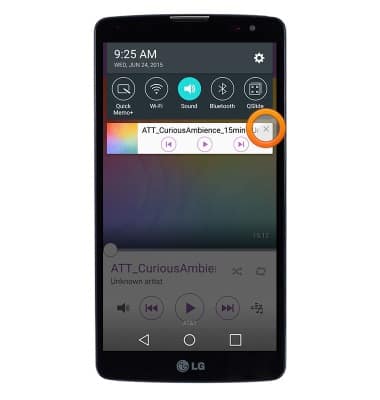
- When music is playing, the Play icon will display in the notification bar.

Play music
LG G Vista (D631)
Play music
Play music, turn the music player off.
INSTRUCTIONS & INFO
