- ENABLE BLUETOOTH: From Settings, select Network & internet > Tethering & mobile hotspot > Bluetooth tethering switch.
Note: To access Settings, from the home screen swipe down from the Notification bar, then select the Settings icon.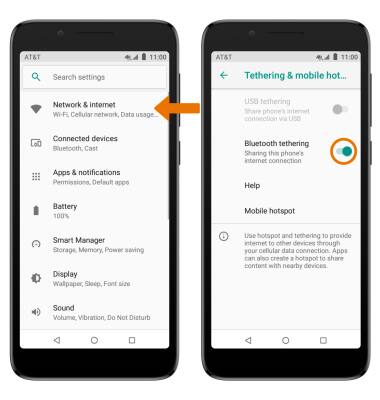
- SCAN FOR DEVICES: Swipe down from the Notification bar, then select and hold the Bluetooth icon. Select the Bluetooth switch. When Bluetooth is enabled, your device will automatically search for devices.

- CONNECT TO A DEVICE: From the Bluetooth screen, select Pair new device then select the desired device.
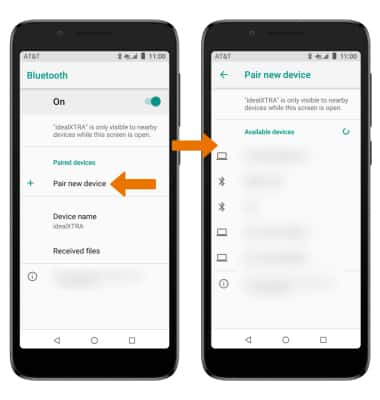
- Select PAIR when prompted to request a pairing.
Note: If the desired device is not shown, make sure it is set to discoverable. You may be prompted to enter a passcode (common default passcode is 0000).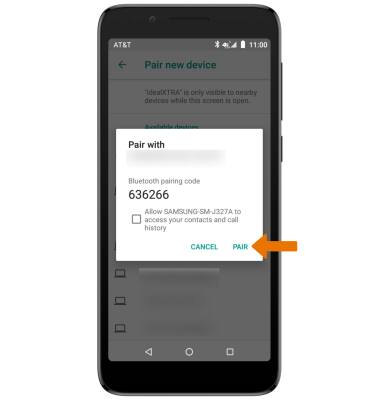
- When connected, the Bluetooth connected icon will be displayed in the Notification bar.
Note: To optimize battery life, turn Bluetooth off when not in use.
- ADJUST SETTINGS OR UNPAIR: From the Bluetooth screen, select the Settings icon next to the desired paired device. Adjust settings as desired, or select FORGET to unpair the device.
Note: If you're having trouble pairing/unpairing your device with your vehicle, please refer to your vehicle's user manual for additional information.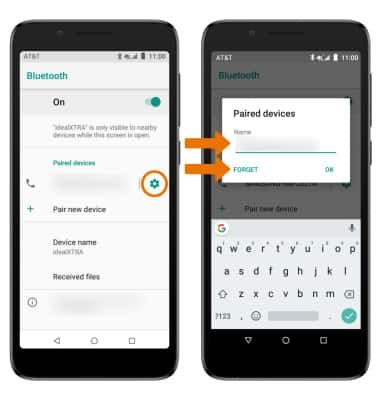
- QUICKLY TURN ON/OFF BLUETOOTH: Swipe down from the Notification bar, then select the Bluetooth icon.
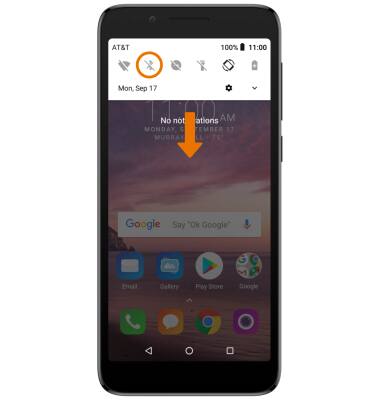
Bluetooth
Alcatel idealXtra (5059R)
Bluetooth
Turn Bluetooth on or off, scan and connect to other Bluetooth devices, and unpair a connected device.
INSTRUCTIONS & INFO
