- To lock your device and put it to sleep, press the Power/Lock key.

- To wake your device, press the Power/Lock key, then swipe in any direction to unlock.

- To change the Lock screen security type, swipe down from the Notification bar, then tap the Settings icon.

- Tap the My device tab, then tap Lock screen.
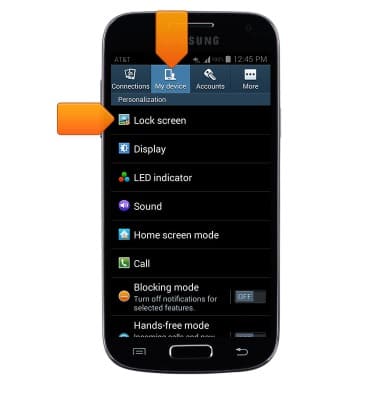
- Tap Screen lock.
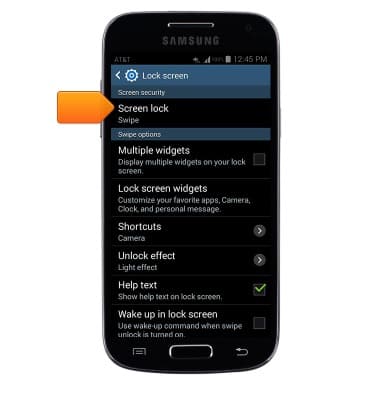
- Tap the desired option.
Note: For this demonstration, tap 'Pattern'.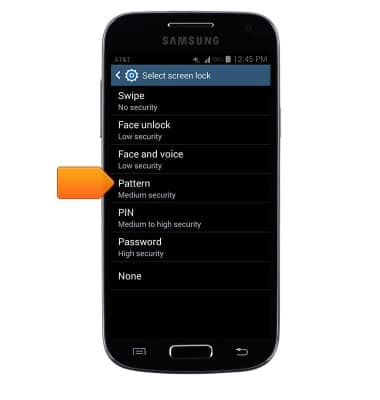
- Draw the desired unlock pattern, then tap Continue.
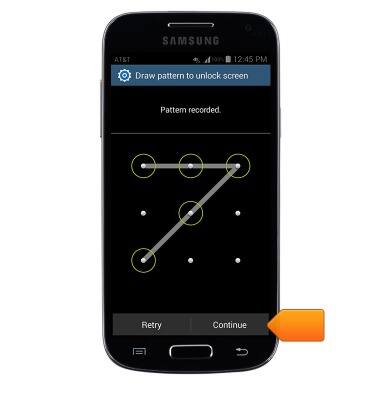
- Re-draw the chosen pattern, then tap Confirm.
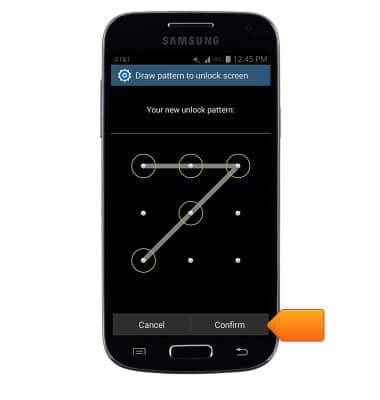
- Enter the desired backup PIN, then tap Continute.
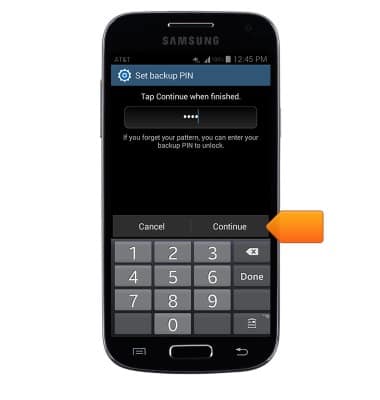
- Re-enter the chosen PIN, then tap OK.
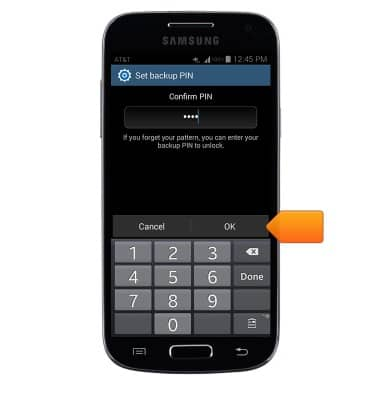
- To unlock your device, draw the chosen pattern at the Lock screen.

- To change the lock screen type, from the 'Lock screen' page, tap Screen lock.
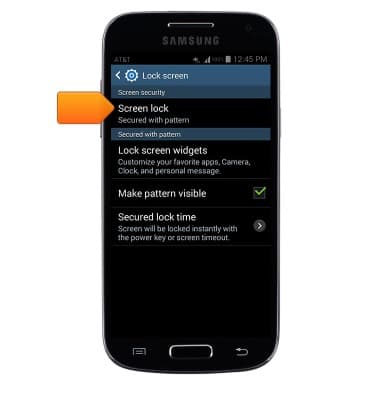
- Draw the current unlock pattern.
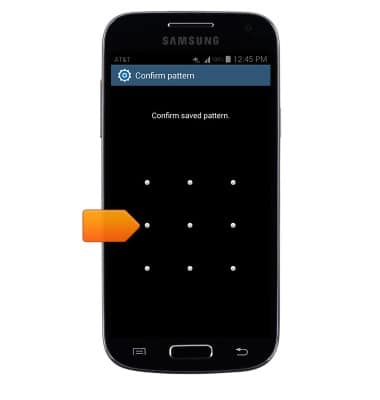
- Tap the desired option, then follow the on-screen prompts to set up a new Lock screen.
Note: To learn more about requesting a device unlock for your AT&T mobile device, visit www.att.com/deviceunlock. If your device is locked and is requesting a "PUK" code, click here for instructions on how to obtain your PUK or PUK2 code to unlock your SIM card.
Secure my device
Samsung Galaxy S4 mini (I257)
Secure my device
Lock the device screen, set and change security lock, and locate device.
INSTRUCTIONS & INFO
