- While on an active call, tap Bluetooth to connect to a Bluetooth headset.
Note: When in 'Easy' mode, you can't mute a call, place a call on hold, create a conference call, or access advanced settings.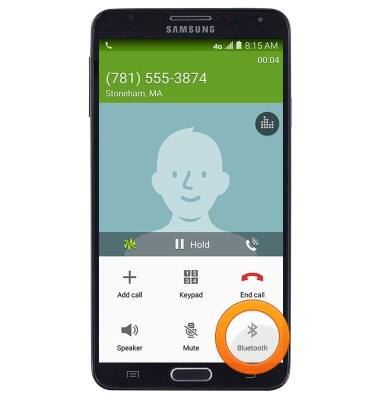
- Tap Mute to mute/unmute the microphone.
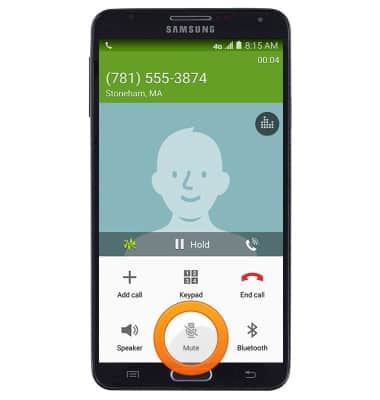
- When the microphone is muted, the Mute icon will display in the notifications bar.
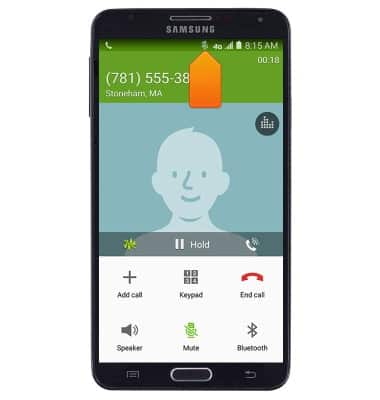
- Tap Speaker to toggle speakerphone on/off.
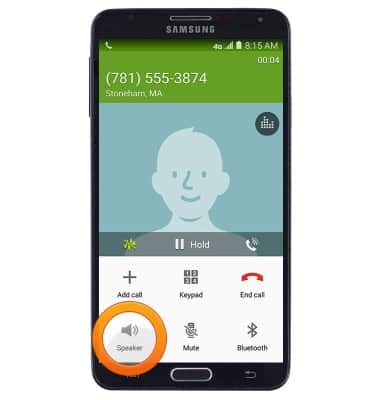
- When speakerphone is enabled, the Speaker icon will display in the notifications bar.
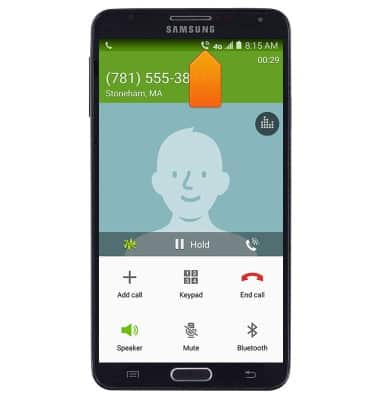
- Tap Add call to add another call.
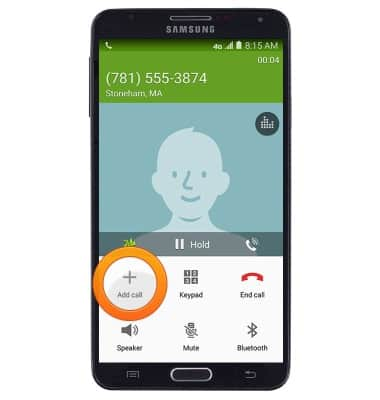
- Tap Keypad to show/hide the keypad.
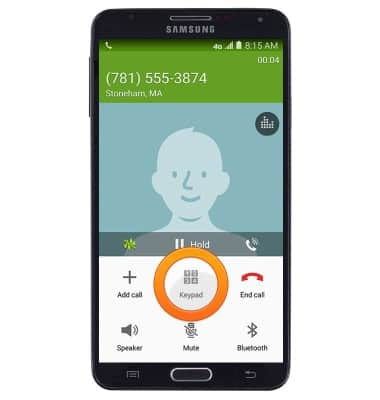
- Tap Hold to place a call on hold.
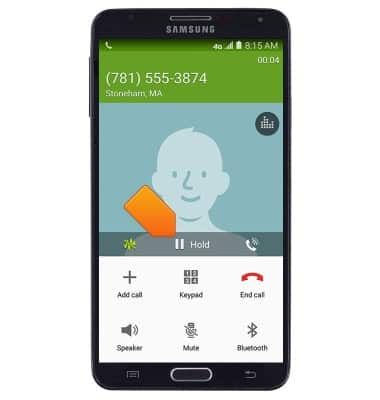
- When a call is on hold, the Hold icon will display in the notifications bar.
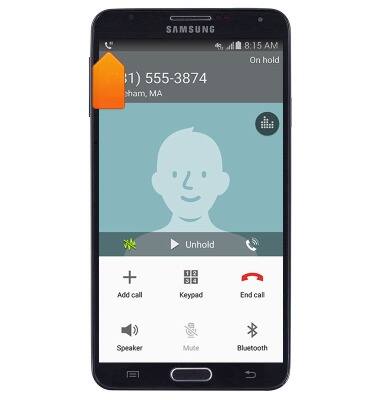
- Tap the Noise reduction icon to toggle noise reduction on/off.
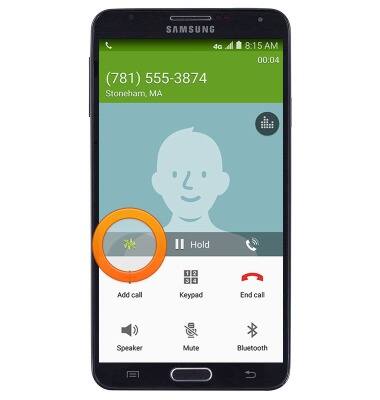
- Tap the Extra volume icon to toggle extra volume on/off.
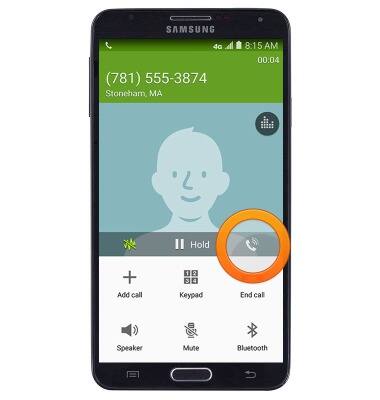
- Press the Volume keys to adjust in-call volume.
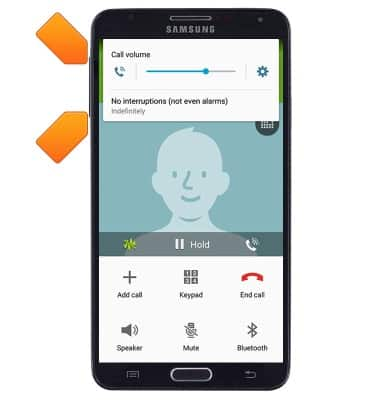
- Press the Home key to return to the home screen while staying connected to the current call.
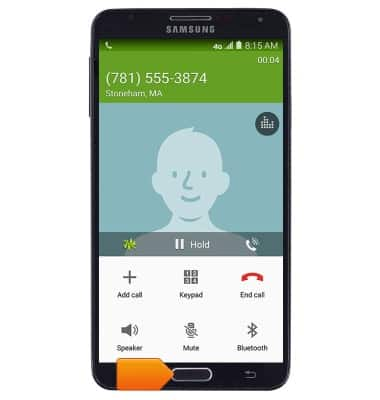
- To return to the call in progress, tap Phone.
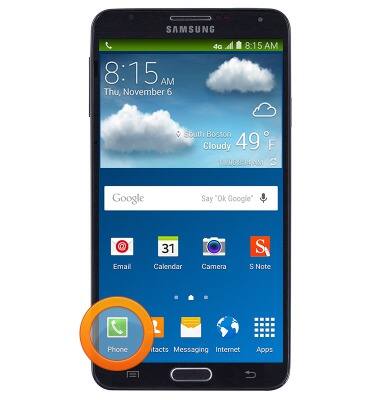
- Tap Return to call screen.
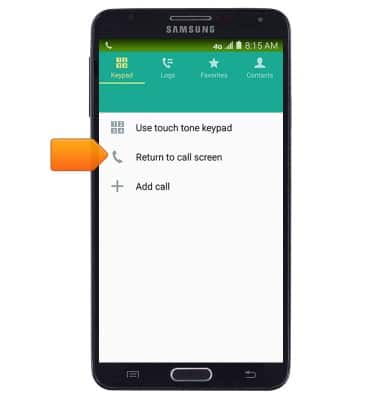
- Tap End call to hang up.
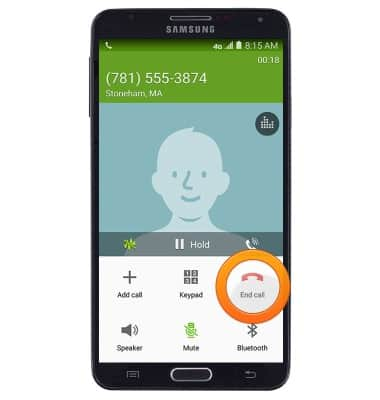
In-call options
Samsung Galaxy Note 3 (N900A)
In-call options
Learn what features are available while on an active call.
INSTRUCTIONS & INFO
