- The Multi window feature provides split-screen and pop-up screen functionality, which allow you to use multiple applications at the same time

- From the home screen, swipe down from the Notification bar.

- Tap the Settings icon.

- Under the DEVICE tab, scroll to then tap the Multi window switch to toggle Multi window mode on/off.
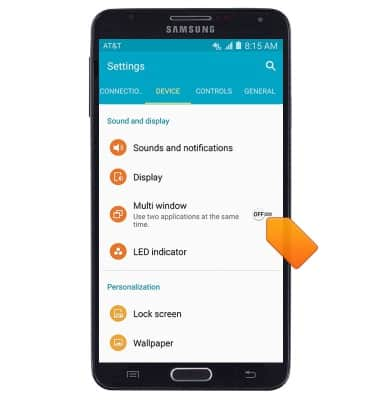
- Press and hold the Back key to show/hide the Multi window tray.
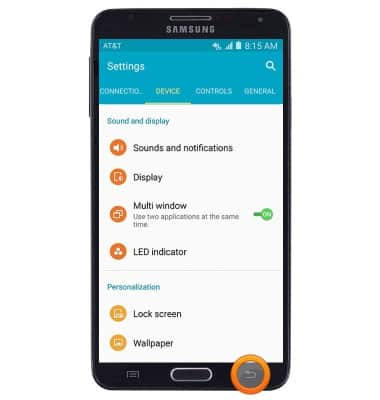
- To use Multi window, with the tray displayed, scroll to then tap the desired app.
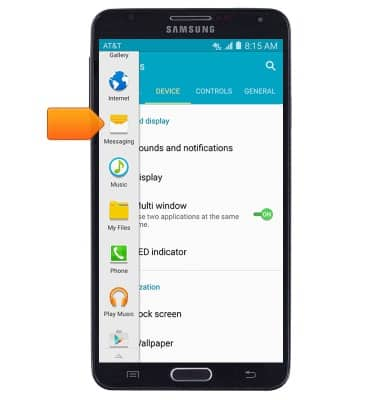
- To move a pop-up window, touch and hold the Border tab, then drag the window to the desired location.
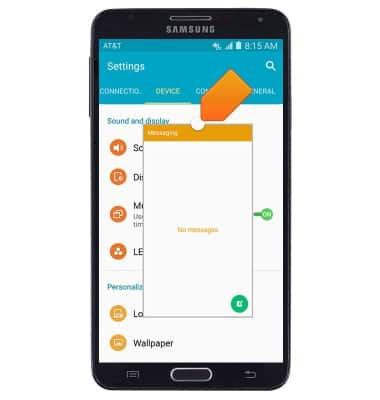
- To access Multi window functions, tap the Border tab.
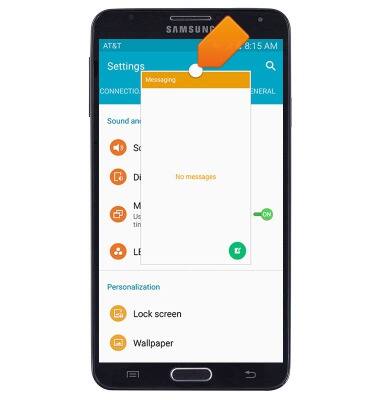
- Tap the Copy icon to copy text or an image from one window and drag it to another.
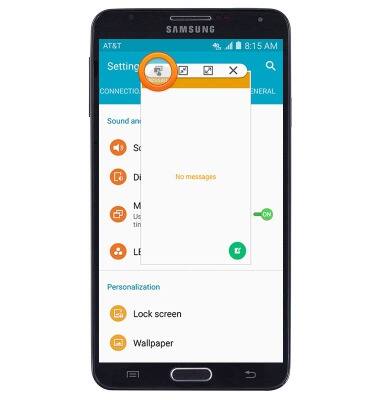
- Tap the Minimize icon to minimize the active window.
Note: Once minimized, tap the mini app icon to re-open the window.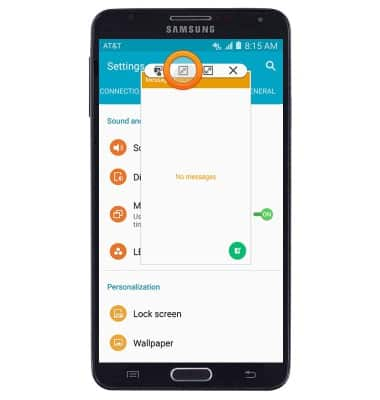
- Tap the Maximize icon to maximize the active window.
Note: To shrink a maximized window to a pop-up window, swipe down diagonally from an upper corner of the screen.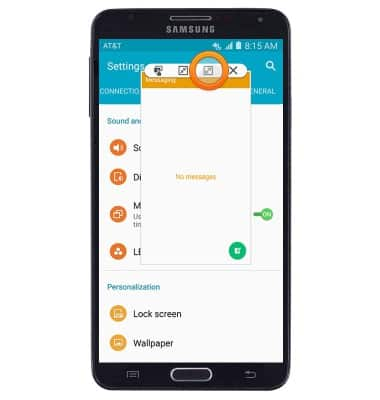
- Tap the Close icon to close the application in the active window.
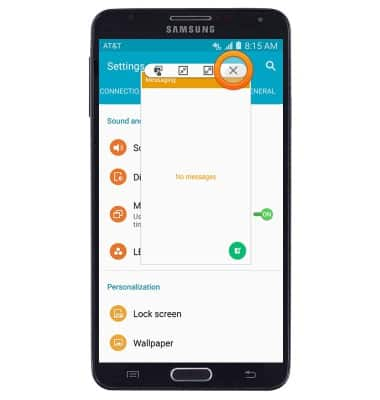
- To use split-screen mode, press and hold the Home key to view recently used apps.
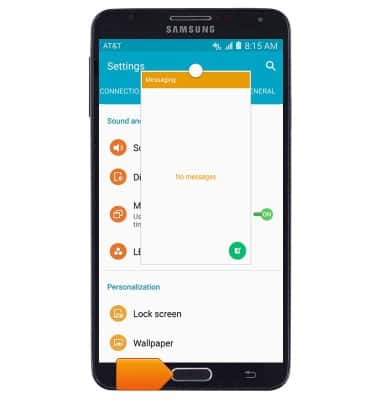
- Tap the Split-screen icon on a valid window.

- In the bottom half of the screen, swipe to then tap the desired application.
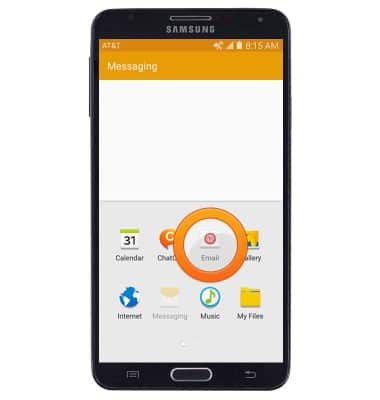
- Drag the Border tab up or down to resize the windows.
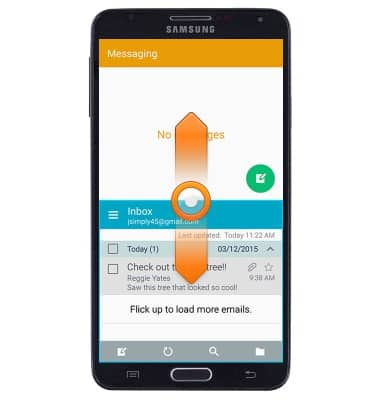
- Tap the border icon to access Multi window functions.
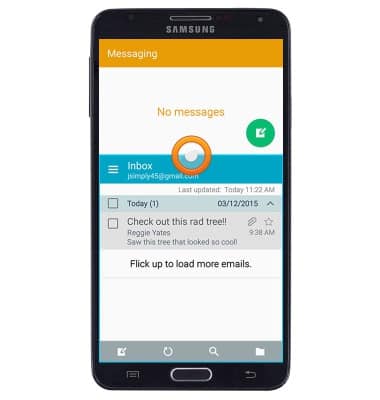
- Tap the Swap icon to switch the upper and lower screens.
Note: The four remaining icons perform functions identical to those displayed for pop-up windows. See steps 9 - 12 for details.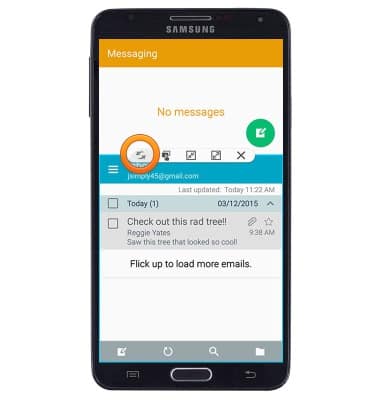
Multi window
Samsung Galaxy Note 3 (N900A)
Multi window
Complete multiple tasks on one screen; take notes while watching a video, or search the web and check your email messages simultaneously.
INSTRUCTIONS & INFO
