- Press the Volume keys located on the side of the device to adjust the volume.

- Reduce the volume until the Vibrate icon appears to enable Vibrate mode.

- When Vibrate mode is active, the Vibrate icon will display in the notification bar.

- Reduce the volume until the Silent icon appears to enable Silent mode.

- When Silent mode is enabled, the Silent icon will display in the notification bar.

- Tap the Settings icon to access additional volume settings.

- Adjust settings as desired.

- To change alerts and ringtones, from the home screen, swipe down from the notification bar, then tap the Settings icon.

- Under MY DEVICE, tap Sounds and notifications.
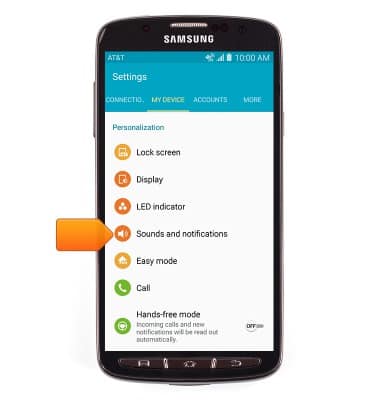
- To change the notification alerts, tap Notification ringtone, select the desired notification ringtone, then tap OK.
Note: To block or unblock notifications from appearing when the device is locked, go to Settings > Sound & notification > Notifications on lock screen.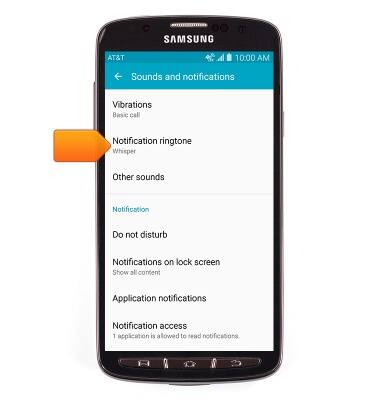
- To change the ringtone, tap Ringtones.
Note: For steps to assign a ringtone to a contact, please see the 'Contacts' tutorial.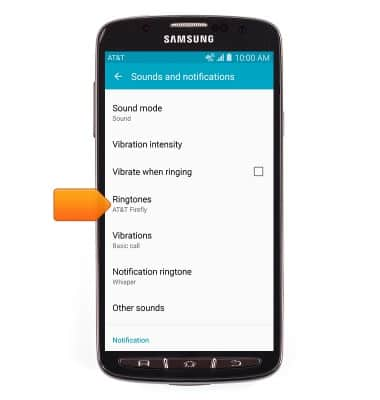
- Select the desired ringtone, then tap OK.
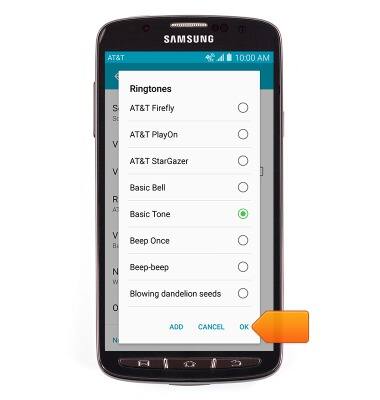
Sounds & alerts
Samsung Galaxy S4 Active (I537)
Sounds & alerts
Change volume settings, ringtones, and notification alerts.
INSTRUCTIONS & INFO
