- The Multi window feature provides split-screen functionality, which allows you to use multiple applications at the same time

- From the home screen, swipe down from the Notification bar.

- Tap the Settings icon.

- Swipe to the MY DEVICE tab, then tap Display.
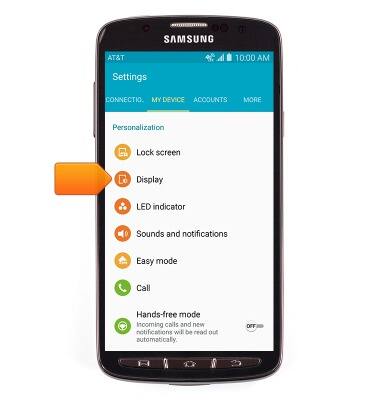
- Tap the Multi window checkbox to toggle on/off.
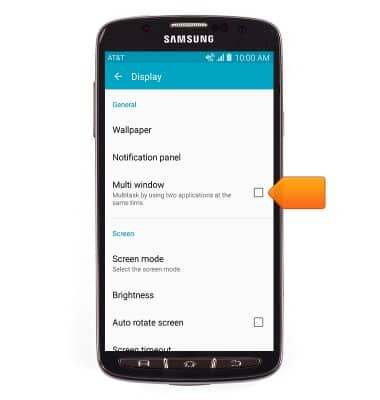
- Press and hold the Back key to show/hide the Multi window tray.
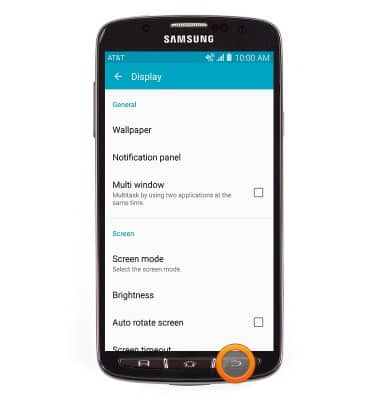
- Scroll to then tap the desired app.
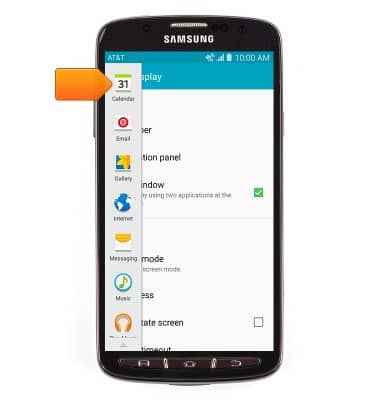
- Tap a second app to enter split-screen view.
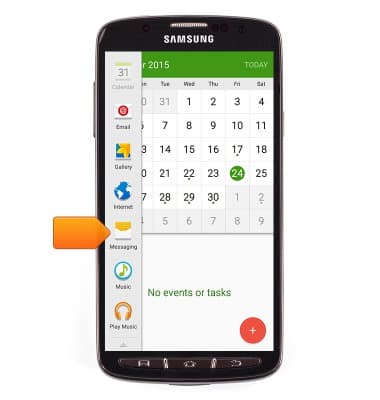
- Drag the Border tab up or down to resize the windows.
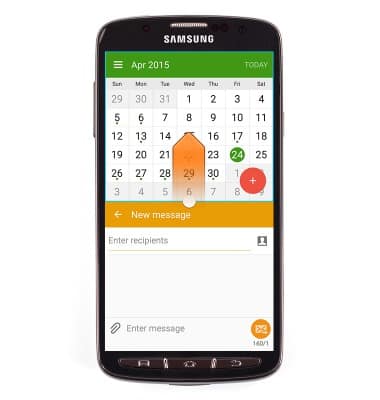
- Tap the Border tab to access Multi window functions.
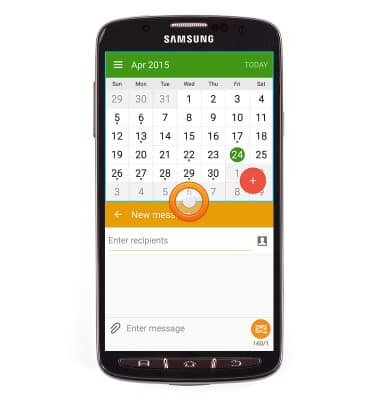
- Tap the Swap icon to switch the upper and lower screens.
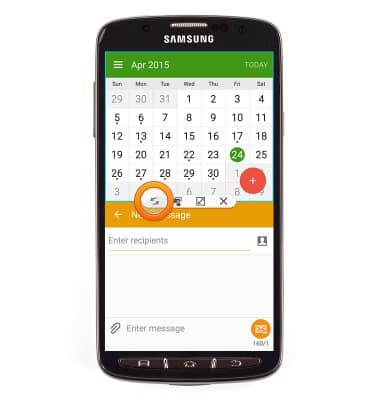
- Tap the Copy icon to copy text or an image from one window and drag it to another.
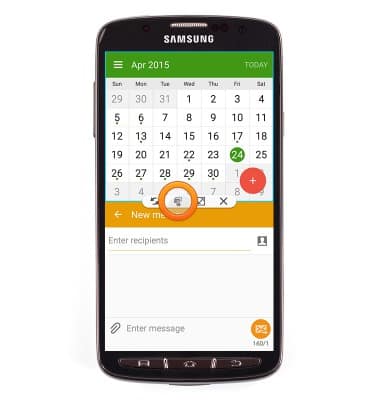
- Tap the Maximize icon to maximize the active window.
Note: The active window is surrounded by a blue border.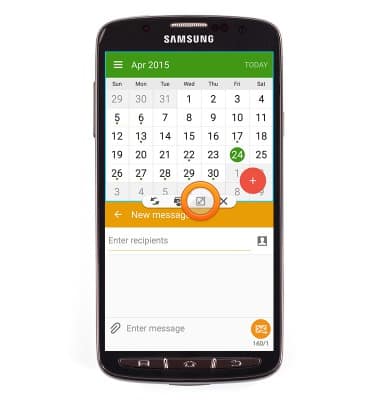
- Tap the Close icon to close the application in the active window.
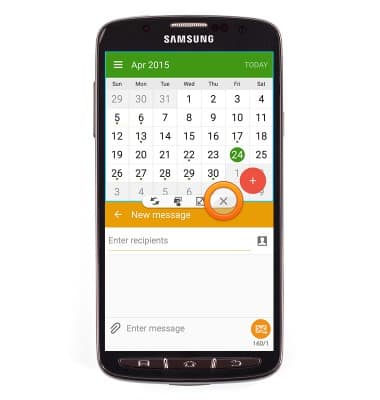
- Multi-window can also be accessed through the Recent Apps screen. Press and hold the Home key to access recently used apps.

- Tap the Split-screen icon on a valid app.

- Swipe to then tap the second desired app.
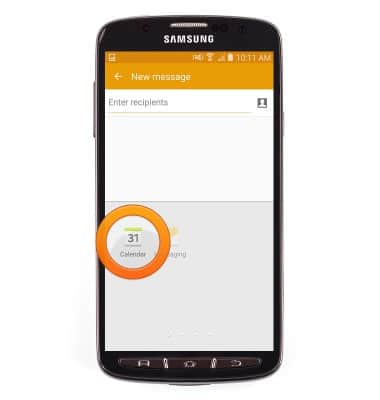
Multi window
Samsung Galaxy S4 Active (I537)
Multi window
Complete multiple tasks on one screen; take notes while watching a video, or search the web and check your email messages simultaneously.
INSTRUCTIONS & INFO
