- From the home screen, tap the Apps icon.

- Swipe to, then tap Visual Voicemail.
Note: Alternately, you can set up voicemail by pressing and holding the number 1 key.
- Tap Call Voicemail.
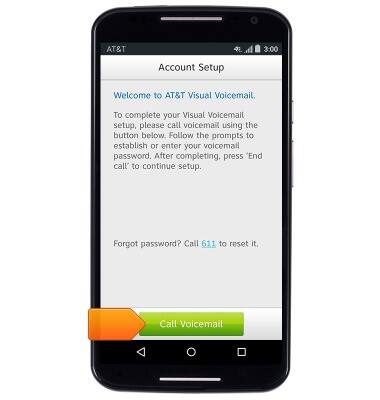
- Enter the voicemail password, then tap the End call icon.
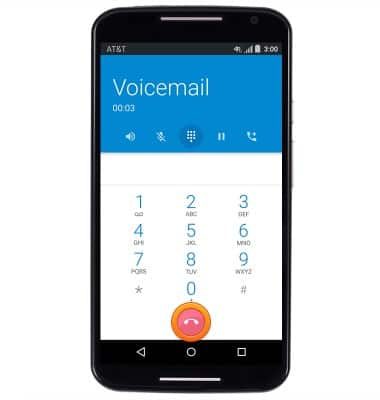
- Tap Accept.
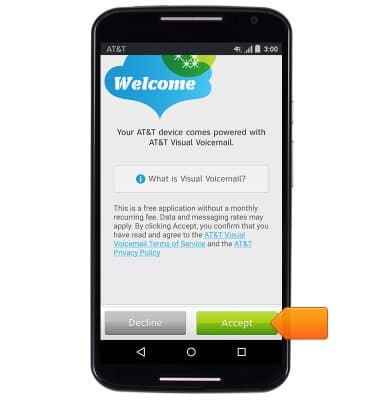
- Enter your voicemail password, then tap Continue.
Note: If you are a new customer and have not established a voicemail box, you will be prompted to choose a voicemail password and greeting. Some existing customers will be asked to Call Voicemail and enter the current voicemail password. If you have forgotten your voicemail password, you will not be able to access Voicemail until you reset your voicemail password.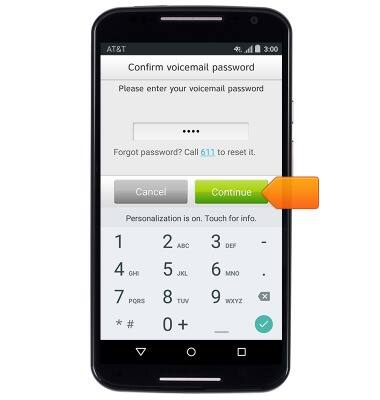
- Tap Finish.

- Visual Voicemail has been set up.
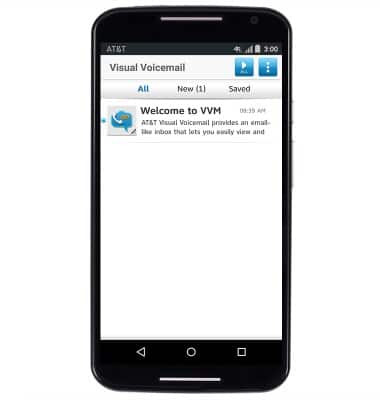
- To adjust visual voicemail settings, tap the Menu icon.
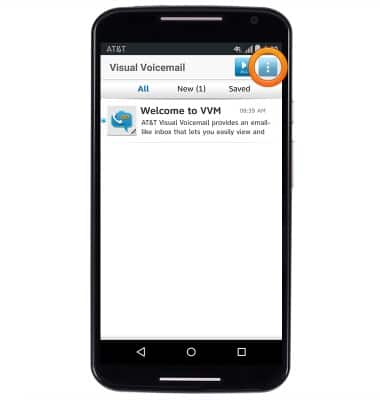
- Tap Settings.
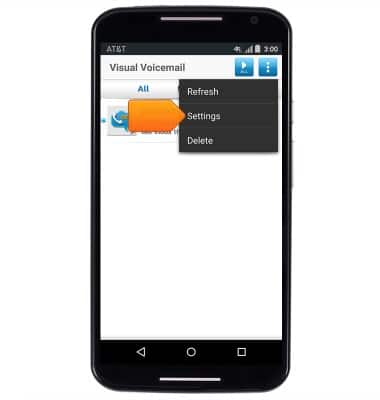
- Tap the Voicemail to text checkbox to enable and disable Voicemail transcription.
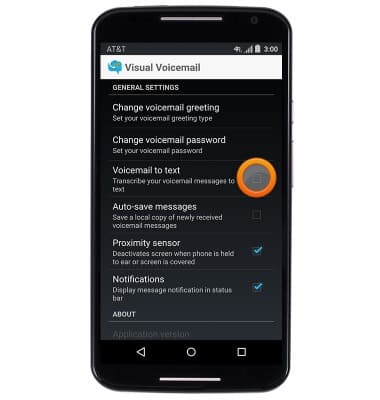
- When a new voicemail is received, the Visual Voicemail icon will be displayed in the notifications bar.
Note: View Access Voicemail for tips to manage voicemail. Go to Troubleshoot Voicemail for solutions to common voicemail problems.
Set Up Voicemail
Motorola Moto X (XT1097)
Set Up Voicemail
Set up voicemail on your device.
INSTRUCTIONS & INFO
