- To wake the device or put the screen to sleep, press the Power/Lock key.
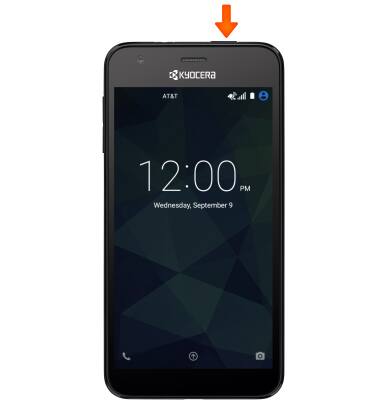
- To set additional screen security, swipe down from the top of the screen and tap the Settings icon.
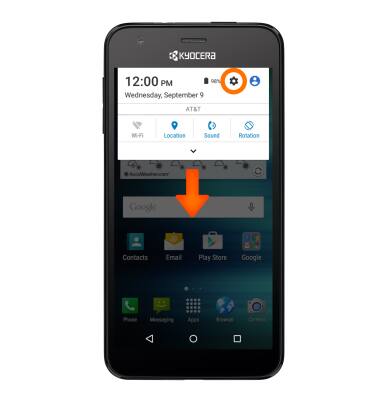
- Tap Lock screen.
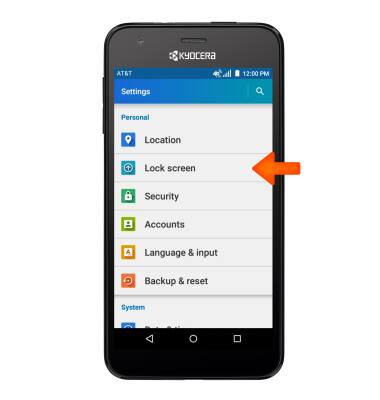
- Tap Security type.
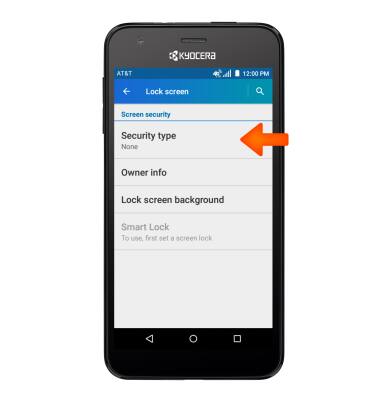
- Tap the Desired screen lock type and follow the prompts for set up.
Note: For this demonstration, 'Pattern' was chosen.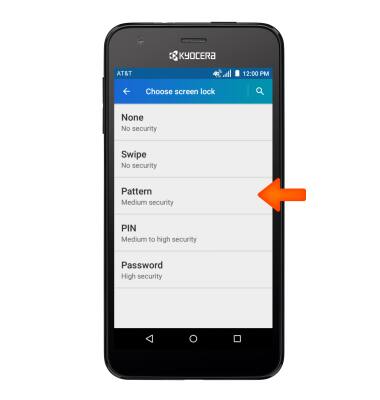
- Select lock screen notification settings, then tap DONE.
Note: To change lock screen notifications, swipe down from the top of the screen, then tap Settings icon > Sound & notifications > When device is locked.
- To login using the security lock, from the lock screen, swipe up and enter your Chosen screen lock.
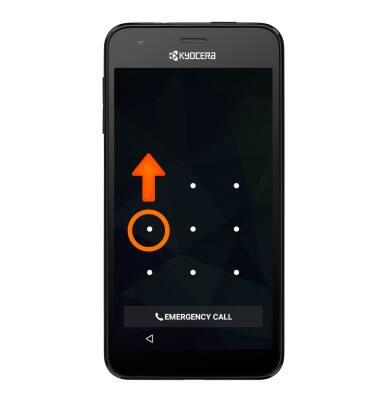
- To change the security lock type, from the Lock screen menu, tap Security type.
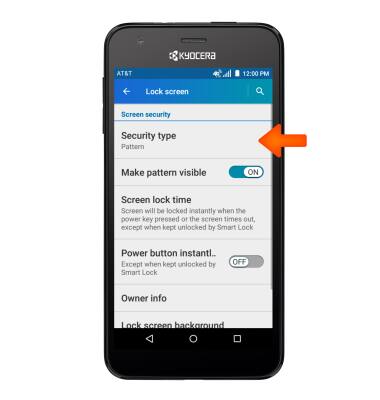
- Enter your Current screen lock.
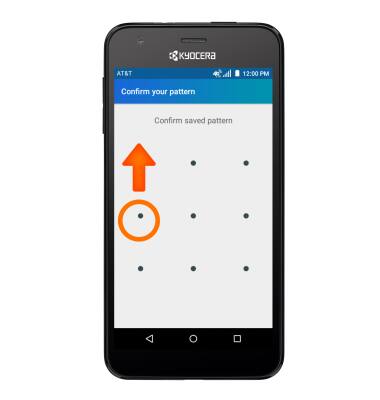
- Choose Desired screen lock and follow prompts to set up.
Note: To learn more about requesting a device unlock for your AT&T mobile device, visit www.att.com/deviceunlock. If your device is locked and is requesting a "PUK" code, click here for instructions on how to obtain your PUK or PUK2 code to unlock your SIM card.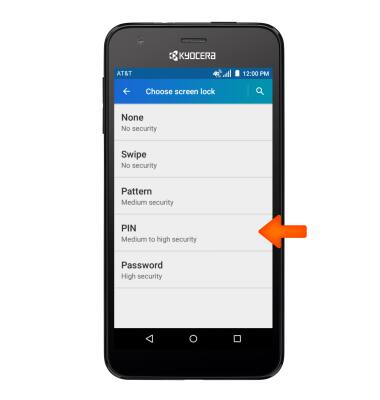
Secure my device
Kyocera Hydro Air (C6745)
Secure my device
Lock the device screen, set and change security lock, and locate device.
INSTRUCTIONS & INFO
