- To adjust the display brightness, swipe in from the right edge of the Start screen to display the Charm bar.

- Tap on the Settings icon.

- Touch and hold the Screen icon until the Brightness bar appears.

- Slide up or down to adjust the level of screen brightness.

- To turn off the auto screen rotation, at the top of the brightness slider, tap on the Screen Rotation Icon to lock screen orientation.

- To unlock screen orientation, tap the Screen icon in the charm bar.

- Tap the Lock Screen Rotation Icon to unlock.

- To change the screen timeout period, tap Change PC Settings.

- From the "PC settings" screen tap PC and devices.
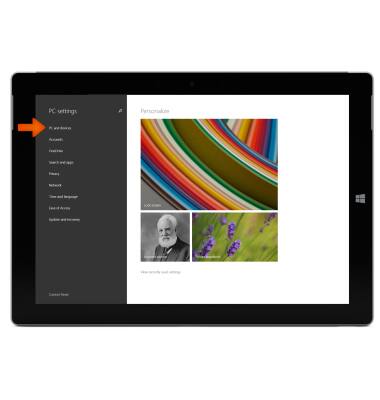
- Tap Power and Sleep.
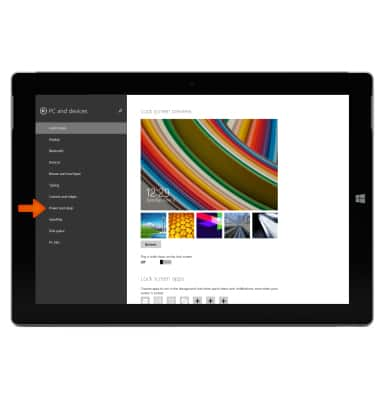
- Under sleep, tap on the Time interval field.
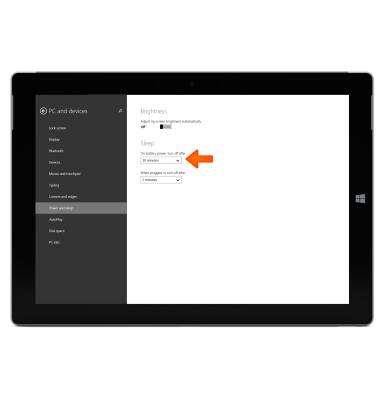
- Select the desired Time interval.

- You can also set the device to auto brightness by turning on the toggle for Adjust screen brightness automatically.

Display
Microsoft Surface 3 (1657) Windows 8.1
Display
Change the display time out, brightness and orientation.
INSTRUCTIONS & INFO
