- When turning the device on for the first time, or after a factory reset, you will be walked through a series of prompts to set up your device. To begin, select the Desired language, then tap the Arrow icon.
Note: Before setting up your device, make sure you have completed the online activation process. Please see Activate your new phone or SIM for more information.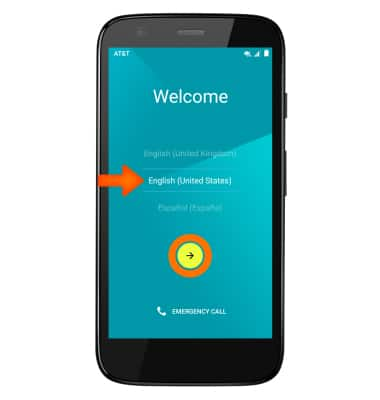
- If desired, select the desired Wi-Fi network and follow the on screen prompts. Tap NEXT to continue.

- Review the About your privacy information, then tap ACCEPT AND CONTINUE.
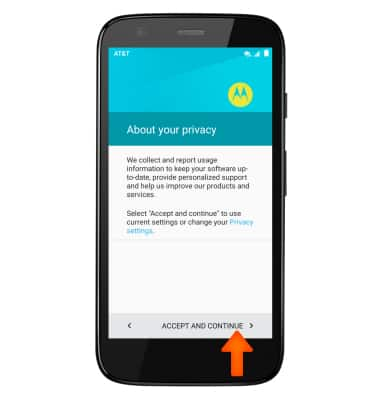
- Enter your Email address and password, tap NEXT, and follow the prompts to set up the account.
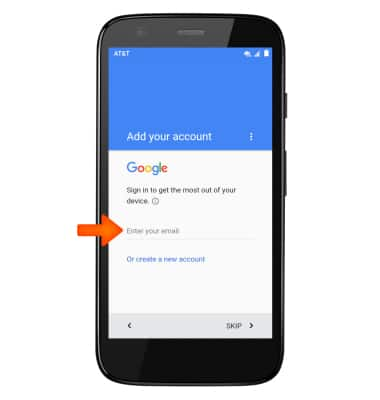
- Set up your new device by restoring a backup from another device. Tap NEXT, and follow the prompts to complete.
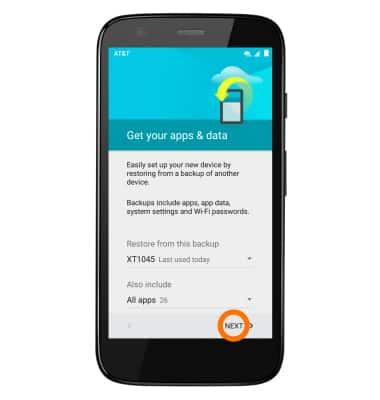
- Read the Google services terms, and scroll down, then tap NEXT.
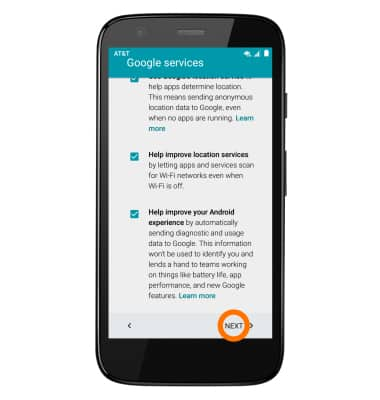
- AT&T Ready2Go helps you easily setup your device. Get your contacts and photos, and setup email, cloud services and social accounts. Tap get started.
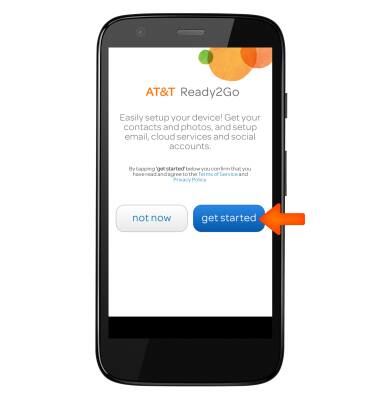
- To transfer your content from your old device, tap yes, transfer my content and follow the prompts. Otherwise, tap skip to continue.
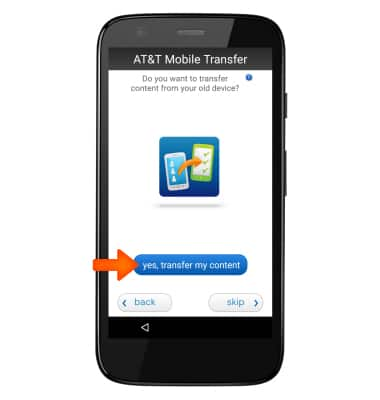
- Set up your email accounts by tapping desired email account or tap next to continue.
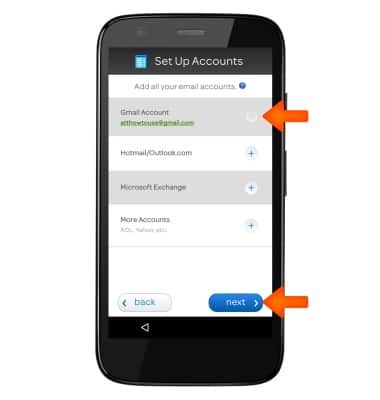
- Tap almost done.
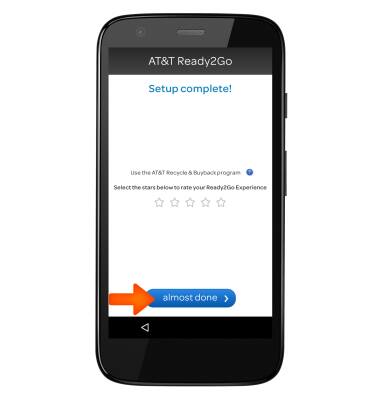
- Tap Ok.
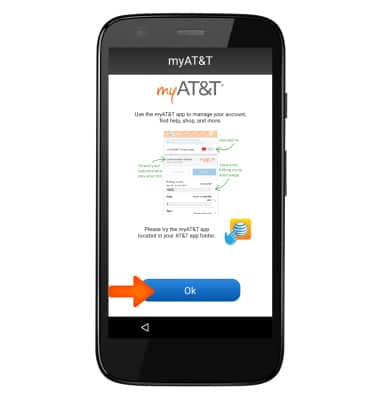
- Device is setup and ready to use. Tap DONE.
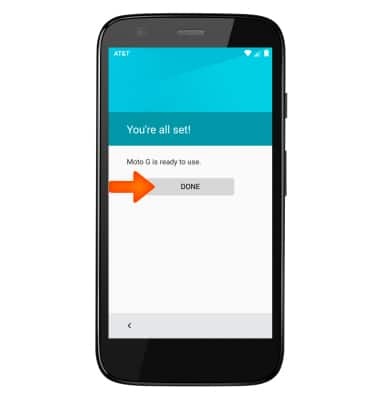
Device setup
Motorola Moto g (XT1045)
Device setup
Set up your device for the first time or after having done a factory reset.

0:00
INSTRUCTIONS & INFO
