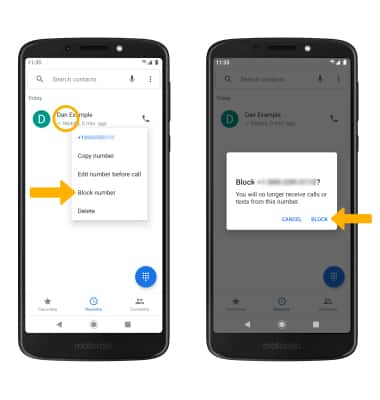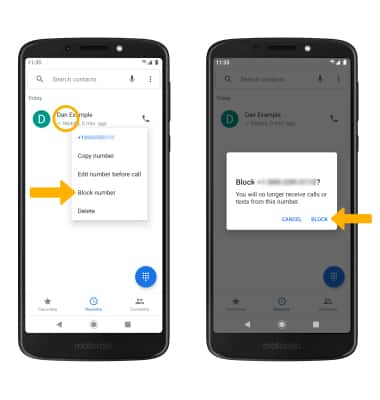In this tutorial, you will learn how to:
• Access blocked numbers
• Block and unblock numbers
• Block a phone number from the call log
• Use Call Protect
• Block and unblock numbers
• Block a phone number from the call log
• Use Call Protect
Access blocked numbers
From the  Phone app, select the
Phone app, select the  Menu icon then select Settings > Blocked numbers.
Menu icon then select Settings > Blocked numbers.
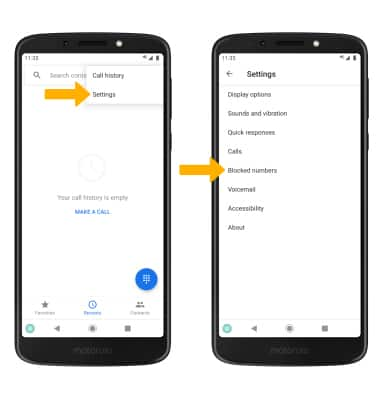
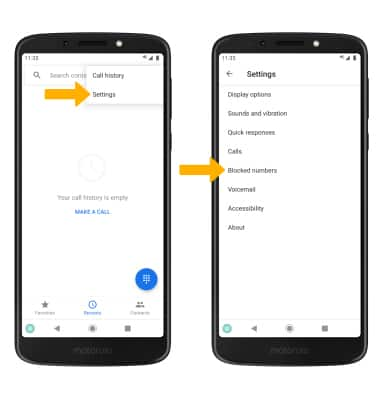
Block and unblock numbers
BLOCK NUMBERS: From the Blocked numbers screen, select ADD A NUMBER. Enter the desired number, then select BLOCK.
Note: Alternately, from the recent calls tab, select the desired call > Block/report spam > Block.
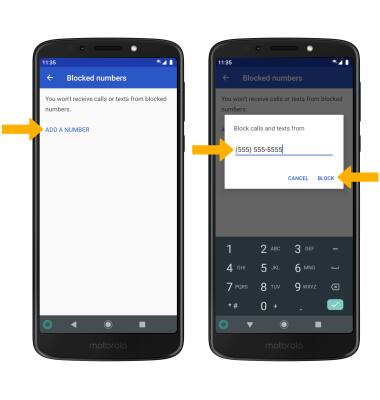
Note: Alternately, from the recent calls tab, select the desired call > Block/report spam > Block.
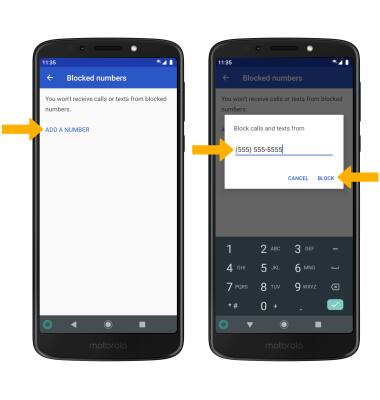
UNBLOCK PHONE NUMBER: Select the X icon next to the desired number. Select UNBLOCK to confirm.
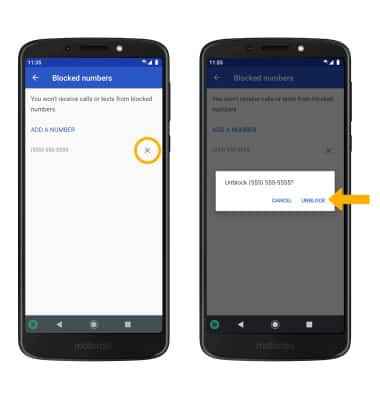
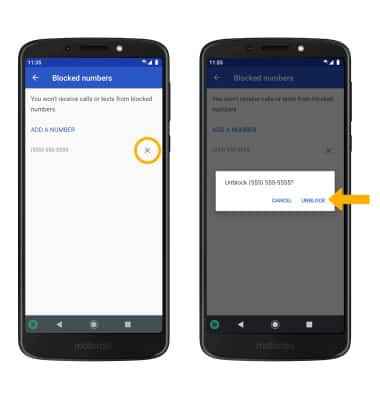
Block a phone number from the call log
From the Call log, select and hold the desired phone number then select Block number. Select BLOCK.