- ACCESS NOTIFICATION SETTINGS: Swipe down from the Notification bar, then select the Settings icon. Select Notifications.
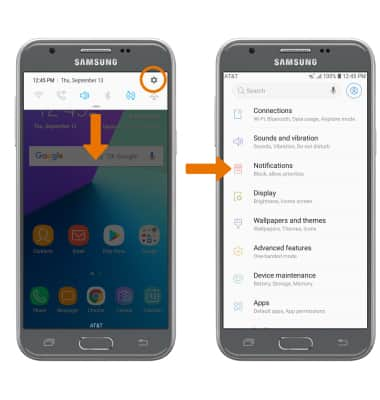
- TURN ON/OFF ALL NOTIFICATIONS: Select the All apps switch to turn all notifications on or off. Select the switch next to the desired app to turn a specific app on or off.
Note: App icon badges appear as a red circle in the upper right corner of an app to indicate a notification associated with that app. When you dismiss the notification, the badge disappears. To enable or disable app icon badges, select the App icon badges switch. To edit App icon badge settings, select App icon badges.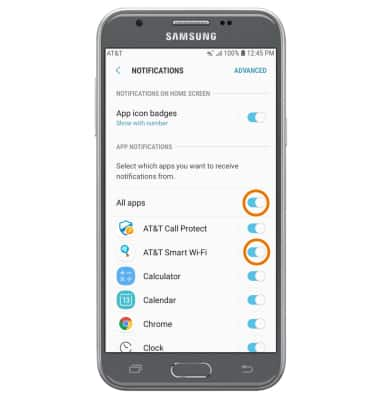
- ACCESS ADVANCED NOTIFICATION SETTINGS: To adjust additional notification settings for a specific app, select ADVANCED then select the desired app. Available settings vary by app.
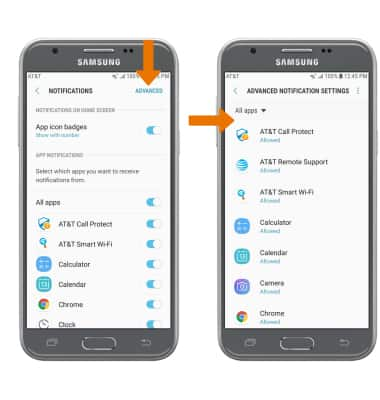
- ADJUST NOTIFICATION SOUNDS: From the Settings screen, select Sounds and vibration.
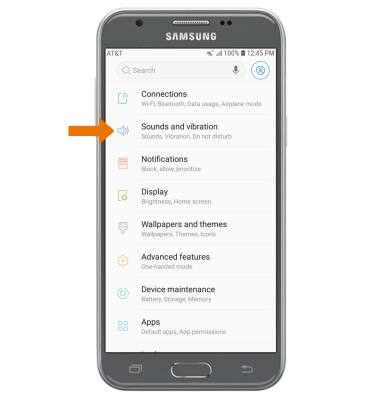
- Select Notification sounds, then select the desired notification sound.
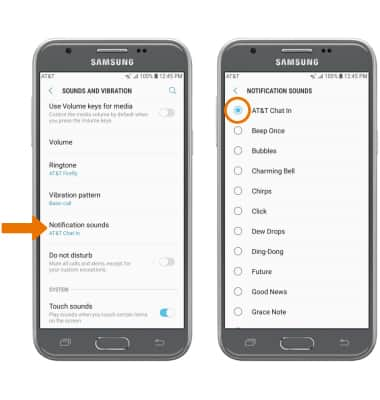
- SNOOZE A NOTIFICATION: Swipe down from the Notification bar > select and hold the desired notification > drag left or right > select the Snooze icon > desired option > DONE.
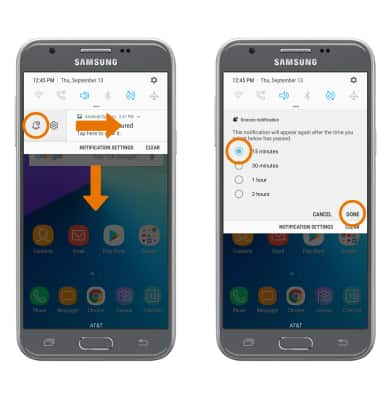
Notifications
Samsung Galaxy J3 (2017) (J327A)
Notifications
Learn how to access and adjust notification settings and turn notifications on or off.
INSTRUCTIONS & INFO
