- ACCESS CAMERA MODES: From the home screen, select the Camera app then swipe right to access modes such as Slow motion, Panorama, and Hyperlapse.
Note: Alternately, you can access the camera from the lockscreen by selecting and dragging the Camera icon up. Slow motion allows you to create slow-motion videos. Panorama allows you to create wider photos by stitching together multiple photos. Hyperlapse allows you to create fast-moving time-lapse videos.
- ACCESS CAMERA EFFECTS: From the Camera app, select STICKERS to access camera effects such as filters, stamps, and stickers.

- ACCESS CAMERA FILTERS: From the Camera app, swipe left then select the desired filter.
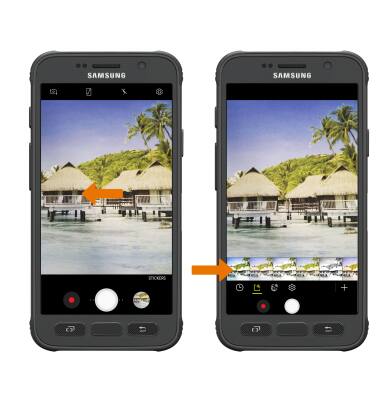
- CUSTOMIZE PHOTO/VIDEO SETTINGS: From the Camera app, select the Settings icon. Edit settings as desired.
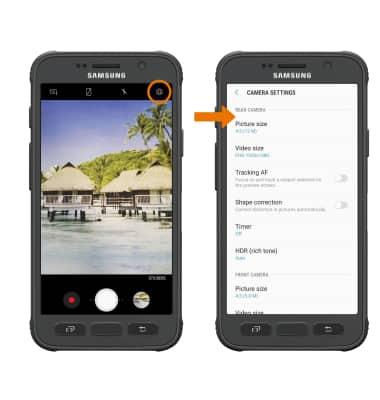
- TURN ON/OFF SHUTTER SOUND: From the Camera settings screen, scroll to and select the Shutter sound switch.
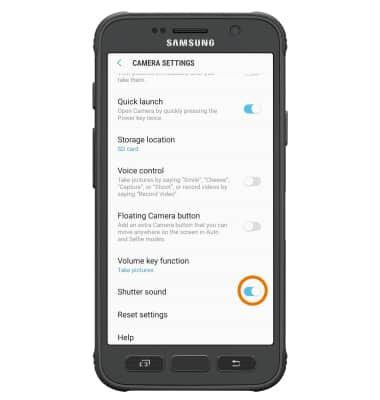
- CROP A PHOTO: From the home screen, swipe up or down to access the Apps tray then select the Gallery app.

- Select the desired photo.
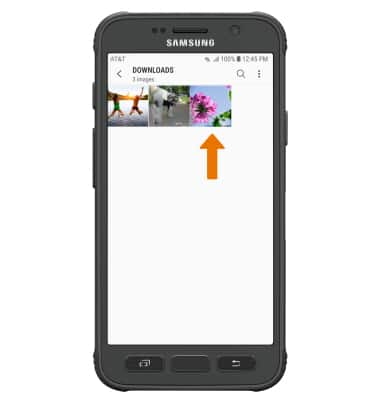
- Select the Crop icon. Select and drag the crop corners to crop as desired, then select SAVE.
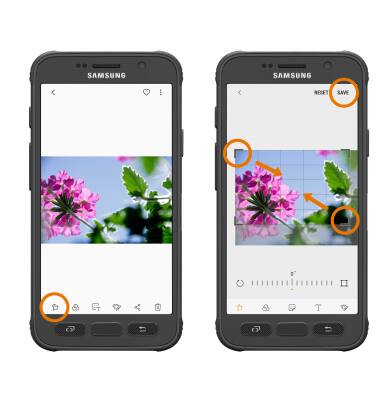
Advanced Photo & Video Features
Samsung Galaxy S7 active (G891A)
Advanced Photo & Video Features
Learn how to access and use Camera modes, effects, customization, and crop a photo.
INSTRUCTIONS & INFO
