- To access the message inbox, tap the Messaging icon.

- The first time you access Messages, an Advanced Messaging tutorial will display. Read the description, then tap NEXT.
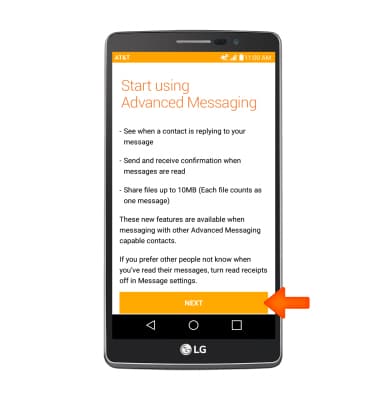
- Tap OK.
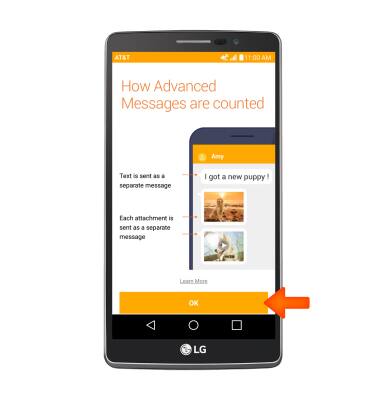
- To compose a new message, tap the + icon.

- Enter Desired recipient and message.
Note: To add additional recipients, tap the Recipient box and enter Desired additional recipients.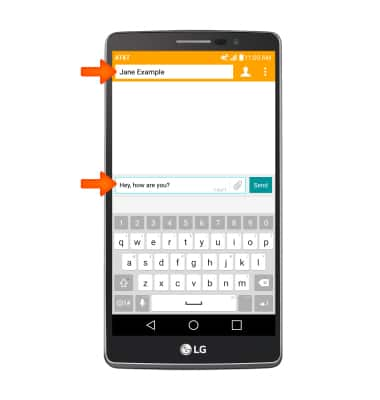
- To add an attachment, tap the Attachment icon and follow the prompts.
Note: If Advanced Messaging is turned on (Messages > More icon > Settings > Advanced Messaging), you can share files up to 10MB. Otherwise, you can share files up to 1 MB.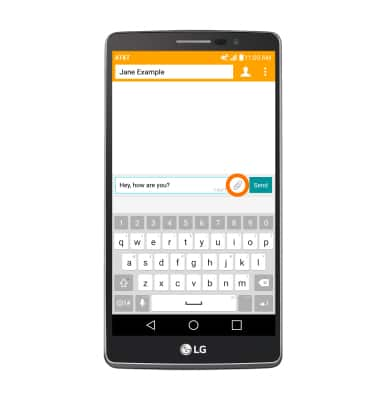
- To send a message, tap the Send icon.
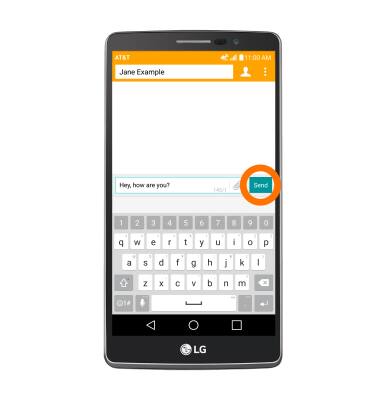
- If Advanced Messaging is turned on and you are messaging another device using Advanced Messaging, you can share files up to 10MB, get read receipts, and see when someone is replying.
Note: To learn more, view Advanced Messaging or visit att.com/advancedmessaging.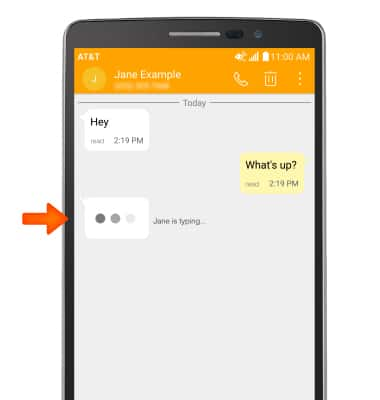
- When a new text or picture message is received, the New Message icon will display in the Notification bar.
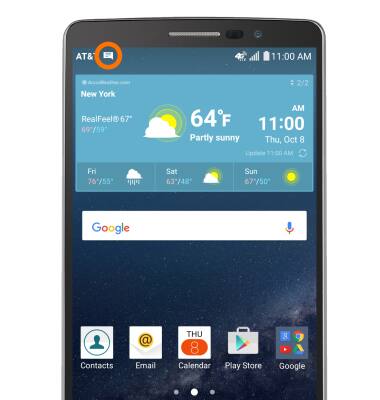
- To view a received message, from the home screen, tap the Messaging icon, and then tap the Desired message thread.
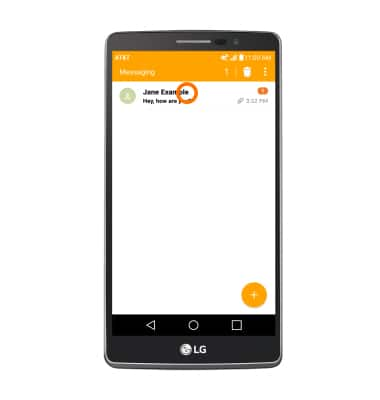
- To view an attachment, tap the Attachment.
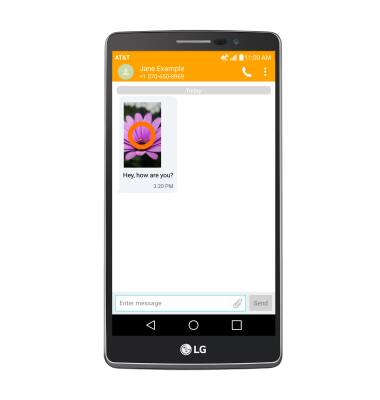
- To save an attachment, tap and hold the Attachment.

- Tap Save attachment.
Note: To view the saved attachment, from the home screen tap Apps > Gallery > Desired photo/video.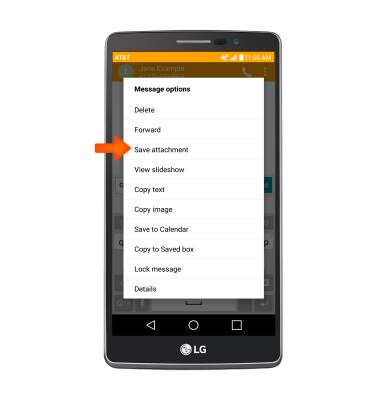
- To forward a message, tap and hold the message and then tap Forward.
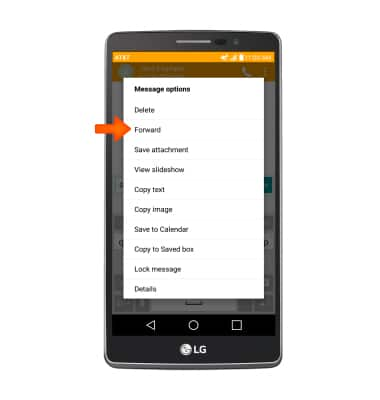
- To delete a message, tap and hold the Message and then tap Delete.

- Tap YES.
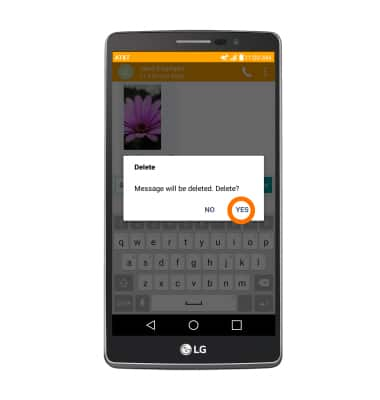
- To reply to a message, enter Desired message in the text area then tap the Send icon.
Note: Reply to a group message by also tapping in the text area, entering Desired message and then tap the Send icon.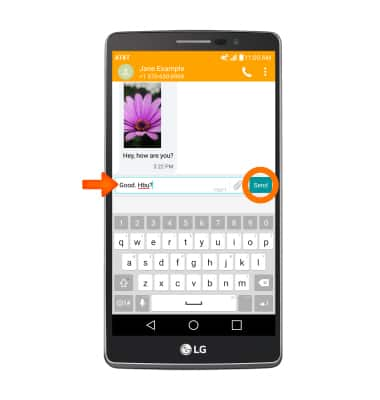
- To delete a conversation thread, from the inbox, tap the Delete icon.
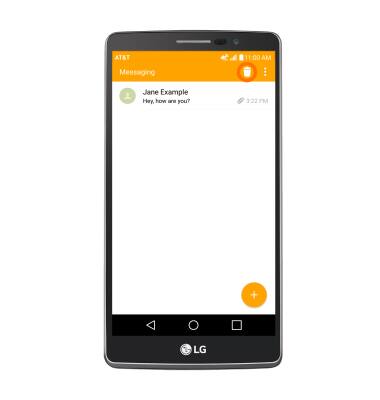
- Tap Delete.
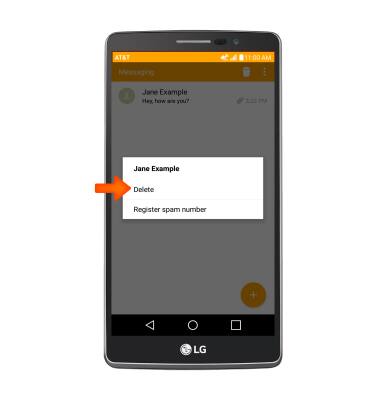
- Tap YES.
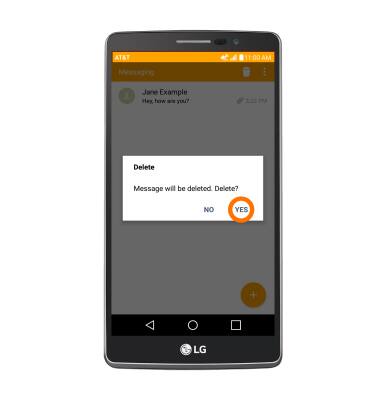
Send & receive messages
LG G Vista 2 (H740)
Send & receive messages
Create and respond to text (SMS), Advanced Messaging, or picture (MMS) messages, add, save, and view received attachments and more.

0:00
INSTRUCTIONS & INFO
