- When turning the device on for the first time, or after a factory reset, you will be walked through a series of prompts to set up your device. To begin, select the Desired language, then tap the Arrow icon.
Note: Before setting up your device, make sure you have completed the online activation process. Please see Activate your new phone or SIM for more information. Tap Accessibility to turn on accessibility features.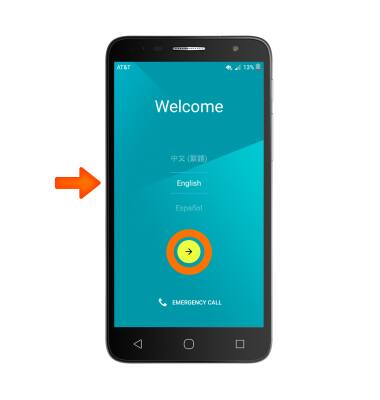
- If you would like to connect to a Wi-Fi network, tap the Desired network name and follow the on screen prompts. Tap SKIP to proceed without connecting to Wi-Fi.
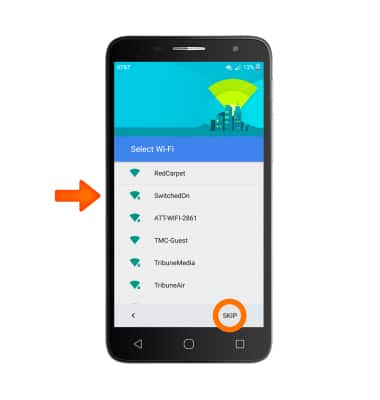
- If you would like to sign into your Google account enter your Email or tap Or create a new account and follow the on screen prompts for setup. Otherwise, tap SKIP to proceed.
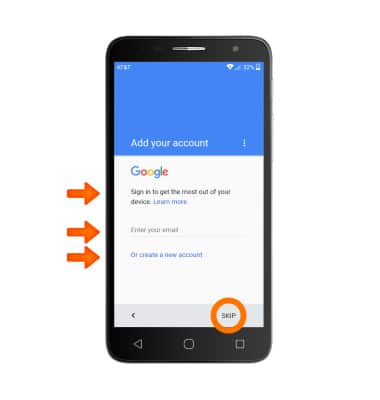
- If you would like to set up your new device by restoring from a backup of another device tap the Restore from this backup tab and select the device, otherwise select Set up as new device and tap NEXT.
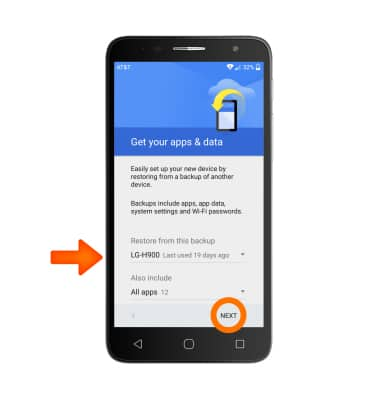
- If you would like to set your screen lock now, tap SET SCREEN LOCK NOW and follow the on screen prompts for setup. Tap SKIP to proceed without activating device protection features.
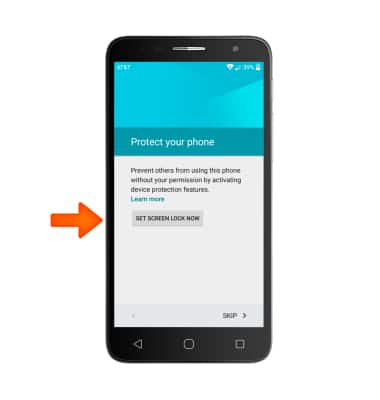
- Tap SKIP ANYWAY
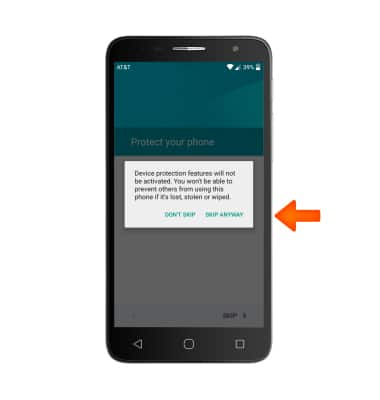
- Scroll through and select the Desired Google services to use, then tap NEXT.
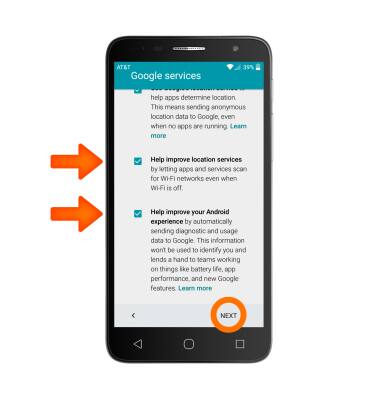
- AT&T Setup & Transfer helps you easily setup your device. Get your contacts and photos, setup email, cloud services and social accounts. Tap NEXT and follow on screen prompts to proceed with AT&T Setup & Transfer, or tap NOT NOW to continue.
Note: For this tutorial NEXT was selected.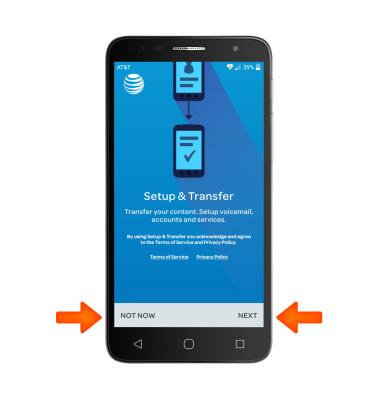
- To transfer your contacts, photos, videos and more, point the camera at the QR code displaying on your old device.
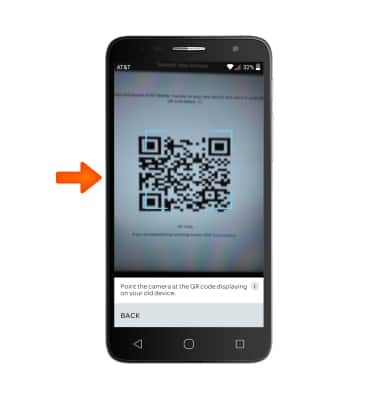
- Select what content you'd like to transfer, then tap TRANSFER.

- Once transfer is complete, tap OK.

- If you would like to access your myAT&T account, tap Set up myAT&T. If not, tap NEXT.
Note: For this tutorial NEXT was selected.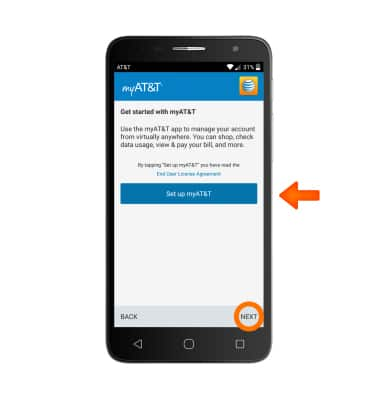
- If you would like to restore your previous contacts through AT&T Address Book, tap RESTORE. If not, tap SKIP.
Note: For this tutorial SKIP was selected.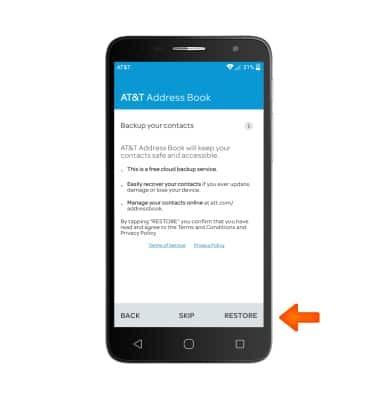
- Setup your desired email accounts, or tap NEXT.
Note: For this tutorial NEXT was selected.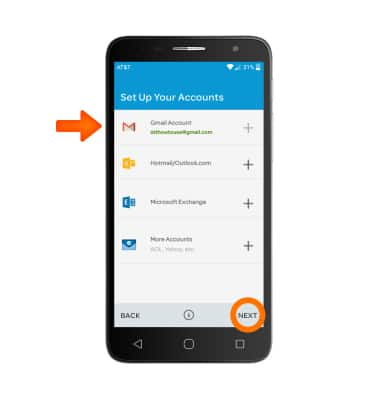
- Your device is set up.

Device Setup
Alcatel ONETOUCH ALLURA (5056O)
Device Setup
Set up your device for the first time or after having done a factory reset.

0:00
INSTRUCTIONS & INFO
