- Swipe left or right to access alternate Home screens.

- Tap the Apps icon to open Apps.

- To open a specific app, tap the Desired app icon.

- To add an app to the home screen, tap & hold on the desired App icon then drag the app to desired location on the home screen.

- To view photos and web pages or when taking a picture, use two fingers to zoom in or out.
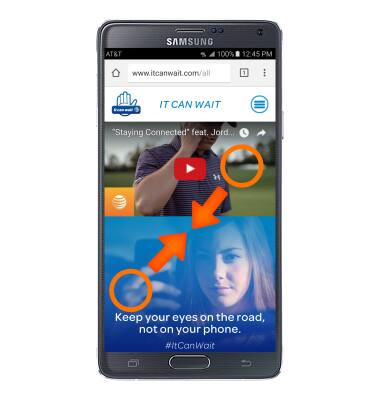
- To access additional motions & gestures, swipe down from the top of the screen, then tap the Settings icon.

- Swipe to the CONTROLS tab, then tap Motions and Gestures. Here you can view the supported options within Motions and Gestures.
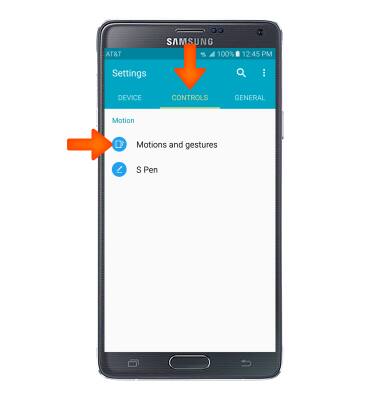
- Direct call allows you to call the contact whose call log, message, or contact details are currently on the screen by bringing the device close to your ear. Tap the Direct call toggle to turn on or off.
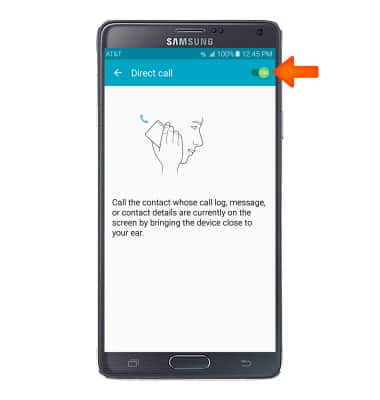
- Smart alert sets the device to vibrate when you pick it up to notify you about missed calls and messages. Tap the Smart alert toggle to turn it on or off.
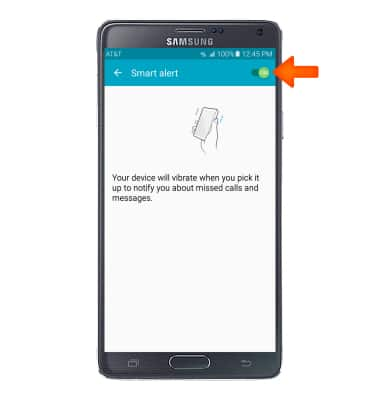
- Mute allows you to mute incoming calls, alarms, and sounds by placing your hand on the screen or turning the device over. Tap the Mute toggle to turn on or off.
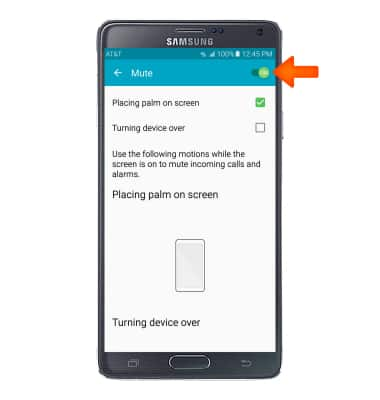
- Palm swipe to capture allows you to capture an image of a screen when you sweep your hand left or right across the screen. Tap the Palm swipe to capture toggle to turn on or off. Images are saved to the clipboard and Screenshots folder.
Note: You can also press and hold the Home and Power buttons simultaneously to capture a screenshot.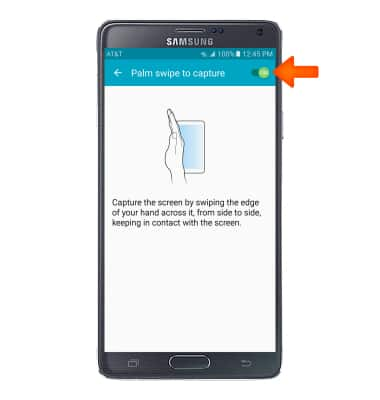
Gestures & navigation
Samsung Galaxy Note 4 (N910A)
Gestures & navigation
Control your device by making specific movements with your hand.
INSTRUCTIONS & INFO
