- To access message settings, from the home screen, tap Messages.

- Tap the Menu icon.
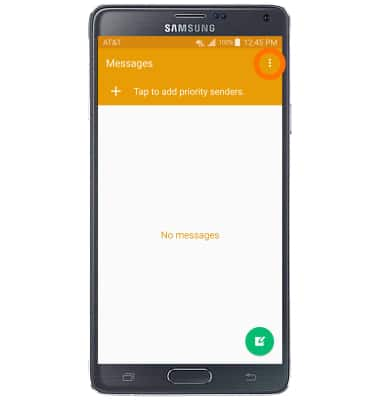
- Tap Settings.
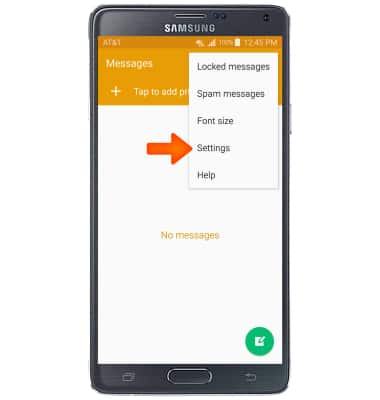
- To edit notification settings, tap Notifications.
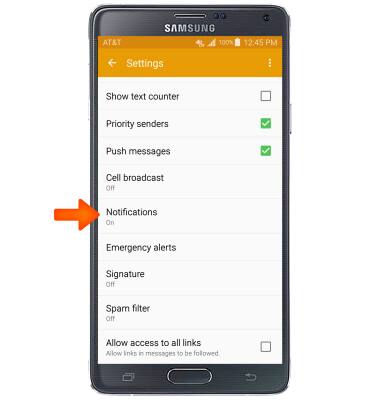
- Tap the Notifications checkbox to switch notification alerts on/off. Edit additional settings as desired.

- To change the Advanced messaging settings, from the Messages settings screen, tap Advanced Messaging.
Note: If Advanced Messaging is turned on and you are messaging another device using Advanced Messaging, you can share files up to 10MB, get read receipts, and see when someone is replying. To learn more, visit Advanced Messaging.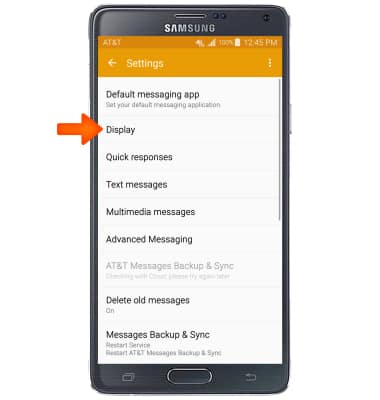
- Tap Use Advanced Messaging to turn Advanced Messaging on or off.
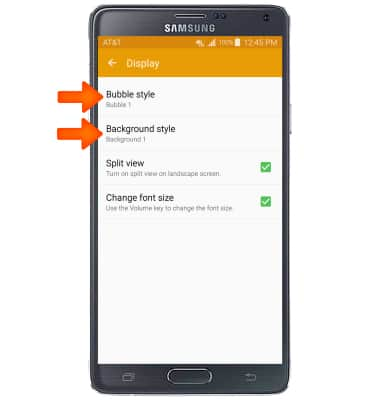
- To access emergency alert settings, from the 'Messaging settings' screen, tap Emergency alerts.
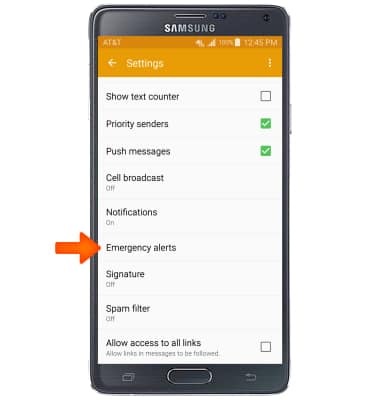
- Tap Emergency alerts.
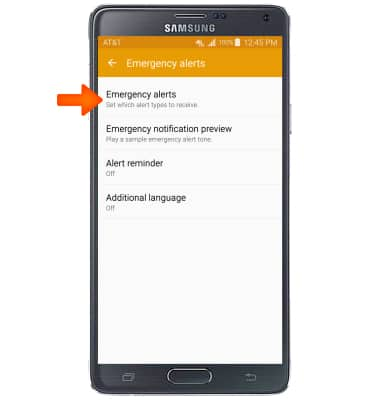
- Select Desired alert types to receive.
Note: Learn more about Wireless Emergency Alerts (WEA)
- To view the Message Center number, from the Messages settings screen, tap Text messages.

- Tap Message center to view the number.
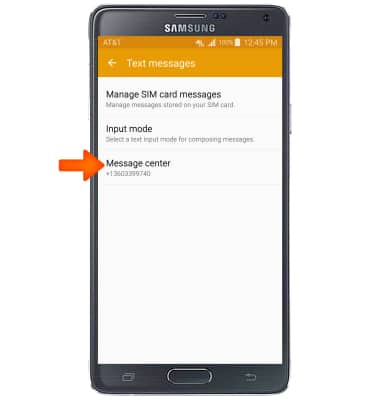
- To restore default setttings, from the Messaging settings menu, tap the Menu icon and then tap Restore default settings.

Messaging settings
Samsung Galaxy Note 4 (N910A)
Messaging settings
Change text (SMS), picture (MMS), Advanced Messaging, wireless emergency (WEA), and AMBER alert settings.
INSTRUCTIONS & INFO
