- Use your AT&T device as a mobile Wi-Fi hotspot to share your data connection with Wi-Fi-capable devices such as: smartphones, tablets, netbooks, MP3 players, and more. To create a mobile Wi-Fi hotspot, from the home screen select the AT&T AllAccess widget.
Note: Eligible data plan required, learn more.

- Select the Your Hotspot icon.
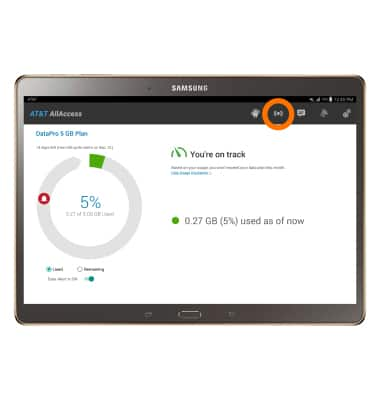
- Select the Toggle to turn your hotspot on.
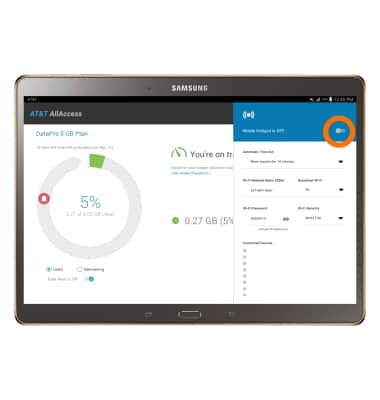
- Select OK.
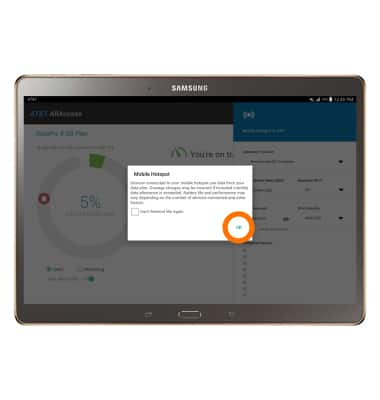
- To edit Mobile Hotspot settings, such as the network name or password, Mobile Hotspot must be turned off. To turn off Mobile Hotspot select the Mobile Hotspot toggle.
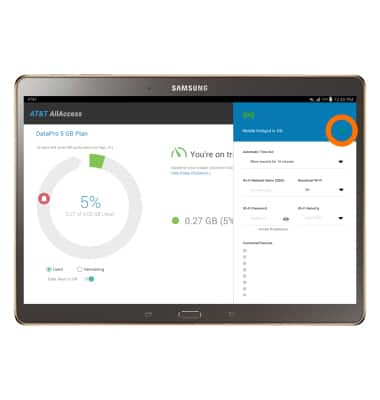
- Edit the fields as desired, then select the Mobile Hotspot toggle to save your changes.
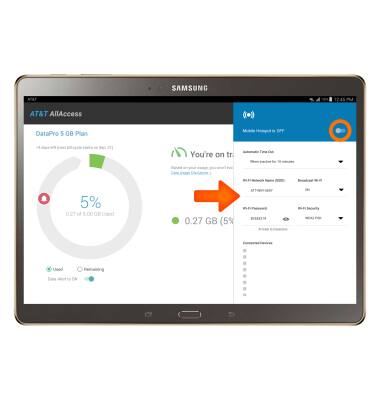
- When Mobile Hotspot is on, the Mobile Hotspot icon will be displayed in the Notification bar.
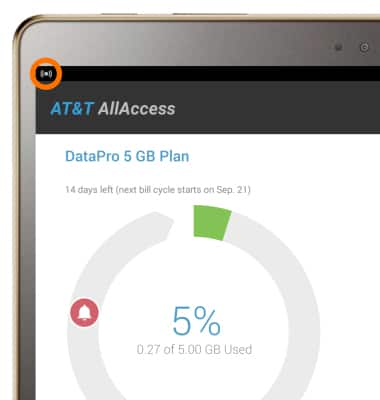
- View connected devices under Connected Devices on the Mobile Hotspot settings menu.
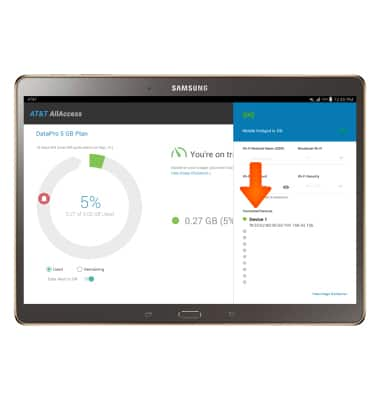
Mobile Hotspot
Samsung Galaxy Tab S 10.5 (T807A)
Mobile Hotspot
Set up your device as a mobile hotspot and share your data connection with Wi-Fi-capable devices.

0:00
INSTRUCTIONS & INFO
Starting December 31, 2022, the AT&T AllAccess app is going away. As a result, some features on your device may no longer be supported. You'll be able to view data usage and notifications on your myAT&T account page, and you can explore other options to stay connected with your device on the go. Learn more about mobile hotspot options.
