- DETERMINE DEVICE NETWORK: Press the Rotating Side button to view the apps list.

- Select Settings.
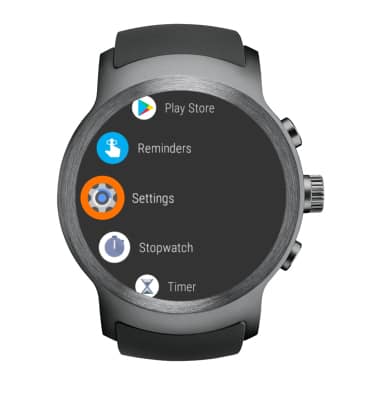
- Select Connectivity.

- Select Cellular.

- Select Advanced.
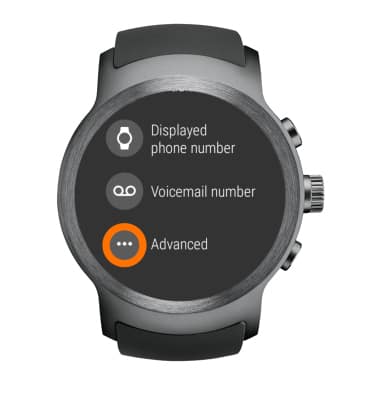
- Select Preferred network type.
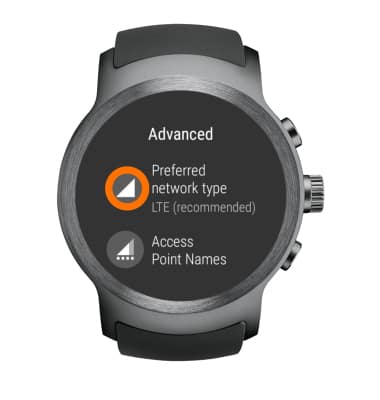
- On this screen, you can view what networks are available as well as which network your device is already connected to. Select the desired network to switch to that network.
Note: To learn more about the AT&T network, visit att.com/network.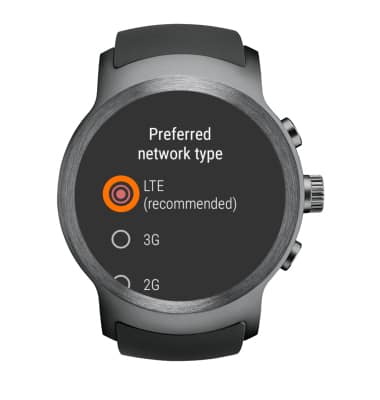
- TURN MOBILE DATA ON/OFF: Select the Cellular switch on or off.
Note: Mobile data is on by default. Turning off the mobile data will not allow any data to be transferred over the wireless network. Wi-Fi access, voice function, and standard text messaging are still allowed. You can also turn data on/off using your myAT&T account. Learn more about disabling or activating AT&T Mobile Share member’s data usage by device.
- TURN DATA ROAMING ON/OFF: Select the Data roaming switch on or off.
Note: Data roaming is off by default. Enabling Data roaming will allow the device to attach to foreign wireless network signals when available. International roaming charges will apply. This setting does not apply to voice access which requires additional provisioning for usage on international networks. To learn more, visit the AT&T International website.
- Select the Checkmark icon.
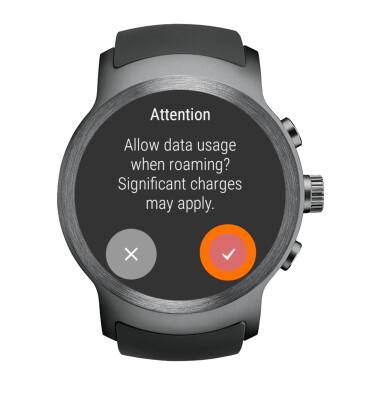
Signal & Cellular Data
LG Watch Sport (W280A)
Signal & Cellular Data
Determine device network and turn mobile data/data roaming on and off.
INSTRUCTIONS & INFO
