- When a new email is received, the New Email or New Gmail icon will display in the Notification bar.
Note: In order to send and receive email, you must have already Set Up Email.
- ACCESS & VIEW RECEIVED EMAILS: From the home screen, select the Email app.

- If you have multiple email accounts on the device, select the Drop-down icon then select the desired email account inbox.
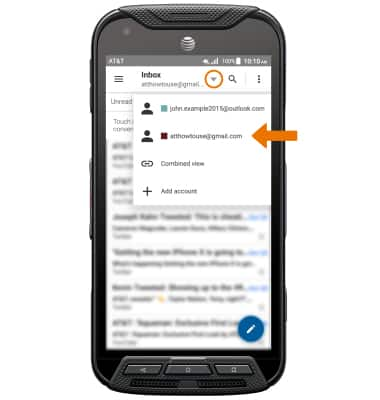
- COMPOSE AN EMAIL: From the inbox, select the Compose icon.
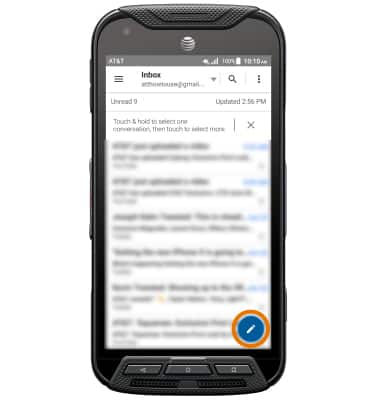
- Enter the recipient(s) email address, then enter the desired subject and message.
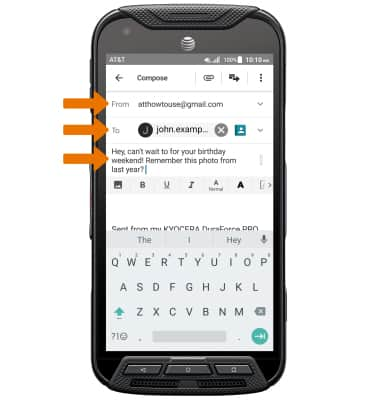
- ADD AN ATTACHMENT: Select the Attach icon, then select the desired file source > navigate to the desired file > select the Send icon.

- REFRESH THE INBOX: Swipe down from the center of the screen.
Note: When in "Easy" mode, you can't see the last time the inbox was updated.
- VIEW AN EMAIL: Select the desired email.

- REPLY, REPLY ALL, OR FORWARD AN EMAIL: Select the desired option.
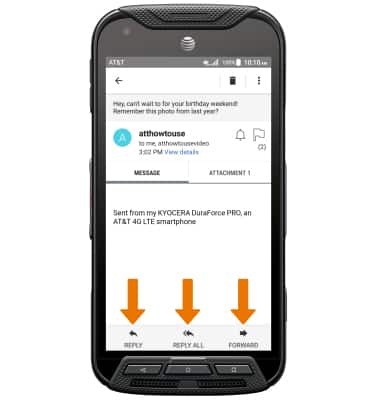
- VIEW/SAVE AN ATTACHMENT: Select the ATTACHMENT tab, then the desired attachment to view.
Note: By default, attachments will be saved to the Others album. To view saved attachments, from the home screen select the Apps tray > scroll to and select the Gallery app > select the Albums tab > Others.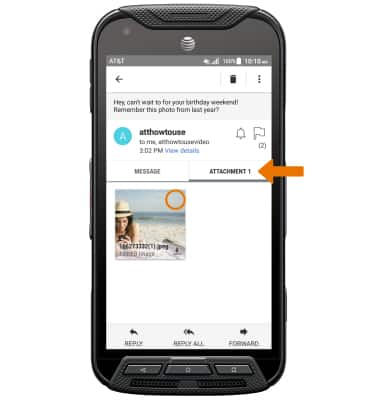
- Select the Save icon to save the attachment, then select the desired location to save the attachment to.
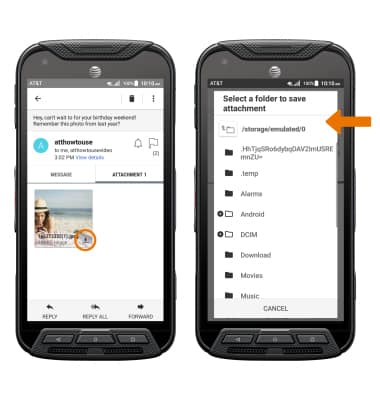
- DELETE AN EMAIL: From the desired mailbox, select and hold the desired email then select the Delete icon. Select OK to confirm.
Note: To delete multiple emails, select the desired emails or select SELECT ALL then select the Delete icon. Select OK to confirm.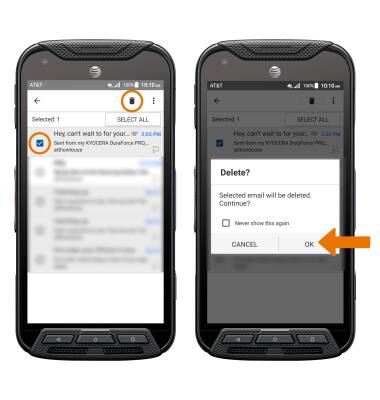
Send & Receive Email
Kyocera DuraForce Pro (E6820)
Send & Receive Email
Add and download email attachments, respond to an email and more.

0:00
INSTRUCTIONS & INFO