- The Missing SIM icon will be displayed in the Notification bar when there is no SIM card in the device.
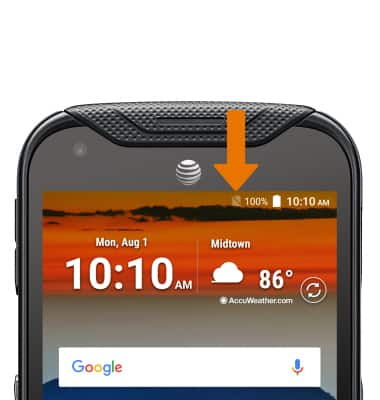
- REMOVE BACK COVER: Remove the back cover by inserting your thumbnail into the notch on the bottom of the back of the device and lifting up.

- INSERT/REMOVE SIM CARD: Open the SIM slot cover on the side of the device.

- Insert the SIM card into the SIM tray, with the gold contacts facing down and the notched edge on the upper right. Gently press the SIM card in until it clicks into place.

- INSERT/REMOVE MEMORY CARD: The microSD tray is located next to the SIM card slot. To insert a microSD card, open the SIM slot cover on the side of the device.
Note: microSD/memory cards expand the storage capacity of a device and are sold separately. This device can use a microSD card up to 256GB. To prevent data corruption, it is recommended to unmount your memory card before removing it. To unmount your memory card, swipe down from the Notification bar > select the Settings icon > scroll to and select Storage > select the Eject icon.
- Insert the microSD card into the microSD tray, with the the gold contacts down and the notched edge on the bottom right. Gently press the microSD card in until it clicks into place.

- REPLACE BACK COVER: Place the cover on the back of the phone and gently push in until the cover clicks. The cover should be flush with the rest of the device.

Insert SIM & Memory Card
Kyocera DuraForce Pro (E6820)
Insert SIM & Memory Card
Install and remove the SIM and memory card (microSD).

0:00
INSTRUCTIONS & INFO