- VIEW BATTERY USAGE: Swipe down from the Notification bar, then select the Settings icon. Scroll to and select Battery.
Note: Use the original charger and battery to maintain optimal battery performance over the life of your device. The battery comes partially charged. When new, a fully discharged battery requires approximately 45 minutes to charge to 50% and 2 hours and 30 minutes to charge to 100%. You can use the device while charging. Battery life and charge cycles vary by use and setting. This device has a Standby time up to 19 days, and a Use/Talk time up to 20 hours. For information about charging your battery, see the Charge the Battery tutorial.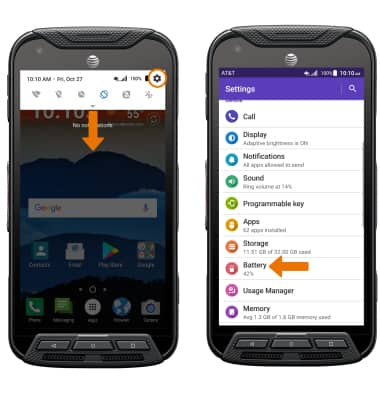
- Battery Usage information will be displayed.
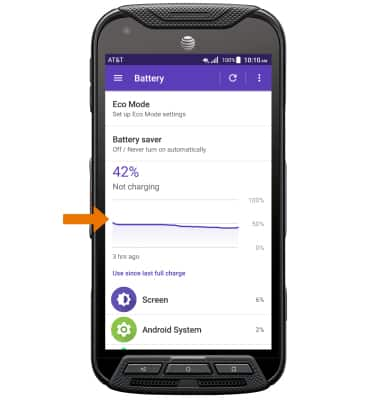
- TURN ON BATTERY SAVER MODE: Select the Battery saver, then select the Battery saver switch to enable Power saving mode.
Note: Battery-smart features can help save your battery for what matters most. Seldom used apps go into App Standby to conserve battery and Doze automatically puts a resting device into a sleep state.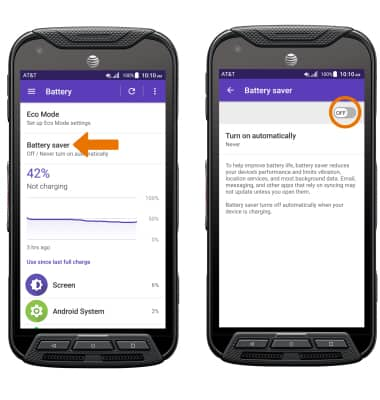
- ADJUST SCREEN BRIGHTNESS: To extend battery life, set the screen brightness to low or automatic. Swipe down from the Notification bar with two fingers, then select and drag the Brightness slider to adjust the screen brightness. Select Auto to enable Auto-brightness.
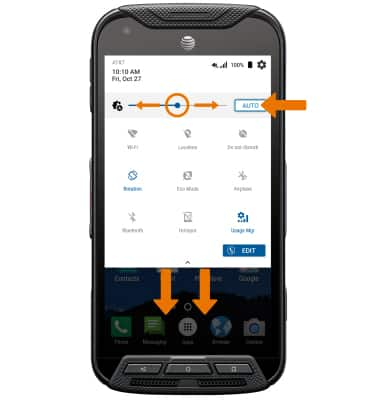
- DECREASE SCREEN TIMEOUT: From the Settings screen, select Display > Sleep > desired duration.
Note: The quicker the screen goes to sleep, the lower the battery consumption.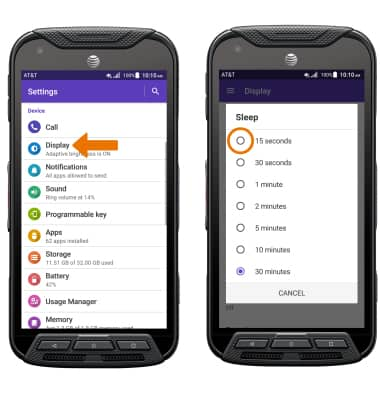
- TURN OFF UNUSED SERVICES: Turn off Bluetooth, Wi-Fi, and Location information when not in use. Swipe down from the Notification bar with two fingers, then select the desired icon.
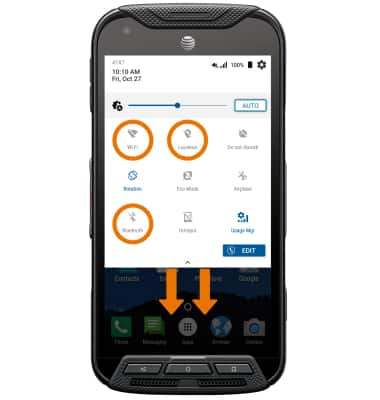
- TURN OFF AUTO-SYNC: Swipe down from the Notification bar > select the Settings icon > scroll to and select Accounts > Menu icon > Auto-sync data checkbox > OK.
Note: Turn Auto-sync back on to allow apps to download new data like email, social media posts, etc.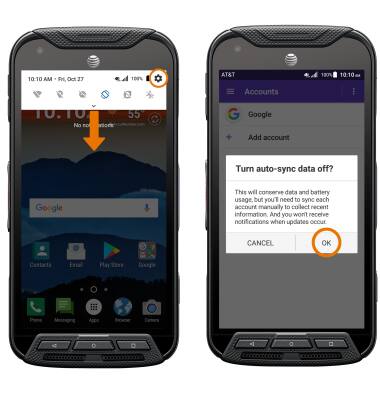
- TURN OFF AUTO-UPDATE FOR APPS: From the home screen, select the Play Store app > Menu icon > Settings > Auto-update apps > Do not auto-update apps.
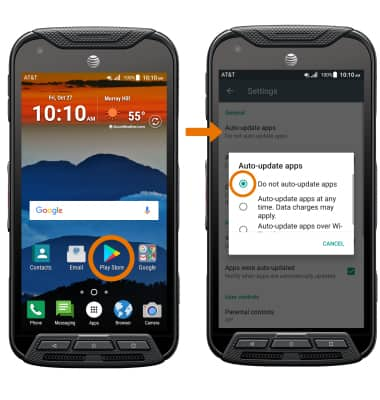
- AIRPLANE MODE: If you are traveling and do not have access to mobile or Wi-Fi networks, turn on Airplane mode. Swipe down from the Notification bar, then select the Airplane mode icon.
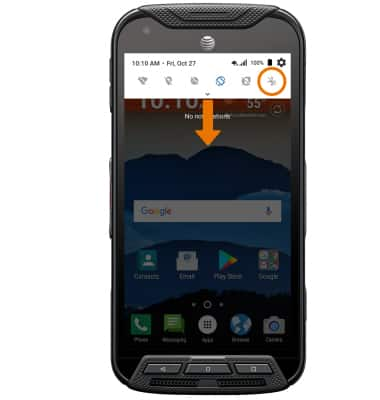
- TURN OFF LIVE WALLPAPERS: Turn off Live Wallpapers to conserve battery life. To access and change your wallpaper, from the home screen select and hold an empty space > select Wallpapers > navigate to and select the desired wallpaper that is not a live wallpaper.
