- SET UP A SECURE SCREEN LOCK: Select the Settings icon from the home screen.
Note: To wake the device or put the screen to sleep, press the Power/Lock button. You can also use KnockON. When the device is locked and sleeping, double-tap the center of the screen quickly to wake up the screen. To lock the screen, double-tap an empty area on the Home screen or the status bar in any screen (except on the camera viewfinder).
- Scroll to and select Lock screen then select Select screen lock.
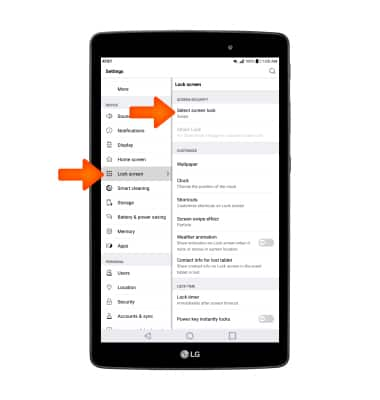
- Select the desired screen lock type.
Note: For this demonstration, Knock Code was selected.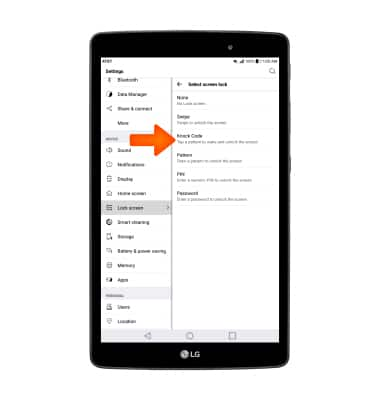
- Enter your desired Knock code, then select Next.
Note: Draw the pattern again to confirm.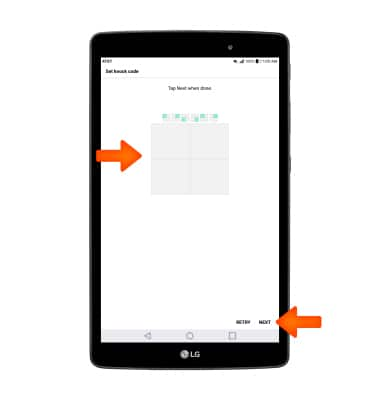
- Select the desired Lock screen notification, then select OK.
Note: To change lock screen notifications, swipe down from the top of the screen, then select Settings icon > Sound & notification > Lock screen.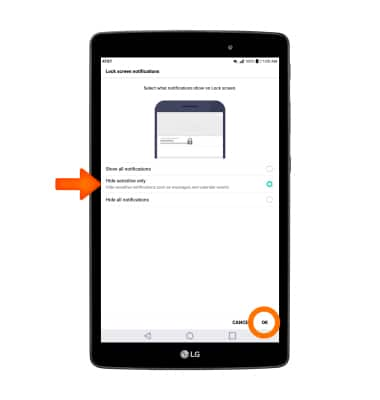
- LOGIN USING SECURITY LOCK: Swipe in any direction across the lock screen then enter your knock code.

- To adjust the screen lock time, from the home screen, select the Settings icon > scroll to and select Lock screen > Lock Timer > desired option.
Note: To learn more about requesting a device unlock for your AT&T mobile device so that it can operate on another compatible wireless network, visit att.com/deviceunlock. If your device is locked and is requesting a "PUK" code, click here for instructions on how to obtain your PUK or PUK2 code to unlock your SIM card.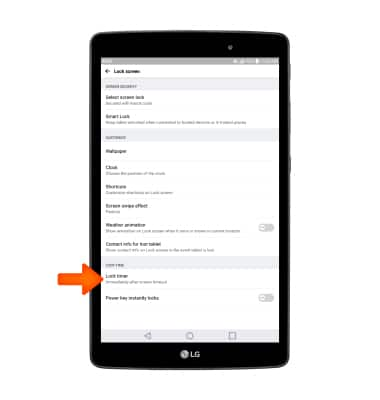
Secure My Device
LG G Pad X 8.0 (V520)
Secure My Device
Lock the device screen, set and change security lock, and locate device.
INSTRUCTIONS & INFO
