- Use your AT&T device as a mobile Wi-Fi hotspot to share your data connection with Wi-Fi-capable devices such as: smartphones, tablets, netbooks, MP3 players, and more. From the home screen, swipe down from the Notification bar and from the Shortcuts tab, then select the Settings icon.
Note: Eligible data plan required, learn more.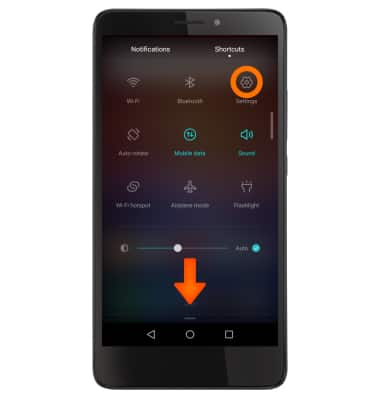
- Select More.
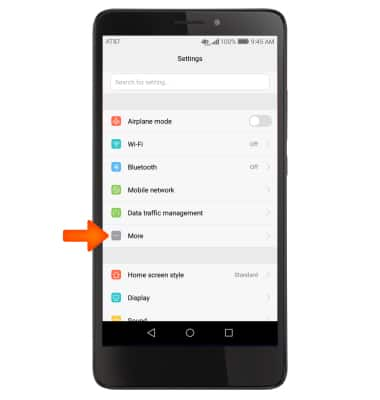
- Select Tethering and portable hotspot.
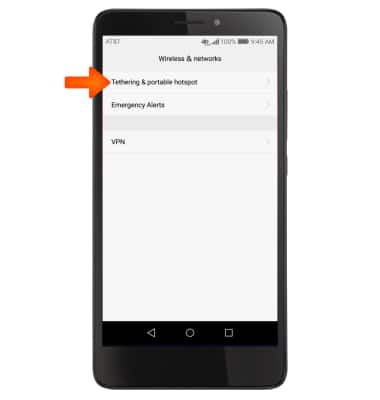
- Select Portable Wi-Fi hotspot.
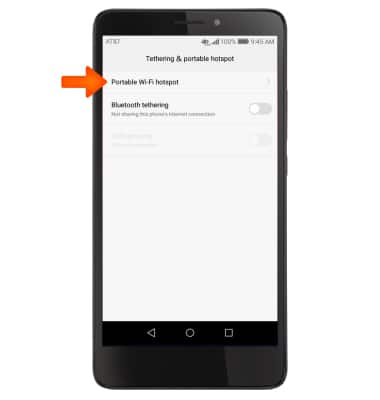
Select the Portable Wi-Fi hotspot Mobile Hotspot toggle to turn on. Select again to turn off.
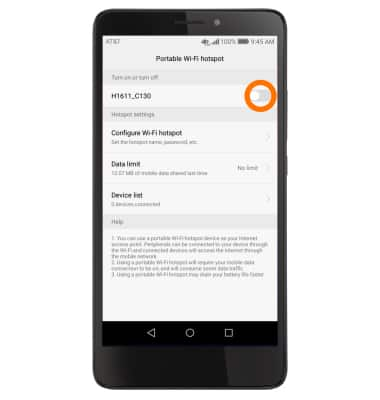
- Select Continue.
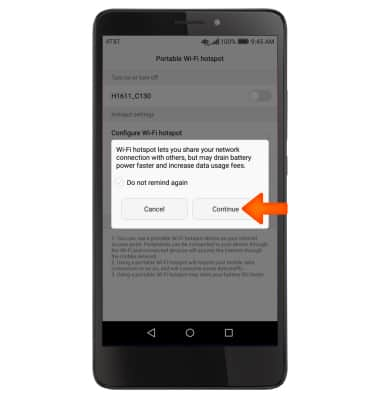
- Allow a moment for your device to verify service authorization.
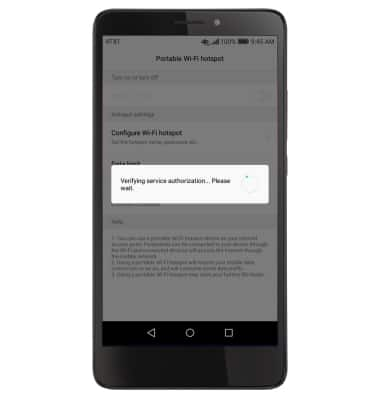
When Mobile hotspot is on, the Mobile hotspot icon will display in the notification bar.
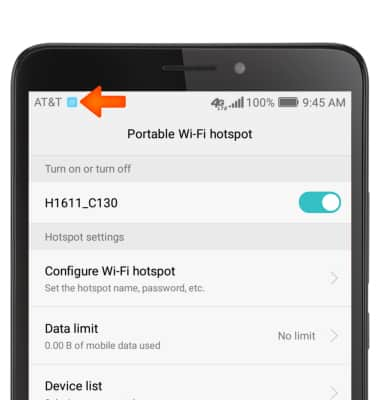
To adjust settings, select Configure Wi-Fi hotspot.
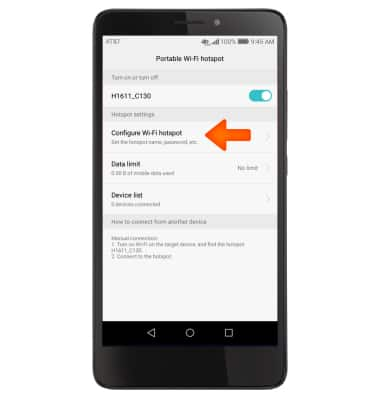
Adjust the network name, password, and security information, then select Save.
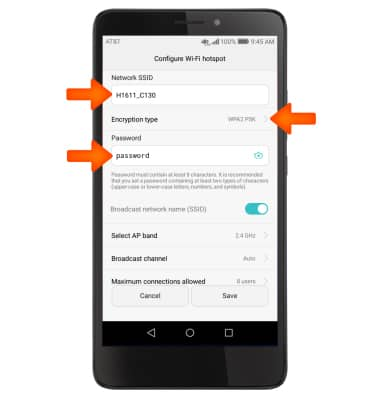
Connected devices will be shown under the Device list.
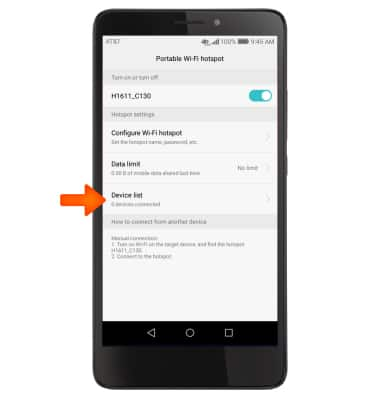
Mobile Hotspot
Huawei Ascend XT (H1611)
Mobile Hotspot
Set up your device as a personal hotspot and share your data connection with Wi-Fi-capable devices.
INSTRUCTIONS & INFO
