- To wake the device or put the screen to sleep, press the Power/Lock button.
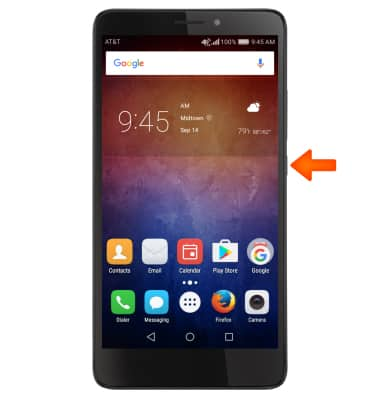
- Scroll to and select Screen lock & passwords.
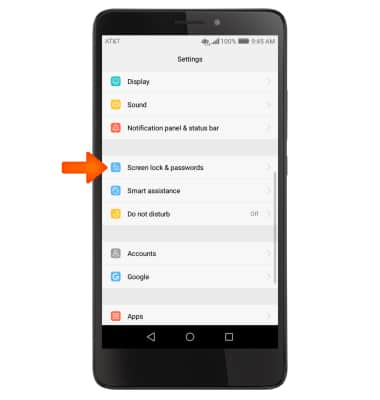
- Select Password.
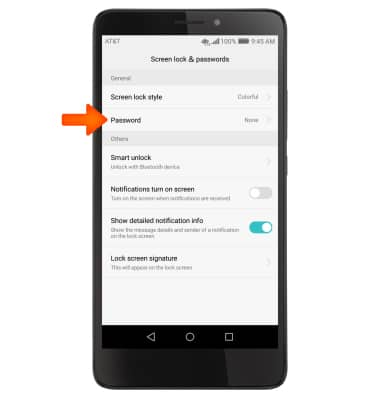
- Select the Desired screen lock type.
Note: For this example, Pattern was selected.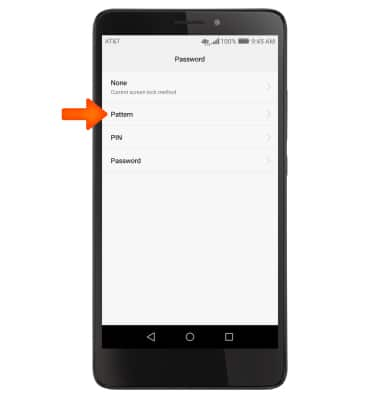
- Draw the Desired pattern.
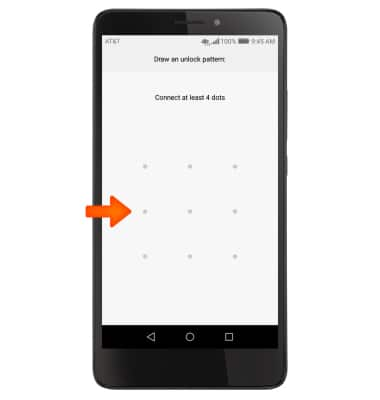
- Redraw the Desired pattern.
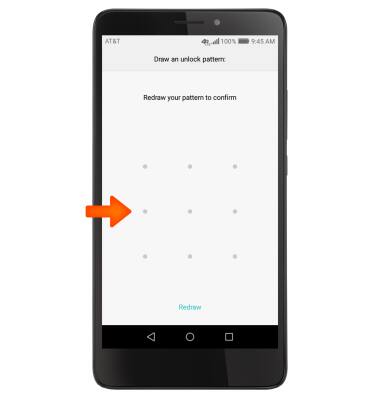
- Enter a backup pin then enter the backup pin again to confirm. When finished, select Done.
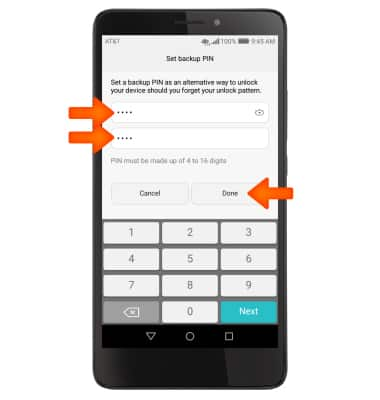
- To login using the security lock, from the lock screen, swipe up and enter your Chosen screen lock.

- To change the security lock type, from the Screen lock & passwords, select Password.
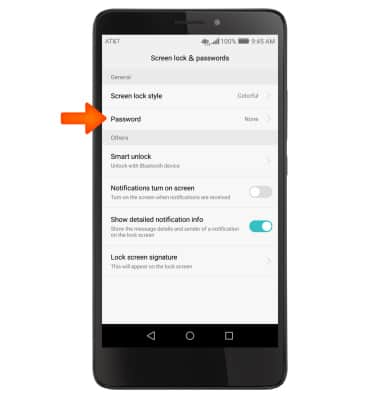
- Enter your Current screen lock.
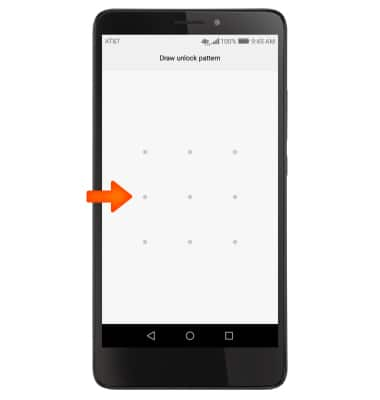
- Choose Desired screen lock and follow prompts to set up.
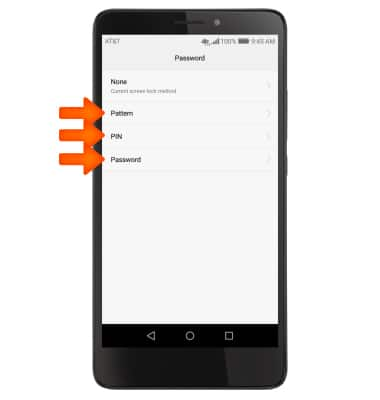
- To change Screen lock timeout, from the Settings menu, scroll to and select Advanced settings.
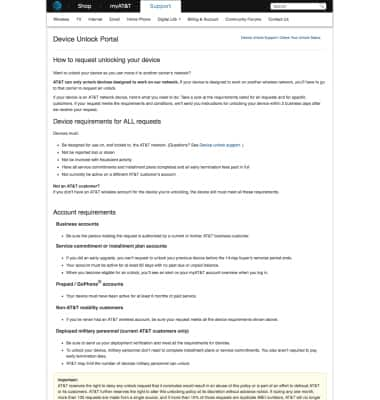
- Select Security.
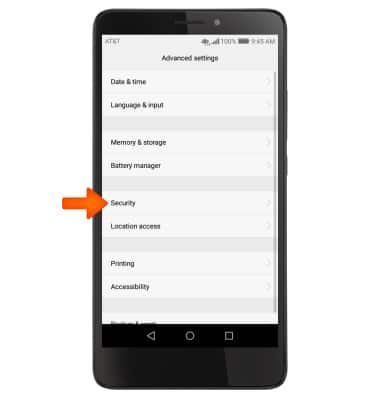
- Scroll to and select Automatically lock.
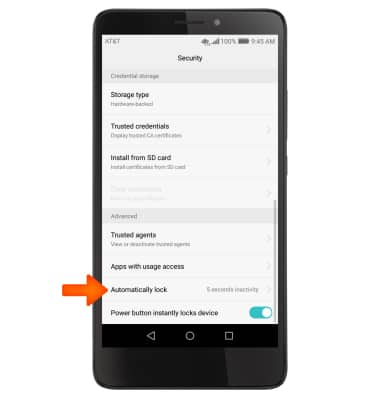
- Select Desired screen lock timeout.
Note: To learn more about requesting a device unlock for your AT&T mobile device so that it can operate on another compatible wireless network, visit att.com/deviceunlock. If your device is locked and is requesting a "PUK" code, click here for instructions on how to obtain your PUK or PUK2 code to unlock your SIM card.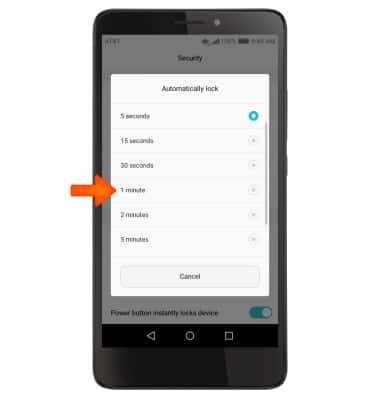
Secure My Device
Huawei Ascend XT (H1611)
Secure My Device
Lock or unlock your display, set a screen security lock type (pin, password, or pattern), get your PUK code, or request your device be unlocked from the AT&T network.
INSTRUCTIONS & INFO
