- From the home screen, swipe down from the Notification bar, select Shortcuts, and then select the Settings icon.
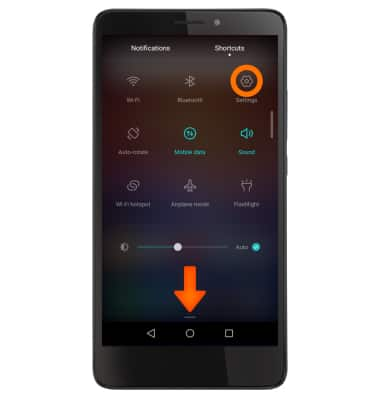
- Select Wi-Fi.
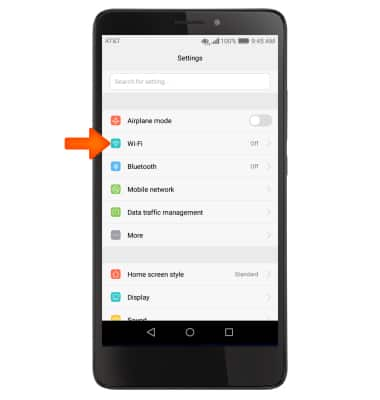
- Select the Wi-Fi toggle to turn on. Select again to turn off.
Note: To optimize battery life, turn Wi-Fi off when not in use.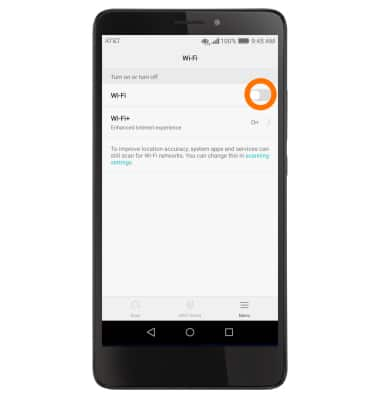
- Select the Desired network.
Note: To connect to a hidden or unbroadcasted Wi-Fi network, scroll down and select Add network. You will need to enter the network SSID, security type, and a password (if necessary) to continue.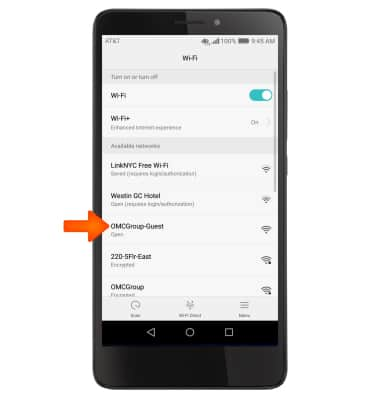
- Select Connect.
Note: If connecting to a secure network, enter the Wi-Fi network password. Secure networks will display with a Lock icon.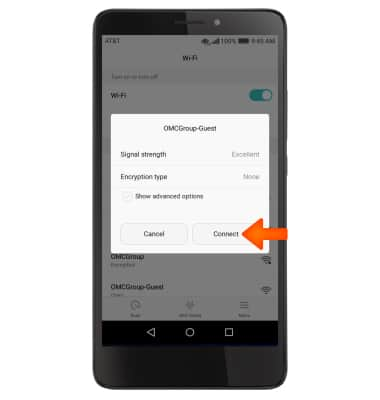
- When Wi-Fi is connected the Wi-Fi Connected icon will display in the notification bar.
Note: Data transmitted over a Wi-Fi network does not count toward your AT&T data plan, and will not be billed. When using the AT&T network, data rates apply.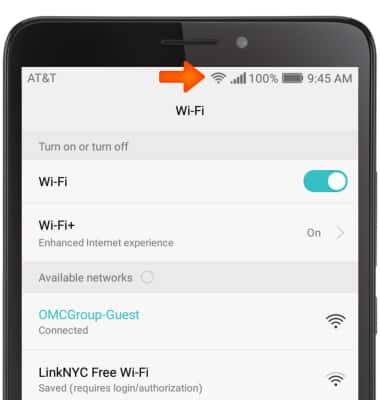
- To remove or forget saved Wi-Fi networks, from the Wi-Fi tab, select the desired connected Wi-Fi network, then select Forget.
Note: If you are already connected to a Network, Cancel and Forget are your options.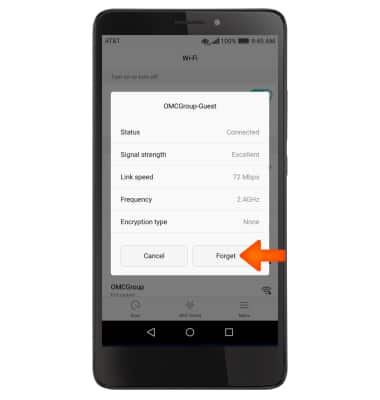
- To quickly turn Wi-Fi on or off swipe down from the home screen with two fingers to access the quick settings menu, then tap Wi-Fi.
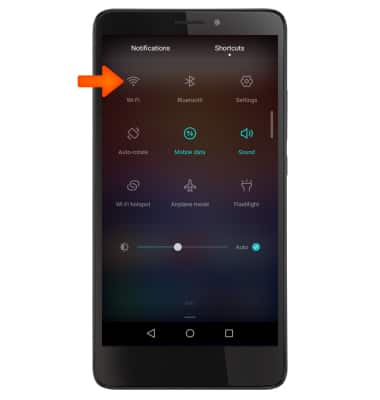
Wi-Fi
Huawei Ascend XT (H1611)
Wi-Fi
How to connect to a Wi-Fi network.
INSTRUCTIONS & INFO
