- To begin, select the desired language then select LET'S GO.
Note: Before setting up your device, make sure you have completed the online activation process. Please see Activate phone, SIM card, or other device for more information.
- If you have another device, you can copy content to your new device. Select Copy your data, then follow the prompts to copy your content or select Set up as new to continue without copying from an old device.

- If you would like to connect to a Wi-Fi network, select the desired network name then follow the on-screen prompts. Select Use cellular network for setup or Don't use any network for setup to proceed without connecting to Wi-Fi.
Note: Select CONTINUE if prompted.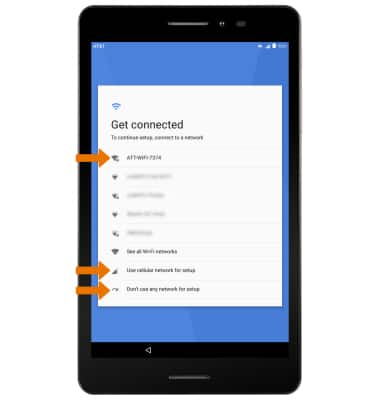
- If you would like to add your Google account, enter your Email or phone number then follow the prompts. If you do not have an account but would like to add one, select More options then Create account. If you would like to continue without setting up an account, select SKIP.
Note: If you select SKIP, you will be prompted to select SKIP again to confirm.
- Enter the desired Name for your device, then select NEXT.

- To set up a passcode lock on the device, select the desired passcode type then follow the prompts. Select Not Now to continue without setting up a passcode.
Note: If you wish to proceed without setting up a screen lock, you will be prompted to select SKIP ANYWAY.
- Review the Google services prompt, then select the desired switches. Select NEXT when finished.

- Setup & Transfer allows you to transfer content and set up voicemail, accounts and services from a previous device. Select NEXT and follow the prompts as desired.
Note: If you would like to proceed without using Setup & Transfer, select NEXT > SKIP > NEXT > SKIP > NEXT > EXIT.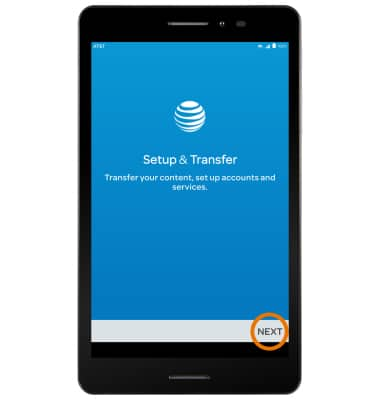
- Select the Location consent checkbox if desired. When finished, select NEXT to complete the setup.
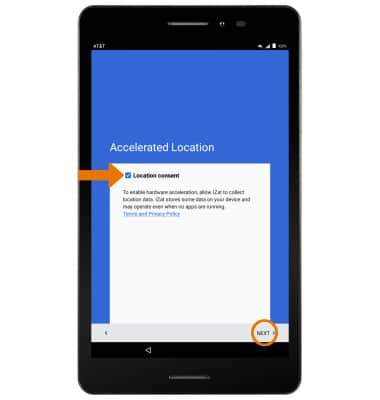
- The device is now ready to use. Select GOT IT to continue.

Device Setup
AT&T Trek 2 HD (K88)
Device Setup
Set up your device for the first time or after having done a factory reset.
INSTRUCTIONS & INFO
