- ENABLE BLUETOOTH: From the home screen, select the Start icon then select the Settings icon.
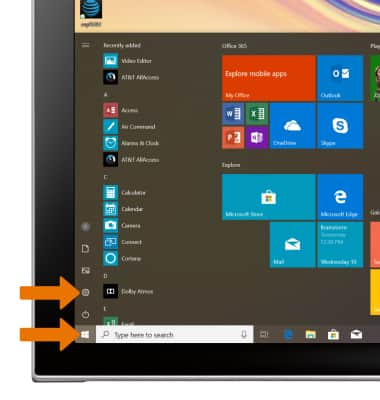
- Select Devices.
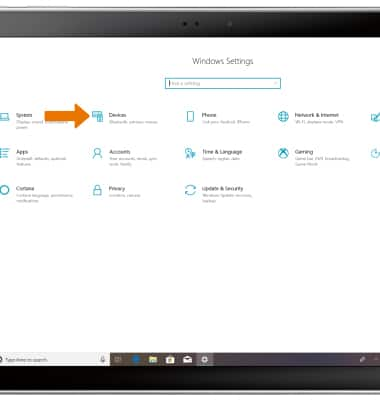
- Select Bluetooth & other devices, then select the Bluetooth switch.
Note: To optimize battery life, turn Bluetooth off when not in use.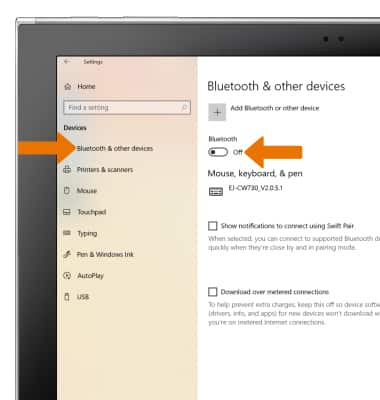
- CONNECT TO A DEVICE: Select Add Bluetooth or another device.
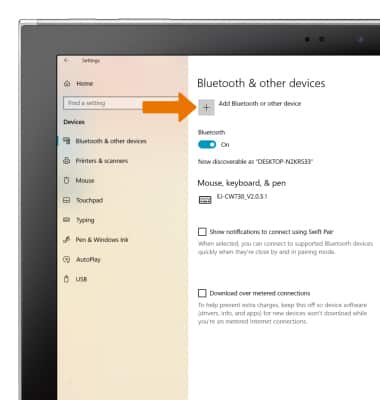
- Select Bluetooth. Bluetooth will automatically scan for devices.
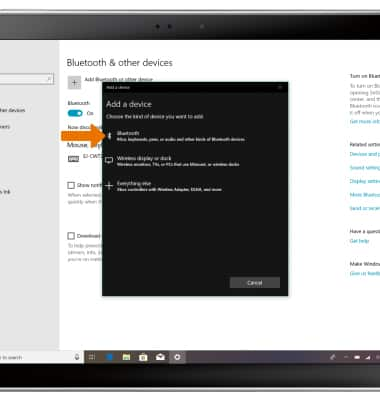
- Select the desired device.
Note: You will be prompted to select Pair on the device you are trying to pair with.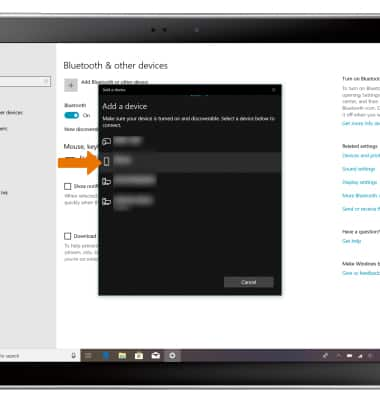
- Select Connect.
Note: You may be prompted to enter a passcode (common default passcode is 0000).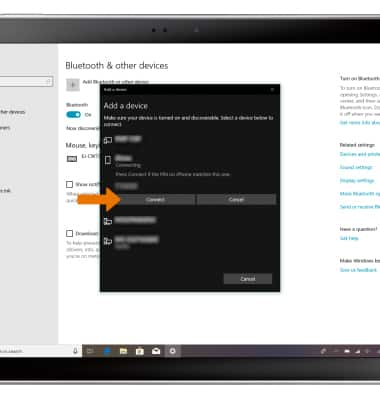
- When the device is finished pairing, select Done.
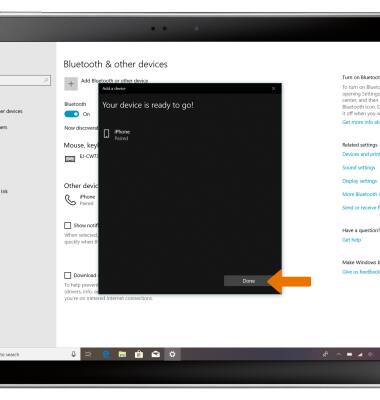
- UNPAIR A DEVICE: From the Bluetooth and other devices screen, select the desired device then select Remove device.
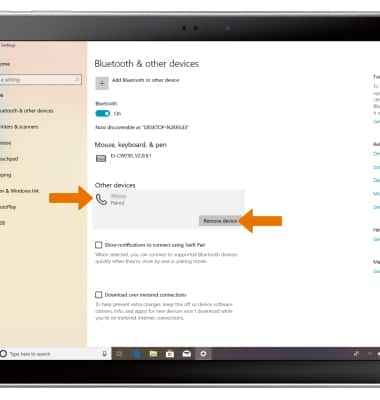
- Select Yes to remove the device.
Note: If having trouble pairing/unpairing your device with your vehicle, please refer to your vehicle's user manual for additional information.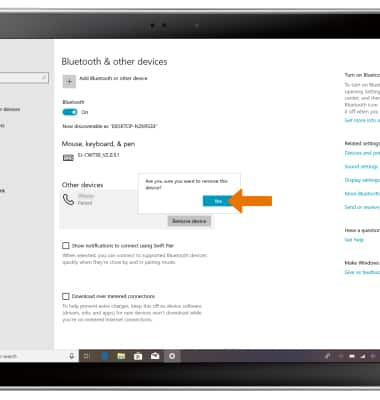
- QUICKLY TURN BLUETOOTH ON/OFF: From the home screen, select the Action center icon. Select Expand.
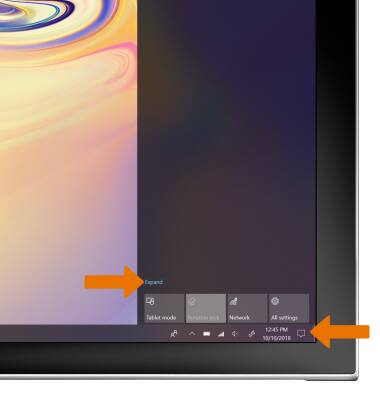
- Select Bluetooth.
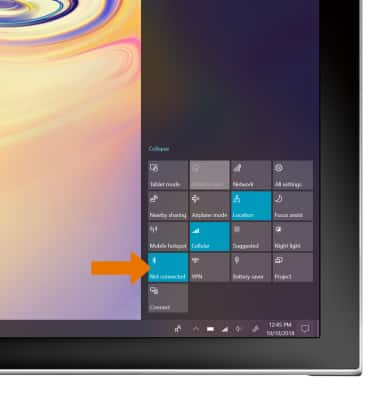
Bluetooth
Samsung Galaxy Book2 (W737A)
Bluetooth
Turn Bluetooth on or off, scan and connect to other Bluetooth devices, and unpair a connected device.
INSTRUCTIONS & INFO
