- ACCESS CONTACTS: From the home screen, select the Apps tray icon.

- Select the Contacts app.

- CREATE A CONTACT: Select the Add icon.
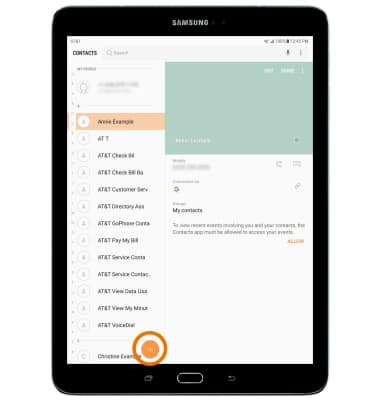
- Select the desired save location to store the new contact.
Note: Tablet was chosen for this tutorial.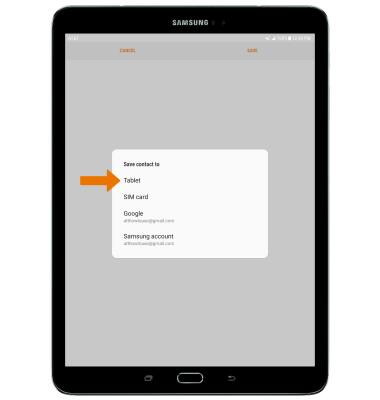
- Enter the desired contact information in the corresponding fields. To add a picture, select the Picture icon and navigate to the desired image. Select SAVE when finished.
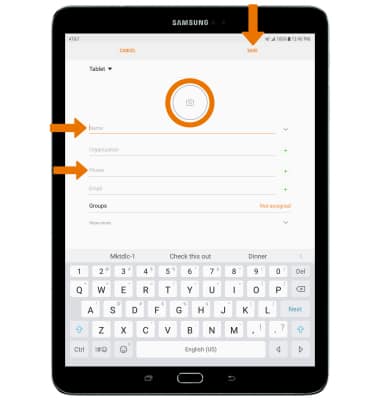
- EDIT A CONTACT: Select the desired contact, then select EDIT.
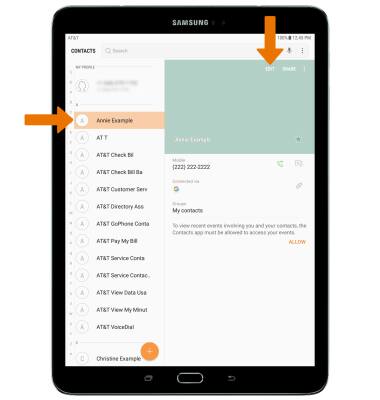
- Enter the desired contact information, then select SAVE.
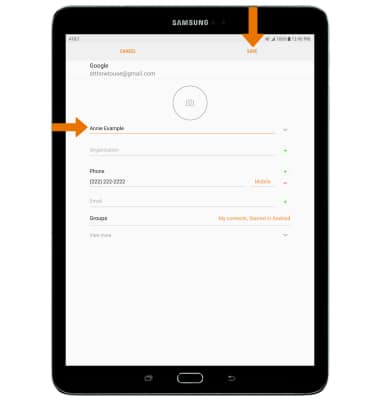
- ADD A RINGTONE: From the Contacts screen, select the desired contact > Edit > View more > Ringtone > select the desired ringtone then select the back arrow to save.
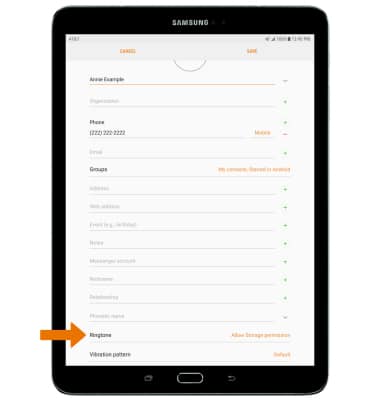
- ADD CONTACT TO SPEED DIAL: From the Dialpad in the Phone app, select the Menu icon then select Speed dial.
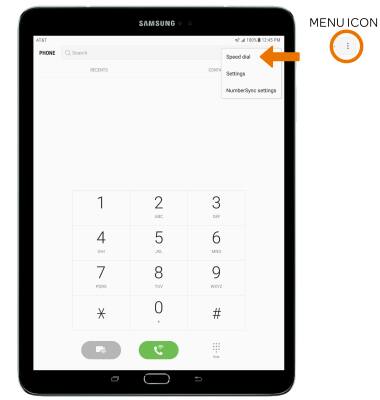
- Enter desired contact name or phone number. Select desired Speed dial location from the drop-down list.
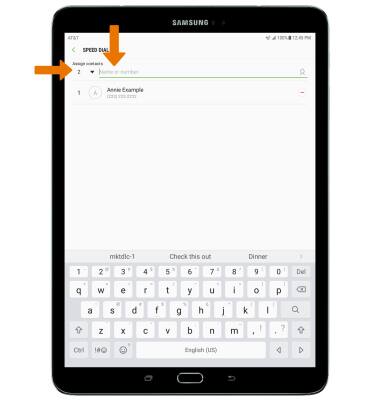
- DELETE CONTACT FROM SPEED DIAL: Select the Remove icon next to the desired contact.
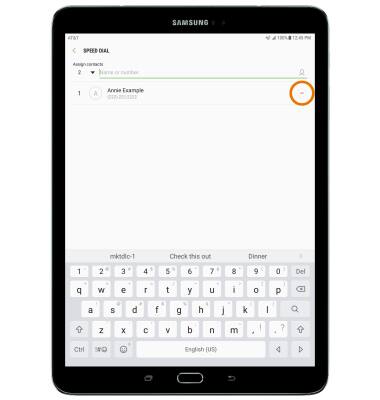
- DELETE A CONTACT: Select and hold the desired contact from the Contacts screen. Select DELETE.
Note: Select DELETE again to confirm.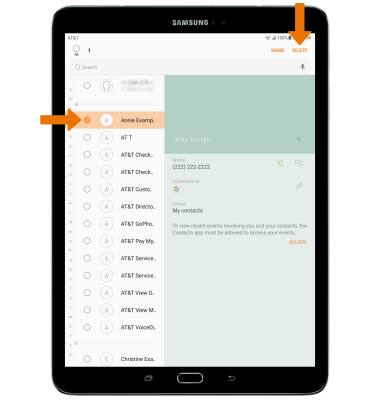
- BACKUP CONTACTS: From the Contacts screen, select the Menu icon then select Settings.
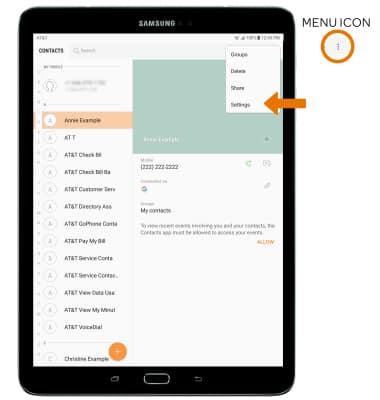
- Select Import/export contacts then follow the prompts.
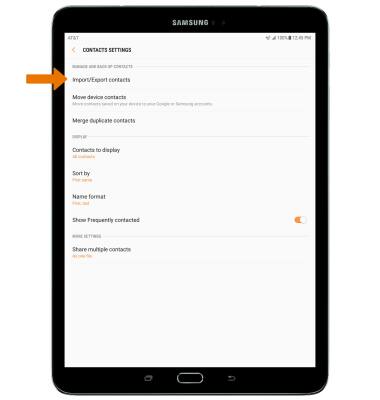
Contacts
Samsung Galaxy Tab S2 9.7 (T817A/T818A)
Contacts
Add, view, delete, and customize contacts by adding a picture or ringtone.
INSTRUCTIONS & INFO
