- BACKUP/RESTORE CONTACTS: From the home screen, select the Apps tray.
Note: Inserting a memory card (microSD card) into your device allows you to transfer and store contacts, music, pictures, and videos. MicroSD cards are sold separately.
- Select the Contacts app.

- Select the Menu icon, then select Settings.
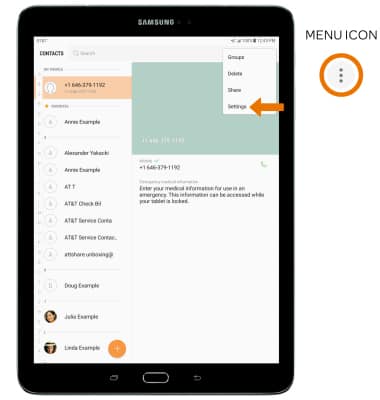
- Select Import/Export contacts.
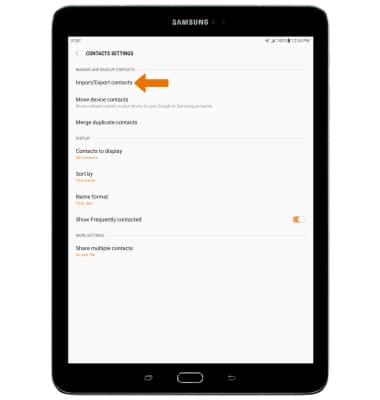
- Select EXPORT.
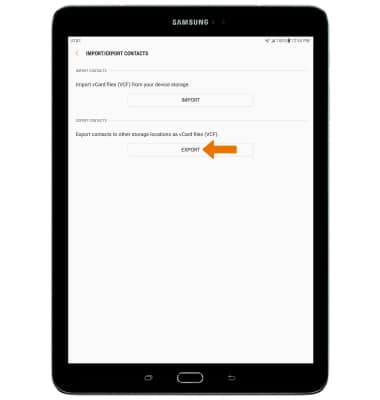
- Select SD card. Your contacts are now backed up to your SD card.
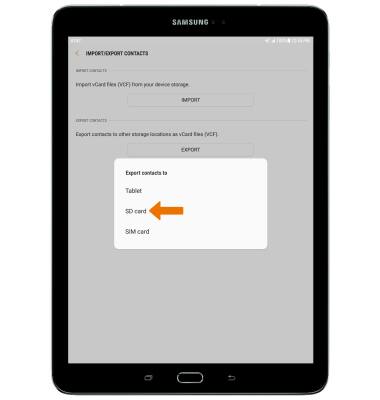
- BACKUP/RESTORE PHOTOS & FILES: From the home screen, select the Apps tray.

- Select the My Files app.
Note: When you first open the app you will be prompted to review all permissions, select ALLOW to continue.
- Navigate to, then select and hold the desired file.
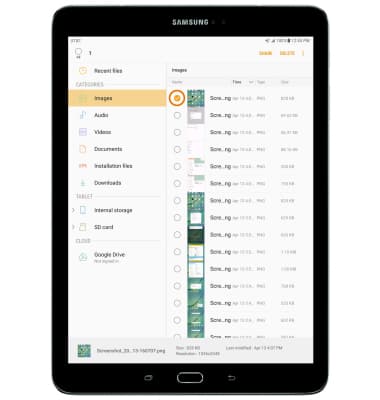
- Select the Menu icon, then select Copy.
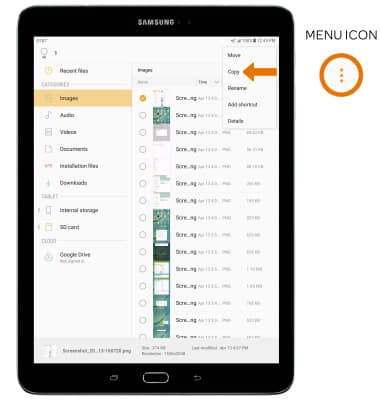
- Select SD card.
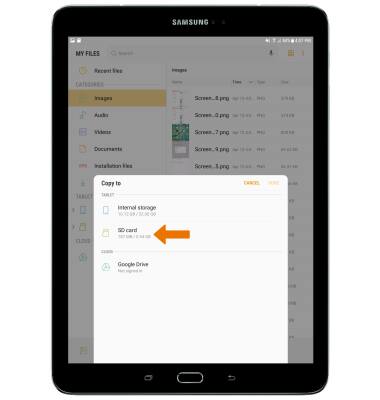
- Navigate to the desired folder, then select DONE.
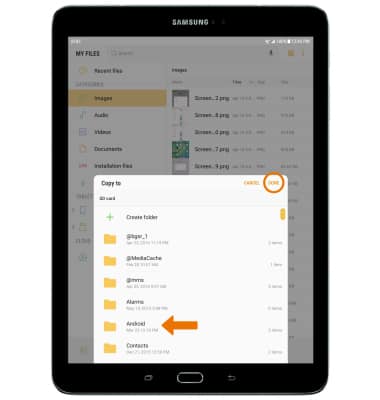
Backup & Restore with Memory Card
Samsung Galaxy Tab S2 9.7 (T817A/T818A)
Backup & Restore with Memory Card
Backup contacts, photos, and files to increase device memory or transfer to another device.
INSTRUCTIONS & INFO
