In this tutorial, you will learn how to:
• Set a security lock
• Change lock type
• Change lock screen timeout
• Lock and unlock device
Set a security lock
2. Scroll to and select Security.
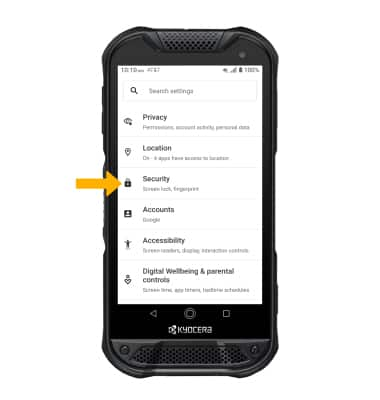
3. Select Fingerprint, then select CONTINUE.
Note: To set up a screen lock other than fingerprint, from the Security screen select Screen lock then select the desired option. Follow the prompts to complete set up.
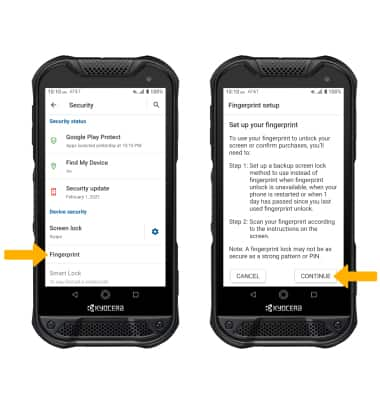
Note: For this demonstration Fingerprint + Pattern was selected. If you forget your Pattern lock and did not set up a Fingerprint backup, you will have to reset your device. Visit the Reset Device tutorial for alternate reset instructions.
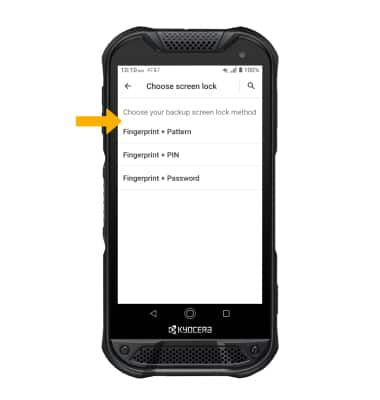
5. Edit Lock screen notification settings as desired, then select Done.
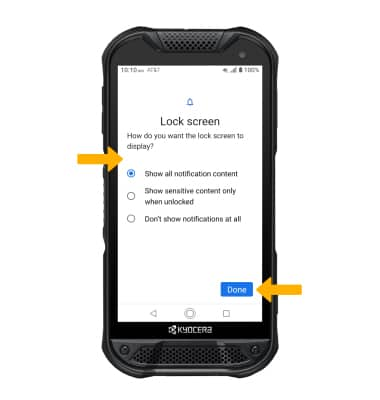
6. Select NEXT, then follow the prompts to set up your fingerprint. When finished, select DONE or select ADD MORE to add additional fingerprints.
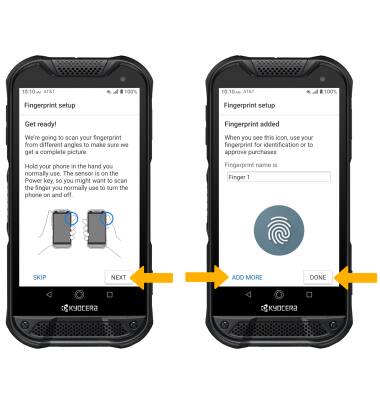
Change lock type
Change lock screen timeout
1. From the Security screen, select the ![]() Settings icon next to Screen lock.
Settings icon next to Screen lock.
2. Select Screen lock time, then select the desired timeout duration.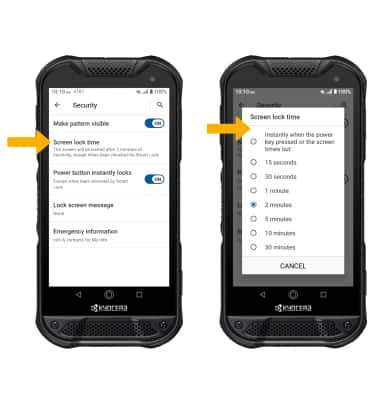
Lock and unlock device

• LOG IN USING THE SECURITY LOCK: From the Lock screen, swipe up from the bottom of the screen then enter your current screen lock. Alternately, to unlock your device using your fingerprint, place and hold your finger on the fingerprint sensor located on the Power/Lock button.
• LOCK DEVICE: Press the Power/Lock button located on the right side of the device.

