Block and Unblock numbers
- BLOCK: From the Call log, press the down directional key to highlight the deisred number. Press the Options key.

- Press the down directional key to scroll to Block number, then press the Select key. Press the right directional key to highlight BLOCK then press the Select key.
Note: Alternately, from the Phone app, press the Options key > down directional key to scroll to Call settings > Select key > down directional key to scroll to Call blocking > Select key > Options key > Select key to select Add a number > Enter the desired phone number > directional keys to highlight BLOCK > Select key.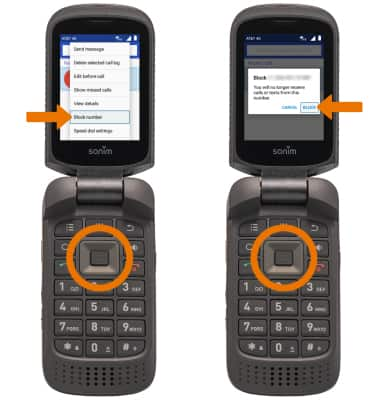
- UNBLOCK: From the Call log, press the down directional key to highlight the deisred number. Press the Options key.

- Press the down directional key to scroll to Unblock number, then press the Select key. Press the right directional key to highlight UNBLOCK then press the Select key.
Note: Alternately, from the Phone app, press the Options key > Call settings > Call blocking > down directional key to scroll to the desired number > Options key > down directional key to scroll to Unblock > Select key > right directional key to highlight UNBLOCK > Select key.
Call Protect
- To automatically block calls from likely fraudsters, get alerts on suspected spam, and manually block calls learn more about AT&T Call Protect. Free for eligible users.
