- ACCESS SAMSUNG SMARTTHINGS: From the home screen, swipe up or down to access the Apps tray.
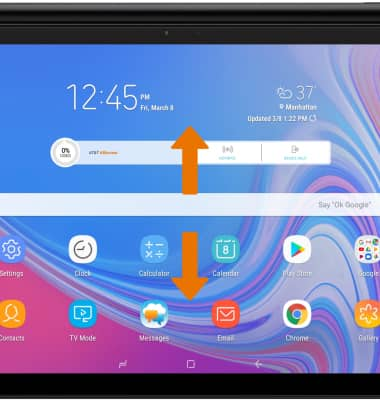
- Select the Samsung SmartThings app.
Note: It is recommended to sign in to a Samsung account to get the most out of Samsung SmartThings.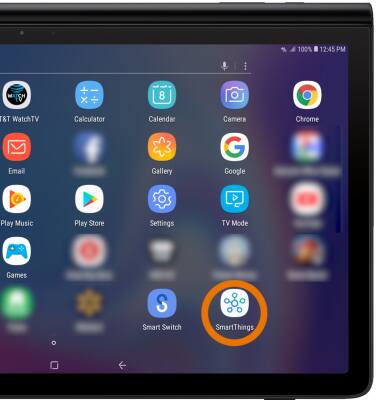
- Review the Location permissions prompt, then select Start.
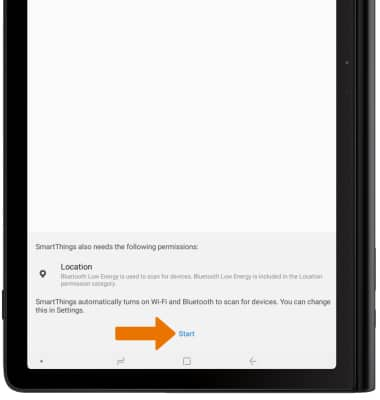
- ADD DEVICE TO SAMSUNG SMARTTHINGS: From the Samsung SmartThings screen, select the Add device widget.
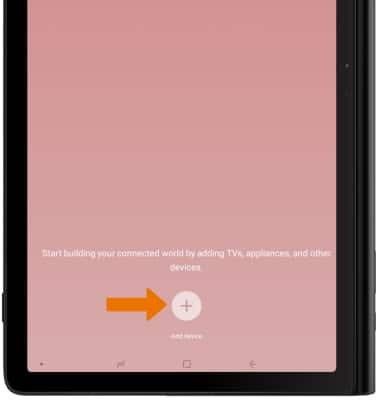
- Select the desired available device or add a device manually by selecting the corresponding device type.
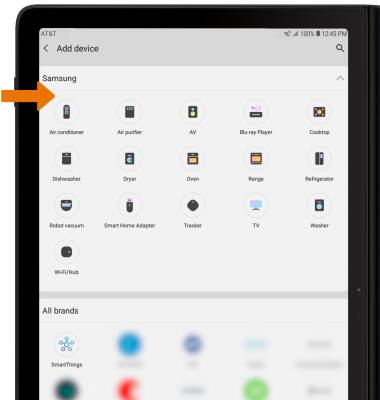
- EDIT SAMSUNG SMARTTHINGS SETTINGS: From the Samsung SmartThings screen, select the Menu icon then select Settings.
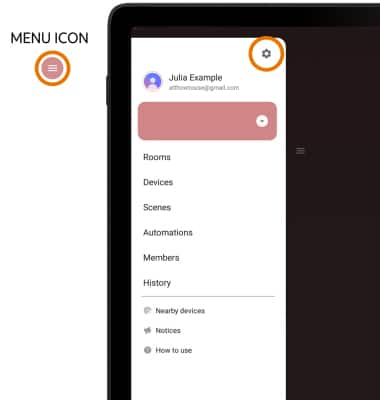
- Edit settings as desired.
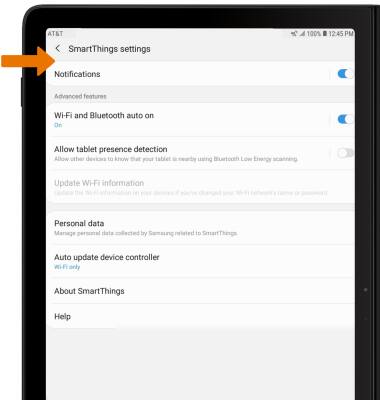
Samsung SmartThings
Samsung Galaxy View2 (SM-T927A)
Samsung SmartThings
How to access and use Samsung SmartThings.
INSTRUCTIONS & INFO
If your device does not have the Samsung SmartThings app pre-installed, see the Download Apps & Games tutorial for further instruction on how to download.
