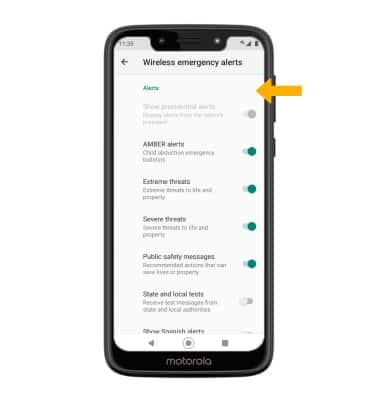In this tutorial, you will learn how to:
• Access messaging settings
• Access messaging settings options
• Enable/disable Emergency Alerts
Access messaging settings
1. From the home screen, select the
2. Select the
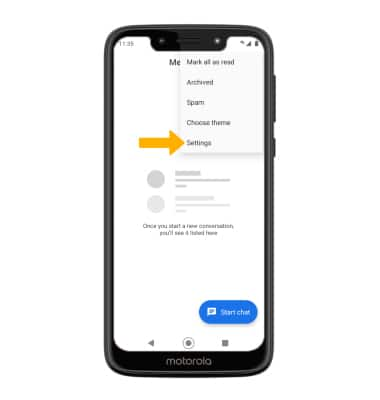
Access messaging settings options
Select the desired option to access the desired settings.
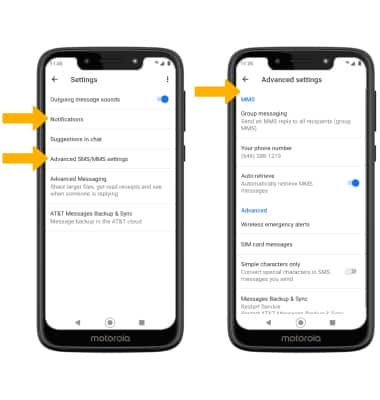
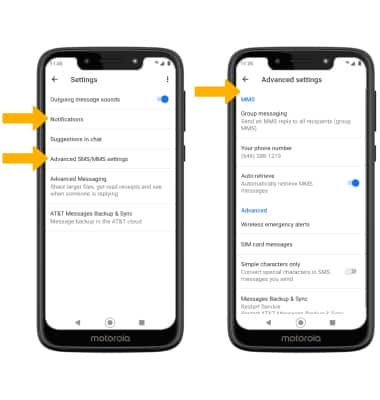
• TURN NOTIFICATIONS ON OR OFF: Select Notifications, then select the Notifications switch.
• ACCESS SMS/MMS SETTINGS: Select Advanced SMS/MMS settings, then adjust settings as desired.
• ACCESS SMS/MMS SETTINGS: Select Advanced SMS/MMS settings, then adjust settings as desired.
Enable/disable Emergency Alerts
1. From the home screen, swipe down from the Notification bar with two fingers, then select the  Settings icon. Select Apps & notifications > Advanced > Wireless emergency alerts.
Settings icon. Select Apps & notifications > Advanced > Wireless emergency alerts.
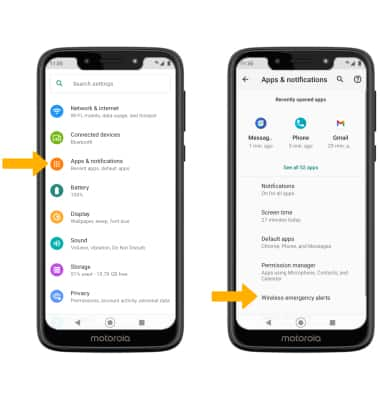
2. Select the desired switches to enable or disable alerts as desired.
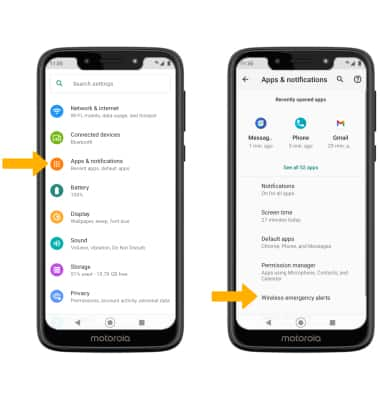
2. Select the desired switches to enable or disable alerts as desired.